Best Kodi Boxes and Best Kodi Addons daily reviewed and updated
Best Kodi Boxes and Best Kodi Addons daily reviewed and updated

5.6.0
Gaia
YES - Recommended
Gaia Kodi is at the moment one of the best Kodi addons for streaming movies, shows, documentaries, and short films from torrents, usenet, file hosters, and streaming services. Gaia Kodi is highly optimized for the debrid services Premiumize, RealDebrid , OffCloud and EasyNews. The addon has a professionally designed interface for quick navigation and content exploration. Gaia Kodi comes packed with a huge collection of providers, support for multiple debrid services, Trakt and LightPack integration, support tools, and much much more.
1. Open Kodi on your platform. After a few seconds waiting for completely loading Kodi, you will see the standard main interface (in the images we are using Kodi 17.6. The interface in Kodi 18 Leia is mainly similar so you should follow the same steps). Start by clicking on the SETTINGS button on the top left (it is that cog wheel under Kodi logo).
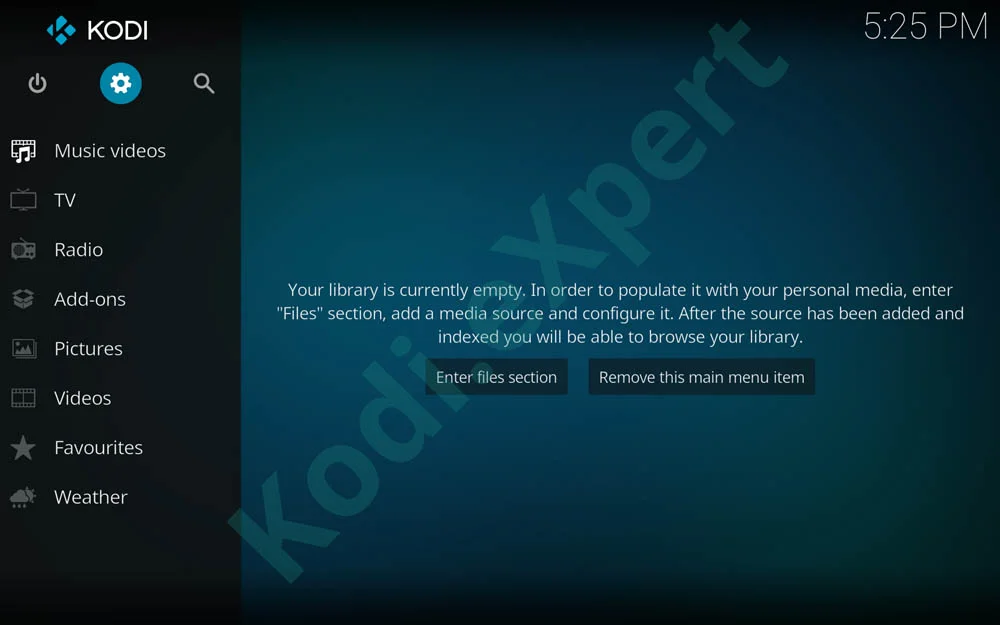
2. Position and Open the Files manager in the bottom right of Kodi -> Settings window.
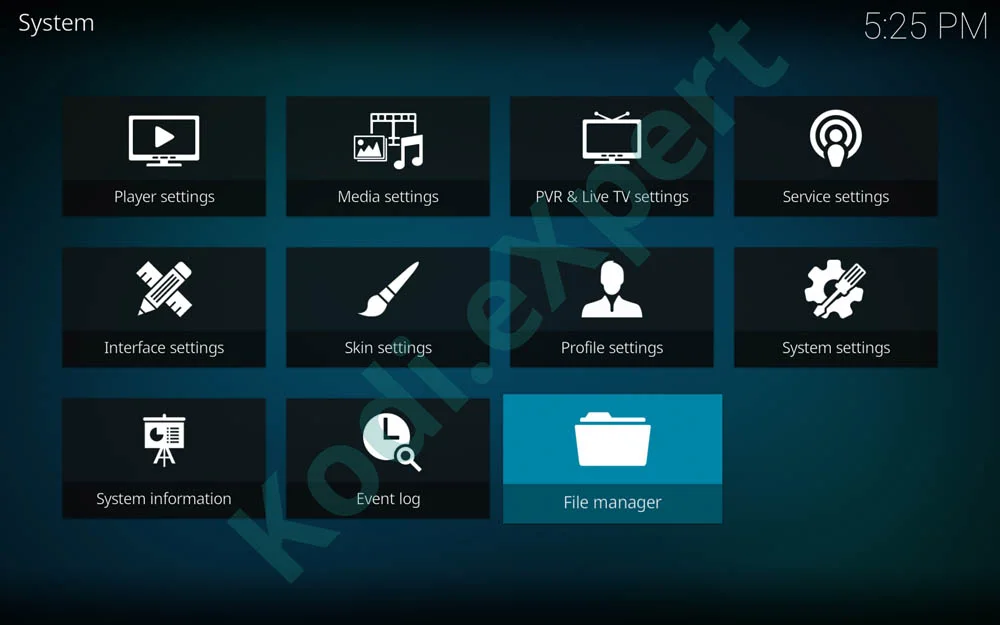
3. You have 2 similar panels here. Tap on Add source on any of them to bring the next window where you will input the source path.
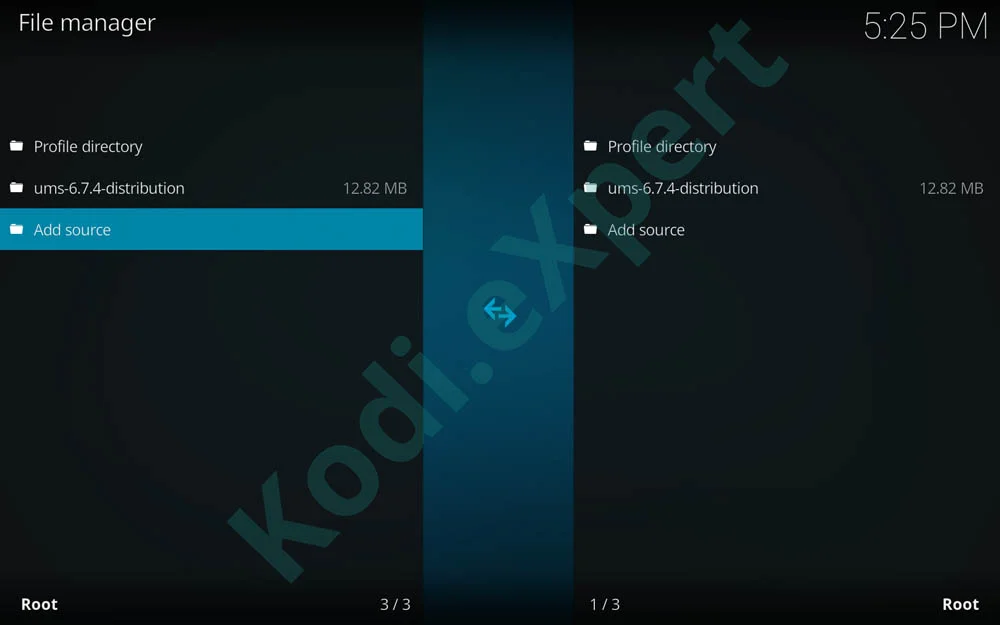
4. With the Add file source dialogue box open, position and click on selection as in the image below.

5. A full screen will appear next, where you will need to input from the keyboard the Gaia Kodi repository path: http://repo.gaiakodi.com with no mistakes. Remember to pay attention to input the correct path letter by letter. If you make any mistake, the path won’t be added and will lead to malfunction in the next steps.
6. In the “Enter a name for this media source” field pick any desired name for the source name. We recommend that you name it Gaia (for easy identification later). Then press ok. Be careful with the chosen name: that name shouldn’t have been used before.
7. Next return to the KODI Main Menu by pressing BACK key multiple times. Now go and click on Add-ons from the left main menu (the one with the open box).
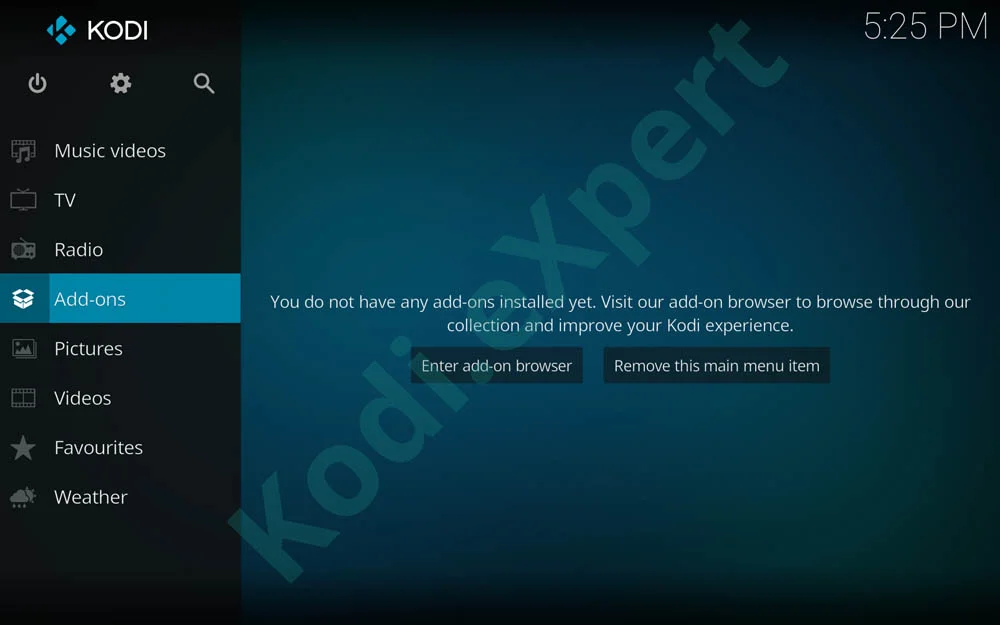
8. On the top left corner, you’ll get 3 new icons. Go to the Open Box (or unzipper, the first icon on the top left screen) and just click on it.
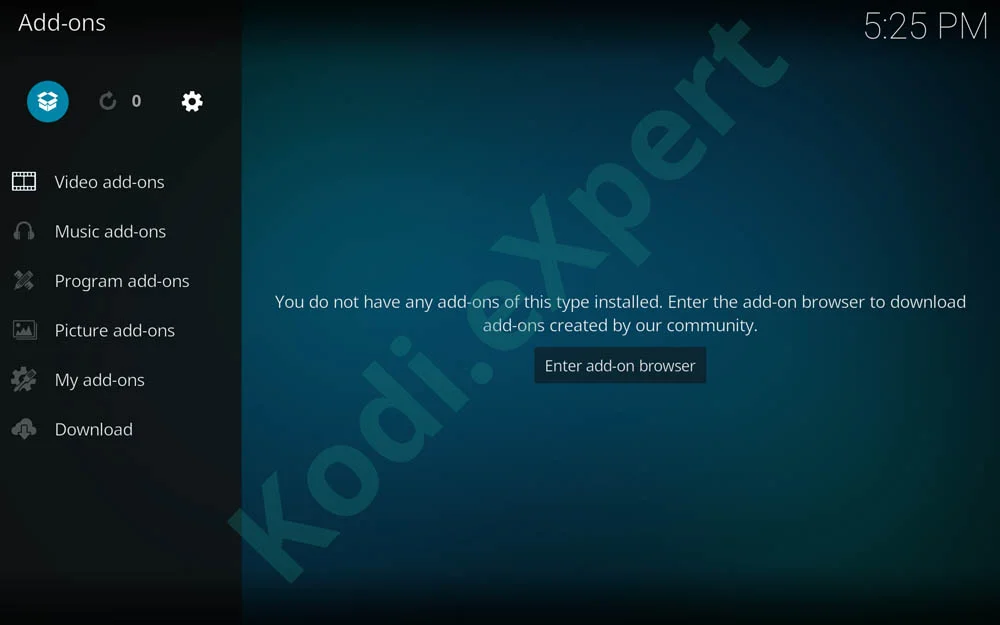
9. Then on the next screen, you will see a list of multiple options. We need to go to the Install from zip file section in order to open the addon source.
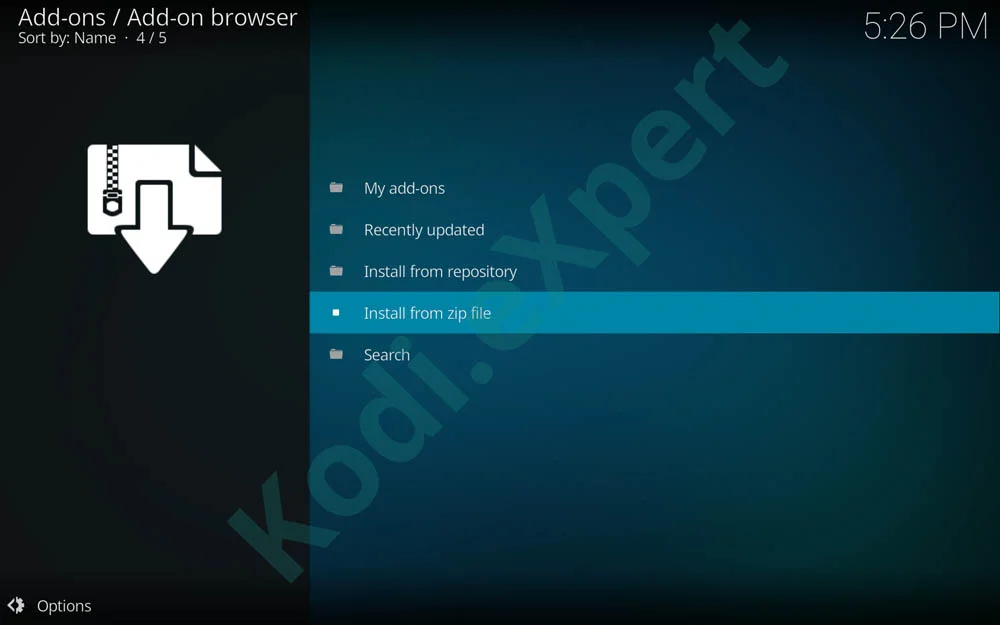
10. A new window called Install from zip file opens. You will have a list of local and internet sources. Simply select and click on ‘Gaia‘ (or whatever name you saved in step 6).
11. Now click on repository.gaia.zip (if the file version is a little bit different you shouldn’t worry. Probably it has been recently updated).
12. Just click on it and press INSTALL and WAIT for the top right notification saying “Gaia Repository Successfully Installed” message.
13. If the above step succeeded you will be returned to the previous menu (as in step 8) where you have the add-on browser interface.
14. This time click on the 3rd menu called Install from Repository – see the selection in the image below
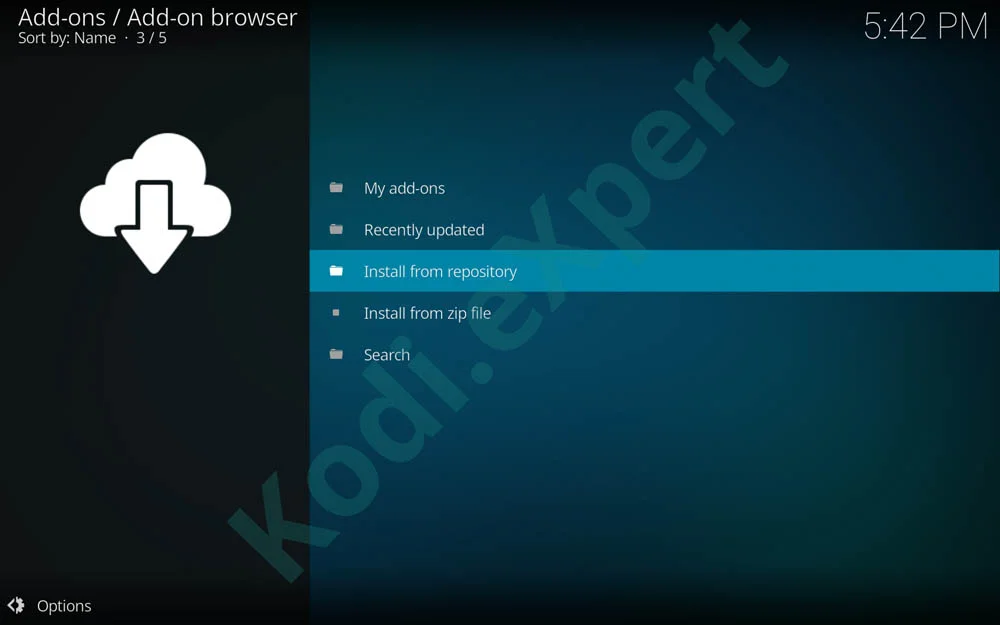
15. Go down to “Gaia Repository“
16. Simply choose Video Add-ons
17. Now select Gaia and choose Install (the cloud icon in the bottom right)
18. To start enjoying your brand new installed Kodi addon go to Video add-on section and locate the Gaia icon.
We cooked up a 4 minute installation guide for Gaia on our Youtube channel. If you missed a step, don’t forget to pause and resume after you have done the same steps in your Kodi interface.
Enjoy watching Kodi content with Gaia on the best Kodi Boxes
Gaia supports a variety of premium or debrid services. Which one is best, is dependent on your preferences and geographic location. Premium services support different hosters, networks, and functionality. The premium services also have different performing servers in different locations. Hence, one service might have a server close to you, and you might therefore get better download speeds from them. You can use the built-in speed test in Gaia to check your connection and compare it against other users’ speeds.
The developer’s of Gaia suggest one of the following services:
If you struggle to decide, Gaia suggest either ReadDebrid or Premiumize.
We have a detailed article about how those debrid services will enhance your experience and a comparison of Real Debrid vs Premiumizeservices
Gaia is packed with many advanced features. Some of these features are computationally expensive and may therefore take some time to execute. Scraping can take a few minutes, the rest of the addon should however run smoothly. This is a well known problem, especially on slow media boxes, such as Fire Sticks, Raspberry Pis, and other devices with slow processors and/or limited memory.
Features will not be removed from Gaia simply to accommodate people with slow devices. The addon is continuously improved to be more efficient. You can tweak many of the default settings to drastically reduce the scraping and processing time. If you have tweaked all possible settings, waiting a few minutes the scraping to finish is not the end of the world.
You can try the following to improve your experience with Gaia:
5.0.7 (2019.07.08)
– Fixed Trakt manual rating.
– Fixed Trakt watched marking.
– Updated cfscrape.
5.0.6 (2019.07.07)
– Fixed Trakt rating.
– Updated cfscrape.
– Fixed Premiumize error variables.
5.0.5 (2019.07.05)
– Fixed metadata unicode encoding.
– Increase IMDb export timeout.
– Fixed IMDb show watchlist.
– Fixed language category.
– Fixed duplicate entries in lists.
– Fixed audio language filter.
– Fixed playback from external addons.
– Added option to set list page limit.
5.0.4 (2019.07.04)
– Another fix for clearing the old cache.
5.0.3 (2019.07.02)
– Fixed the caching system.
– Fixed next page navigation.
5.0.2 (2019.07.02)
– Possible fix for RealDebrid time API call.
5.0.1 (2019.06.30)
– Possible Windows startup fix.
5.0.0 (2019.06.27)
– Added cinematic experience.
– Added binge watching.
– Integrated Emby servers and providers.
– Improved alternative title handling.
– Improved trailer system.
– Fixed trailer art.
– Improved autoplay playback loop.
– Updated Yoda and YouTube dependency.
– Added ExtendedInfo extension endpoint.
– Fixed descending order in list sorting.
– Added Trakt progress and calendar sorting.
– Rewrote the language system.
– Better language detection.
– Updated cfscrape.
– Removed duplicate Trakt show summary function.
– Consistent metadata duration.
– Better player metadata.
– Cleaned up core code.
– Added empty history notification.
– Fixed history list autoplay start.
– Fixed history addition with autoplay.
– Changed episode title in history list.
– Improved RealDebrid season pack selection.
– Added RSS feeds lookups to the Premiumize provider.
– Changed BiNzb provider link resolving.
– Changed Movcr provider link resolving.
– Changed Prostylex provider link resolving.
– Fixed debrid download dialog loop.
– Fixed OffCloud usenet status.
– Fixed movies and shows that do not have a year.
– Remove torrent streams for external providers.
– Better FanArt movie retrieval.
– Improved alternative title retrieval.
– Added more advanced preemptive termination.
– Disabled iDope provider by default.
– Changed OffCloud cache API link.
– Updated audio codec detection.
– Fixed timestamp creation for future dates.
– Improved cache lookups.
– Fixed progress dialog type.
– Fixed OffCloud manual file selection.
– Updated file exclusions for manual file selection.
– Fixed and improved usenet providers.
– More intelligent local caching.
– Faster menu navigation.
– Improved play count and watched management.
– Fixed watched status and episode count overlays.
– Reposition list on changing watched status.
– Added a rescrape option to the context menu.
– Fixed maximum debrid cost.
– Updated CloudFlare redirects.
– Fixed torrent file hash calculation.
– Fixed YggTorrent provider.
– Fixed sequential playback for local downloads.
– Fixed meta cache for shows with the same IMDb ID.
– Fixed Premiumize API cache inspection.
– Fixed Premiumize API progress message parsing.
– Improved special season and episode support.
– Added more metadata edition types.
– Fixed URL encoding in context menus.
– Fixed direct show progress setting.
– Fixed overlay and playcount.
– Hide metadata for directory navigation.
– Fixed IMDb list next navigation.
– Fixed IMDb rating and duration detection.
– Added IMDb ratings list.
– Improved Trakt watched marking.
– IMDb watchlist and ratings export to Trakt.
– Possible fix for labels when the scraping window is canceled.
– Fixed Trakt custom list manager.
– Added NzbIndex usenet provider.
– Added DogNzb usenet provider.
– Added NzbHydra usenet provider.
– Added NzbWolf usenet provider.
– Added NzbNoob usenet provider.
– Added AltHub usenet provider.
– Added NzbFriends usenet provider.
– Added FindNzb usenet provider.
– Added NzbServer usenet provider.
– Improved stream and cloud handling.
– Changed YTS domain.
– Fixed debrid sources for external provideres.
4.1.1 (2019.03.24)
– Fixed unicode hashes.
4.1.0 (2019.03.23)
– Added stream limit filter.
– Fixed settings visibility.
– Fixed provider link selection.
– Fixed custom location protocol.
– Fixed loader from directory streams.
– Fixed Trakt progress sorting.
– Fixed history streams order.
– Fixed provider domain list.
– Automatic Kodi 18 settings adaptation.
– Updated cfscrape.
– Changed EzTV domain.
– Fixed and improved YggTorrent.
– Added OpenScrapers provider.
– Added SolidTorrents provider.
– Added SkyTorrents provider.
– Added GloTorrents provider.
– Added WorldWideTorrents provider.
– Added Pirateiro provider.
4.0.9 (2019.03.06)
– Fixed special stream window initialization.
4.0.8 (2019.02.26)
– Better season and episode numbering.
– Support for cached RealDebrid season packs.
– Updated Yoda external addon.
4.0.7 (2019.02.24)
– Added chardet and idna for cfscrape.
– Deleted old copy of requests.
– Fixed initializing special window.
4.0.6 (2019.02.24)
– Increased scrape window line width.
– Fixed streams window label bug.
– Added urllib3 for cfscrape.
– Fixed YggTorrent account verification.
– Fixed show searches and retrieval.
– Fixed exact search.
– Added debrid cloud download context menu option.
– Reduced debrid cache inspection chunk size.
4.0.5 (2019.02.16)
– Fixed show search.
– Fixed Orion actions in context menu.
– Fixed download posters in context menu.
4.0.4 (2019.02.16)
– Fixed kids section.
– Extended language section.
– Fixed premium links.
4.0.3 (2019.02.16)
– Fixed IMDb account.
4.0.2 (2019.02.16)
– Fixed marks as watched and unwatched.
4.0.1 (2019.02.16)
– Fixed the provider labels in the scrape window.
– Added notification for system clean.
– Hide special window on Elementum and Quasar playback.
– Fixed Gaia API access.
– Fixed Trakt custom lists.
– Fixed CloudFlare cookies.
– Fixed TorrentLeech provider.
– Better support detection for debrid hosters.
4.0.0 (2019.02.15)
– Added special progress and stream windows.
– Enable and disable individual external providers.
– Added sequential playback for failed streams.
– Added support for free Premiumize access.
– Integrated new Premiumize API.
– Changed to Premiumize OAuth authentication.
– Updated Premiumize costs.
– Fixed metacache problem that caused slow menus.
– Fixed popularity color.
– Support to add custom links to the stream list.
– Disabled cache inspection for premium links.
– Added setting for stricter filename filtering.
– Fixed cache inspection timeout.
– Increased link list limit.
– Updated uploader name list.
– Added promotions.
– Added Kodi 18 spinner.
– Fixed searching in Kodi 18.
– Fixed dialog scaling for Kodi 18.
– Fixed settings for new Kodi.
– Fixed people search.
– Added TorrentParadise distributed torrent provider.
– Added BtBit torrent provider.
– Added DigBt torrent provider.
– Added AbNzb usenet provider.
– Improved TorrentApi searches.
– Fixed iDope torrent provider.
– Fixed Zooqle torrent provider.
– Fixed LimeTorrent torrent provider.
– Fixed BtScene torrent provider.
– Fixed Prostylex torrent provider.
– Fixed YggTorrent torrent provider.
– Fixed BitLord file size.
– Fixed NzbFinder usenet provider.
– Stricter Newzleech usenet provider.
– Updated Lambda Scrapers.
– Added Civitas Scrapers.
– Added Global Scrapers.
– Added Yoda Scrapers.
– Improved settings retrieval of external scrapers.
– Added duplicate and unsupported filter settings.
– Removed dysfunctional Alluc and PronTv providers.
– Improved the client request module.
– Added access status to playback dialog.
– Added lockup for special paths in the settings.
– Added file size secondary sorting.
– Automatically disable providers after verification process.
– Fixed service navigation menus.
– Added Remux release type.
– Separated audio system and codec.
– Extended the audio codec list.
– Updated history labels.
– Added external addon origin.
– Changed provider attribute.
– Fixed estimated file size for season packs.
– Better language detection.
– Optimized metadata loading.
– Fixed Orion release type.
– Added video quality icon support.
– Better cache handling on duplicate removal.
– Fixed RealDebrid server time.
– Added external Requests module.
– Added local CloudFlare support.
– Fixed Trakt title translation.
– Fixed exact search.
– Complete redesign of core scraping engine.
– Added file name filters.
– Support for dynamic filters in the stream list.
– Added version window splash.
– Fixed splash screen aspect ratio.
– Fixed audio filters.
– Improved settings help system.
– Added primary and secondary color customization.
– Cleaned up filter settings.
– Changed Orion voting.
– Better audio language detection.
– Directly scrape episodes from the Trakt progress list.
– Allow debrid streaming over ResolveUrl and UrlResolver.
– Fixed a number of preset bugs.
– Added advanced context menu.
– Improved automatic library updates.
– Add individual streams to the local library.
– Fixed local library bugs.
– Expanded the information menu.
– Fixed class variable access.
– Updated Trakt manager.
– Fixed IMDb release dates.
– Improved the movie home release list.
– Generic stream history implementation.
– Fixed shortcuts for Kodi 18.
– Improved launching scraping from library and widgets.
– Better IMDb watchlist caching.
– Fixed age and certificate lists.
– Fixed movies channels.
– Improved kids release lists.
– Fixed and improved movie channels.
– Improved movie collections.
– Fixed playcount and overlays.
– Optimized color gradient calculations.
– Create shortcuts inside the shortcut dialog.
– Added Orion voting and removing.
– Fixed local cache downloads and streaming.
– Hide download dialog for RealDebrid cached files.
– Improved database locking.
– Fixed trailer playback.
– Improved OffCloud cached streams.
– Fixed RealDebrid supported hosts.
– Fixed external hoster providers.
– Fixed Premiumize usage statistics.
– Premiumize service factors update dynamically.
– Premiumize service domain alias support.
– RealDebrid service domain alias support.
– Better episode selection from season packs.
– Use manual filters for autoplay.
– Added support to manually select a file from a pack.
– Enable external providers by language.
– Option to force Trakt rating dialog.
– Code cleanup, bug fixes, and many improvements.
3.2.5 (2018.10.03)
– Added Lambda Scrapers.
– Fixed Elementum and Quasar buffering.
– Improved metadata detection.
3.2.4 (2018.09.27)
– Fixed exact episode searches.
– Fixed apostrophe bug in metadata.
– Fixed NzbFinder provider.
– Fixed NzbGeek provider.
3.2.3 (2018.09.20)
– Fixed slow Orion loading times.
3.2.2 (2018.09.16)
– Changed repository addon.
3.2.1 (2018.09.12)
– Fixed manual download feature.
3.2.0 (2018.09.09)
– Way faster menu loading.
– Possible fix for constant settings reset.
– Fixed resolving from external addons.
– Fixed bug that incorrectly filtered out unsupported links.
– Many fixes for hoster stream playback failures.
– Better integration of Orion hoster streams.
– Support for 1440P video quality detection.
– Fixed provider presets.
– Various label format improvements.
– Better CloudFlare circumvention.
– Updated Torrent9 provider.
– Updated YggTorrent provider.
– Added YggTorrent account.
– Fixed Demonoid provider.
– Many small bug fixes.
3.1.2 (2018.08.18)
– Fixed various Trakt list issues.
3.1.1 (2018.08.13)
– Fixed Trakt searches.
– Faster show super info retrieval.
– Fixed show and episode posters.
– Fixed IMDb vote count.
– Added additional metadata to IMDb lists.
– Fixed caching bug.
3.1.0 (2018.08.11)
– Faster menu loading.
– Fixed local caching bug.
– Fixed title cleaning and spacing.
– Fixed the restrictive filter bug.
– Improved metadata title detection.
– Fixed provider preset loading.
– Fixed Trakt movie watchlist.
– Default sorting for Trakt lists.
– Fixed various other Trakt bugs.
– Fixed season lists.
– Fixed Orion stream age.
– Updated provider preset lists.
– Updated KickAssTorrents torrent provider.
– Added BitLord torrent provider.
– Added TorrentGalaxy torrent provider.
– Added TorrentQuest torrent provider.
– Added Prostylex torrent provider.
– Added Movcr torrent provider.
– Added Am5k8 torrent provider.
– Added SevenTorrents torrent provider.
– Added AvantaBg Russian torrent provider.
– Many small bug fixes.
3.0.4 (2018.08.05)
– Fixed Orion hoster links integration.
– Faster Orion initialization.
– Possible fix for setting resets.
3.0.3 (2018.08.03)
– Fixed another debrid cache issue.
– Individual exceptions for Incursion and Placenta scrapers.
– Fixed duration label exception.
3.0.2 (2018.07.26)
– Fixed debrid cache issue.
3.0.1 (2018.07.24)
– Fixed Orion integration.
– Fixed LimeTorrents provider.
3.0.0 (2018.07.22)
– Integrated Orion.
– Fixed major bug in Incursion and Placenta scrapers.
– Fixed enabling and disabling Placenta scraper.
– Better incorporation of Incursion and Placenta resolvers.
– Added ResolveUrl to list of hoster domains.
– Filters for excluding video and audio codecs.
– More customizations for stream labels.
– Change some label colors.
– Fixed a few minor errors with searching.
– Fixed Elementum and Quasar metadata.
– Fixed show arrivals section.
– Fixed KickAssTorrents provider.
– Fixed MagnetDl provider.
– Fixed TorrentFunk provider.
– Improved torrent seed counter.
– Fixed automatic backup import.
– Changed general drug movie list.
– Expanded filter settings.
– Improved the metadata features.
– Fixed a provider verification bug.
– Extended uploader list.
– Added new video codecs.
– Added new audio codecs.
– Fixed language order.
– Fixed VPN detection.
– Fixed autoplay cancel loop.
2.3.0 (2018.05.17)
– Fixed movie and episode directory listing.
– Added Trakt premiered, added, and watched date sorting.
– Fixed torrent link detection in metadata.
– Fixed restrictive filter dialog loader.
– Better operating system detection.
– Updated the scraping process.
– Removed default screener and cam quality filtering.
– Major flaw with automatic backups fixed.
– Automatic backup restore with no more corrupt settings popups.
– Fixed OffCloud proxy setting.
2.2.0 (2018.05.05)
– Major bug fixes for Incursion and Placenta scrapers.
– Fixed Torrentz2 setting.
– Added show year to metadata.
2.1.5 (2018.04.26)
– Fix for some Incursion and Placenta scrapers.
– Disabled Torrentz2 provider by default.
2.1.4 (2018.04.26)
– Few minor scraping settings fixes.
2.1.3 (2018.04.21)
– Added IlCorSaRoNeRo Italian torrent provider.
– Added TNTVillage Italian torrent provider.
– Added Premiumize premium membership notification.
– Added Premiumize authentication failure notification.
– Added Reaper settings import warning.
– Fixed clearing providers in tools.
– Fixed player title bug.
– Updated settings wizard.
2.1.2 (2018.04.13)
– Added streaming handler defaults in settings wizard.
2.1.1 (2018.04.12)
– Updated YggTorrent provider.
– Updated Reaper settings.
– Simplified Reaper settings selection.
– Added automatic playback to the setup wizard.
2.1.0 (2018.04.08)
– Added PronTv hoster provider.
– Removed old 6Box usenet provider.
– Removed old NZBClub usenet provider.
– Fixed scraping loader.
– Fixed provider name label.
– Added new fanart.
– Added new skin support.
– Fixed local library movie addition.
– Fixed season pack size for local library.
– Fixed episode selection from season packs.
2.0.5 (2018.04.05)
– Faster menu navigation.
– Added notification on streams found.
– Added confirmation for restrictive filters.
– Updated TMDb settings help label.
– Added random movie and show selection.
– Moved drug movie list.
– Fixed Alluc provider setting.
– Force restart on shortcut creation and removal.
2.0.4 (2018.04.03)
– Fixed Alluc setup wizard.
2.0.3 (2018.04.03)
– Fixed Trakt setup wizard using old account.
– Fixed setup wizard account cancellation.
2.0.2 (2018.04.03)
– Fixed the new initial setup wizard again.
2.0.1 (2018.04.03)
– Fixed the new initial setup wizard.
2.0.0 (2018.04.03)
– Revamped the providers and accounts.
– Removed old hoster providers.
– Removed old usenet providers.
– Updated T411 torrent provider.
– Added NewzLeech usenet provider.
– Added BiNZB usenet provider.
– Added Torrentz2 torrent provider.
– Added 1337X torrent provider.
– Added MagnetDl torrent provider.
– Added TorrentDownload torrent provider.
– Added Magnet4You torrent provider.
– Added BtDb torrent provider.
– Added BtScene torrent provider.
– Added TorLock torrent provider.
– Added YourBitTorrent torrent provider.
– Added TorrentFunk torrent provider.
– Added TorrentTm torrent provider.
– Update NoobsAndNerds Scrapers.
– Added support for Universal Scrapers.
– Added support for Incursion Scrapers.
– Added support for Placenta Scrapers.
– Fixed a few artwork bugs.
– Added better support for TMDb artwork.
– Redesigned the service menu with categories.
– Updated verification process.
– Fixed Premiumize error bug.
– Added special characters for foreign titles.
– Fixed automatic backup imports.
– Removed tertiary repository dependency.
– Updated and expanded settings wizard.
– Added drugs movie lists.
1.5.1 (2018.03.21)
– Fixed bug that caused long provider initialization.
– Fixed NZBFinder usenet provider.
– Fixed NZBGeek usenet provider.
– Fixed settings backup import.
– Added Reddit Reaper settings imports.
– Fixed Premiumize error notification.
1.5.0 (2018.03.06)
– Update for the new repository.
1.5.0 (2018.03.06)
– Added Elementum local torrent addon support.
– Added notification on Elementum and Quasar download start.
– Fixed player timeout exception.
– Fixed YIFY torrent provider.
– Removed old RarBg from the verification process.
1.3.1 (2018.02.17)
– Fixed episode lists with an alternative season numbering.
1.3.0 (2018.02.13)
– Added support for ResolveUrl.
– Added Premiumize cache inspection for hoster links.
– The support FAQ can now be accessed directly from the addon.
– Autoplay now tries to pick a cached service before falling back to downloading.
– Added status colors for custom provider locations.
– Support for custom progress in order to mark streams as watched.
– Added Trakt category for unfinished movies and episode.
– Finer tuned title filtering in order to avoid irrelevant streams.
– Fixed playback of local files.
– Fixed titles without episodes for season packs.
– Fixed overwrite preemptive termination for early timeouts.
1.2.3 (2018.02.04)
– Fixed episode lists without titles.
1.2.2 (2018.02.03)
– Faster changes of custom provider locations.
– Fixed show lists for networks.
1.2.1 (2018.01.28)
– Important: Reauthenticate your Alluc account.
– Added Alluc API limit notification.
– Support for multiple Alluc accounts.
– Fixed OffCloud hoster cloud download dialog.
– Force disable subtitles.
1.2.0 (2018.01.26)
– Fixed autoplay termination and filters.
1.1.9 (2018.01.25)
– Added page limit for scraping.
– Better detection of short titles.
1.1.8 (2018.01.24)
– Fixed IMDb lists.
– Fixed the preemptive termination overwrite.
1.1.7 (2018.01.21)
– Fixed automatic settings backup.
1.1.6 (2018.01.21)
– Added option to force autoplay on preemptive termination.
– Added user agent to download requests.
1.1.5 (2018.01.18)
– RealDebrid download dialog fixed.
– Fixed the local downloader icon issue.
– Added version number to the log output.
– Premiumze ZIP download fixed.
– Fixed the NoobsAndNerds provider selection.
– Metalliq integration fixed.
– Added French YggTorrent provider.
1.1.4 (2018.01.17)
– Improved RealDebrid cache inspection.
1.1.3 (2018.01.16)
– Minor fix with the automatic settings backup option.
– Fixed various filter settings for debrid services.
1.1.2 (2018.01.16)
– Fixed custom color selection setting.
– Fixed the voucher hand outs.
1.1.1 (2018.01.16)
– Fixed RealDebrid cache inspection.
1.1.0 (2018.01.16)
– Massive speed improvements across the addon.
– Fixed RealDebrid account authentication.
– Support for native RealDebrid cache inspection.
– Fixed NoobsAndNerds custom location.
– Fixed Premiumize cloud folder detection.
– Fixed Premiumize provider file detection.
– Fixed Premiumize non-cached download process.
– Fixed Android detection.
– Disabled additional languages in setup wizard.
– Changed default provider settings.
– Fixed theme for splash dialogs.
1.0.0 (2018.01.12)
– Added very slow RealDebrid cache inspection. Use with caution: https://gaiakodi.com/support/?a=15
– Updated Premiumize to work with the new API.
– Added new debrid service OffCloud.
– Added universal torrent providers: Zooqle, ExtraTorrent, PopcornTime, and Demonoid.
– Added French torrent providers: LienTorrent, Torrent9, and Cpabien.
– Added Russian torrent providers: Rutor, TorrenTino, and NnmClub.
– Added NoobsAndNerds external providers.
– Added YouTube provider, addon, service, and settings.
– Added and updated external providers.
– Added support for sorting favourite lists.
– Fixed the adding of a show range to the local library.
– Updated Lightpack settings and launch procedure.
– Fixed the database error on first launch after installation.
– Fixed the exact search functionality.
– Fixed the Trakt show watchlist bug.
– Fixed Premiumize stream cost and usage label.
– Fixed external automatic playback bug.
– Fixed JSON encoding tool.
– Fixed TorrentProject provider.
– Fixed the add to library option.
– Fixed movie and show categories.
– Disabled Premiumize service retrieval without an account.
– Return cached links immediately on inspection finish.
– Fixed Premiumize download list browsing.
– Improved internal subtitle support.
– Added push announcements.
– Updated speed tests.
– Updated Premiumize services.
– Fixed multi language support.
– Improved metadata detection.
– Automatic settings backup.
– Improved backup functionality.
– Fixed NzbStart usenet provider.
– Support for sorting by seeds and age.
– Faster debrid cache inspection.
– Fixed movie and show logo retrieval.
– Fixed download integration on first run.
– Added color customization support.
– Trakt account requirement for movie channels.
– Fixed people category and search.
– Improved setting setup wizard.
– Faster stream details and cop link dialog loading.
– Added playback timeout and retry options.
– Automatically switch on Lightpack on launch.
– Improved scraping and download progress dialogs.
– Advanced lottery functionality.
– Major updates to the debrid, download, and connection process.
– Fixed background progress dialog crashes.
– Reduced Alluc default limit.
– Update API communication.
– Fixed seeds label for torrent providers.
– Improved the premium providers.
– Fixed subtitle selection bugs.
– Added option to disable the background.
BUBBLES
4.2.0 (2018.01.06)
Final Release
Long Live Gaia (https://gaiakodi.com)
2.5.0 (2017.12.17)
– Added support for sorting favourite lists.
– Fixed the adding of a show range to the local library.
– Automatically switch on Lightpack on launch.
– Updated Lightpack settings and launch procedure.
– Fixed the exact search functionality.
– Fixed the Trakt show watchlist bug.
– JSON encoding tool fixed.
2.4.1 (2017.08.15)
– Fixed the Premiumize link length infinite loop.
2.4.0 (2017.08.15)
– Added local Kodi library integration.
– Added a setting to access the Premiumize API using GET requests.
– Improved the automatic scripts during Kodi startup.
– Fixed the non-found poviders for the custom location.
– Fixed Premiumize usage label and filters.
– Updated the Premiumize hoster list.
– Fixed Premiumize hoster domain detection.
– Update downloader and added navigation for other downloads.
– Many small changes, updates, and bug fixes.
2.3.3 (2017.08.06)
– Support for custom URLs for providers.
– Fixed the priority sorting option.
– Disable colors in stream labels.
– Control over the padding of stream labels.
2.3.2 (2017.07.30)
– Better episode detection in season packs.
– Fixed incorrect season pack detection.
– Search for exact terms and file names.
– Termination detection for manual or automatic playback.
– Filter streams according to dubbed audio.
– Filter streams according to release type and uploader.
– Updated donations.
2.3.1 (2017.07.14)
– Fixed playback bug with stream dialog.
– Rewritten stream dialog process.
– Updated donations.
2.3.0 (2017.07.13)
– Fixed the preemptive stop of debrid cache inspection.
– Changed the scraping process and order.
2.2.7 (2017.07.10)
– Fixed timeout for provider cache.
2.2.6 (2017.07.10)
– Major threading bug fixed.
– Better search of titles with symbols.
2.2.5 (2017.07.09)
– Fixed the freezing bug on Kodi exit.
– Fixed incorrect season pack detection.
– Hide loader if nothing was found.
– Fixed local retrieval of show results.
– Updated donations.
2.2.4 (2017.07.06)
– Fixed Premiumize item deletion.
– Added genre filter support for providers.
– Updated sources utilities.
– Fixed TorrentLeech seed count.
2.2.3 (2017.07.02)
– Fixed provider initialization.
– Fixed CAM and SCR filters.
– Changed the quality detection of EasyNews streams.
– Fixed the video quality detection and ordering.
– Copying stream links now does not resolve the link.
– Updated downloader.
– Update existing and added new external providers.
– Separate label for debrid links.
– Color gradient for local, premium, direct, and debrid labels.
2.2.2 (2017.06.30)
– Major reduction in provider initialization time.
– Trakt scrobble and playback progress support.
– Fixed subtitle language setting problem.
– Improved subtitle detection based on file name, uploader, and release.
– Added subtitle selection modes and notifications.
– Updated play preset process.
2.2.1 (2017.06.25)
– Show future episodes and seasons.
– Support for menu shortcuts.
2.2.0 (2017.06.22)
– Fixed bug with Show Type interface setting.
– Repository addons are now required by Bubbles.
– Fixed the pairing dialog close bug.
– Improved provider loading and initialization time.
– Fixed loader in Trakt manager.
– Support for multiple watches on Trakt.
– Restructured download directory browsing.
– Fixed incorrect air day.
– Added season pack stream size estimation.
– Fixed Premiumize provider for season packs.
– Better Premiumize season pack detection.
– Major improvements on metadata processing.
– Removed HDRip from CAM video quality detection.
– Fixed clipboard failures.
– Added support for manual torrent and usenet downloads.
– Added support for Premiumize abd RealDebrid downloads.
– Added notification when no movies or shows are found.
– Removed collections from the kids section.
– Add Premiumize download only if it is not already on the list.
– Improved scraping time by reducing database access.
– Improved the scraping process and database.
– Automatically delete old unusable entries from the provider database.
– Indicate when an episode is not in a season pack.
– Better screenshot quality.
– Summary indicator removed from plot.
2.1.2 (2017.06.22)
– Temporary version reversal.
2.1.1 (2017.06.21)
– Wrong version upload.
2.1.0 (2017.06.12)
– Fixed metadata bug causing automatic playback not to start.
– Fixed various sections under the kids menu.
– Improved local caching.
– Fixed the debrid cache settings.
– Fixed show air label settings.
– Improved air day and time formatting.
– Added support for release type detection.
– Added support for upload user detection.
– Fixed debrid cache inspection bug.
– Fixed the next page bug for IMDb lists.
– Added movie and show logos and metacache bug fix.
– Added preset play option to the context menu.
– Updated Premiumize hosters.
– Added Premiumize usage information for the Premiumize provider.
– Fixed incorrect title matching.
– Fixed Premiumize provder season pack flag.
– Improved stream detection in debrid downloads.
– Improved auto removal of items in debrid accounts.
– VPN detection based on ISP or VPN address mask.
– Better season pack support.
– Improved sorting of streams.
– Fixed debrid cache label on multiple runs.
– Added repositories as extensions.
– New server updates.
– Updated splash dialogs.
2.0.1 (2017.06.04)
– VPN detection fix.
2.0.0 (2017.06.04)
– Support for season packs.
– VPN support and automatic verification.
– Fixed the movie lists bug causing few movies to be shown in the results.
– Major improvements for free hoster stream detection.
– Backup facility for settings, accounts, and databases.
– Scraping preemptive termination if quality streams were found.
– Added a Premium category for Premiumize, RealDebrid, and EasyNews.
– Sort streams according to premium status.
– Moved EasyNews to the debrid services.
– Updated EasyNews providers, account, and other functionality.
– Split the old extras module into verification and metadata modules.
– Added German provider Cinenator to settings.
– Updated provider verification.
– Made the artwork addon required again.
– Changed the stream details label.
– Moved calendar to favourites.
– Added EasyNews account features and dialog.
– Added cached indicator to stream details dialog.
– Removed RarBg torrent provider, due to its replacement by TorrentApi.
– Better detection of archives.
– Added cam and screener quality to filters.
– Fixed incorrect video quality ordering.
– Improved automatic removal of Premiumize and RealDebrid items.
– Updated the splash dialog.
– Fixed parental lock.
– Changed manner in which internal settings are read from file.
– Set default provider presets.
– Fixed the preset encoding bug in the settings.
– Removed sound on clear notification.
– Updated internal core code.
– Added language to foreign title setting.
– Better language support and foreign title search.
– Made foreign title scraping part of the main title scraping.
– Improved UTF encoding and Umlauts.
– Updated speed test, added global and EasyNews servers.
– Improved network tools and section.
– Updated indexers.
– Remove OMDb as information provider.
– Moved movie collections to categories.
– Removed default duration for items with an unknown duration.
– Improved the scraping process and progress dialog.
– Added found streams to scraping dialog.
– Fixed TorrentApi provider.
– Allow debrid inspection after scraping cancellation.
– Support unrating with the new Trakt addon.
– Improved fanart, posters, and thumbnails.
– Faster foreign title detection.
– Show unwatched episode count next to shows and seasons.
– Added Russian providers.
– Updated existing and added new hoster providers.
– Fixed the bug of cached streams not showing on subsequent runs.
– Improved foreign title searches.
– Improved external addon download and installation.
– Reduced provider initialization time.
– Fixed the time thread issue when the scraping dialog is cancelled.
– Added provider optimization.
– Added air time and weekday settings for episodes.
– Added French T411 member torrent provider.
– Added multi language audio support.
– Improved Alluc provider search process and detection rate.
– Major improvement for handling languages in various parts of the addon.
– Filter out streams according to the audio language.
– Fixed IMDb list posters.
1.4.3 (2017.05.13)
– Fixed the UrlResolver setting causing no hoster links to show.
1.4.2 (2017.05.12)
– Fixed version numbering.
1.4.1 (2017.05.12)
– Dependency issues fixed.
1.4.0 (2017.05.11)
– Fixed Trakt authentication errors.
– Added loading icon to Trakt manager.
– Cache Trakt request locally if Trakt servers are unreachable.
– Added Premiumize and RealDebrid account provider.
– Support for direct streaming services.
– Added extensions support.
– Some extensions are not installed by default anymore.
– Manually install icon and skin packs in the settings.
– Added filter to prioritize local, cached, and direct streams.
– Notify users to change their settings if they have a slow device.
– Fixed download buffer dialog popup on download completion.
– Added support for detecting local and global network information.
– Remove duplicate streams from the result list by hashes.
– Ensure all torrent hashes are upper case.
– Fixed the notification on cancellation of the handler selection dialog.
– Disable download buffering dialog during playback.
– Fixed metadata size division.
– Better Quasar installation.
– Removed block of externals addons to access Bubbles.
– Updated the client and cache facilities.
– Updated existing, added new, and removed old providers.
– Fixed the stream labels to contain the type of stream.
– Removed link resolving from the stream details dialog.
– Fixed debrid service and account timeouts.
– Fixed Trakt Manager in stream result list.
– Added Korean providers.
1.3.0 (2017.05.01)
– Added NZBgeek usenet provider.
– Added TorrentLeech provider as private torrent tracker.
– Torrents and NZBs are not automatically downloaded anymore for efficiency and bandwidth reasons.
– Change UsenetCralwer back to require an active account.
– Fixed custom Trakt movie lists.
– Fixed Trakt multiple show retrieval.
– Reduced Trakt cache time to 3 hours for more frequent updates.
– Show download notifications instead of dialogs during playback.
– Allow multi-threaded access for databases.
– Fixed download dialog unexpected closure.
– Fixed audio codec filter.
– Updated the torrent and usenet connection dialog.
– Added new account verifiers.
– Changed the download file names.
– Fixed the buffering dialog issue for manual and cached downloads.
– Added Trakt setting to hide the authentication notification.
– Launch the addon from outside widgets.
– Fixed handle selection for unsupported and default services.
– Improved video quality detection from resolution.
– Improved the EasyNews provider.
– Added setting to sort by provider or quality.
– Added preset for the providers to easily toggle between groups.
– Fixed local stream labels in the result list.
– Fixed the movie fanart not showing.
– Some minor fixes.
1.2.1 (2017.04.23)
– Fixed the view tool.
– Allow to add individual seasons and episodes to Trakt lists.
– Added support for Trakt list artwork.
– Removed the caching of Trakt lists.
– Improved Trakt and IMDb favourites.
– Revamped the history section to list media types.
– Fixed the buffering dialog cancel bug.
– Added support for season Trakt lists.
– Added a second speed test for Premiumize.
– Fixed parental settings.
– Updated providers and scraping process.
– Added settings allowing for automatic provider failure detection.
– Addon restart on parental lock and unlock.
1.2.0 (2017.04.21)
– Added EasyNews provider.
– Fixed numerous errors with the autoplay option.
– Fixed the corrupted local artwork database.
– Updated show and movie context menu.
– Update the alternative play context menu.
– Fixed local downloads and cache providers.
– Improved the Trakt Manager and context menu.
– Added download manager to context menus.
– Fixed torrents/usenet not showing as cached when a lot of links are returned.
– Fixed the category icons not showing.
– Changed the dependency scripts.
– Updated views tool and icons.
– Added new skins and changed new default skin.
– Fixed movie not added to Trakt watchlist.
– Fixed the Lightpack animation on startup.
– Fixed stream details dialog not showing.
– Allow dubbed streams to be shown.
– Indicate direct links in the results.
– Updated result filter process.
– Added customization for formatting titles.
– Added setting to change the layout of titles.
– Added a history section showing all previously played streams.
– Updated the downloader.
– Unified the interface for web and local playback.
– Updated details dialog.
– Added account validation to the debrid speed tests.
– Improved icon support for Aeon Nox skins.
– High and low quality icons and setting.
– Updated default icons.
– Delete Premiumize items in My Files.
– Automatic debrid file removal on launch.
– Updated Trakt and IMDb favourites navigation and settings.
– Added a setting to sort the Trakt progress and calendar according to date.
– Added home releases for shows.
– Updated the arrivals section and settings for shows.
– Updated speed tests.
– Added Trakt support to watch or unwatch a single season.
– Fixed the resume option.
– Spelling mistakes removed.
– Many small bug fixes.
1.1.5 (2017.04.04)
– Fixed background provider progress dialog showing old information.
– Fixed hoster links not playing.
1.1.4 (2017.04.03)
– Fixed the long waiting time after the provider dialog.
– Better cam video quality detection and sorting.
– Support for different quality of cam and screener releases.
– Premiumize cached API calls are redone if authentication failed.
– Fixed the background dialog cancelled and loader bug.
– Update the new arrivals menus, options, and settings.
– Updated favourites navigation.
– Added home releases list.
– Cleaned up old code.
1.1.3 (2017.04.02)
– Fixed the SeriesEver provider setting.
– Removed old AnimeLoads and BurningSeries providers.
– Improved the filter for removing unrelated streams from the results.
– Added new notification icons.
– Fixed existing providers.
– Added new Exodus, French, and Polish providers.
– Advanced foreign title search.
– Added hide option to the download dialog.
– Improved incorrect torrent and usenet episode links.
– Fixed the problem that removed valid torrent and usenet links.
– Fixed incorrect episode year.
– Updated the provider verification process.
– Trakt episode calendar list not sorted in ascending date order.
– Added a separate speed test for Premiumize and RealDebrid.
– Increased the bandwidth optimization setting granularity.
– Fixed the local download and cache providers.
– Added advanced options to the stream context menu.
– Integrated default service options.
– Improved searching of titles containing country codes, symbols, or years.
1.1.2 (2017.03.27)
– Fixed the documentaries and short film sections.
1.1.1 (2017.03.27)
– Fixed the show section.
– Increase torrent and usenet title ignore threshold.
1.1.0 (2017.03.26)
– Support for Quasar in order to utilize local torrent streaming.
– Support for debrid torrent streaming over RealDebrid.
– Added a menu section dedicated to documentaries.
– Added a menu section dedicated to short films.
– Improved and extended the menu section dedicated to kids.
– Added Alluc as hoster provider.
– Manual selection of torrent and usenet streaming services.
– Fixed directory and temporary removal.
– Added additional and more advanced clearing options.
– Added system dialog to view OS, Python, Kodi, and Bubbles details.
– Added cleaning option to reset the addon to its original state.
– Automatic fallback on Premiumize if the encrypted transmission fails.
– Fixed incorrect links found for TV shows.
– Fixed the stream title in magnet links for iDope and Yify.
– Improved the clipboard copying for unsupported systems.
– Now caching foreign title searches.
– Updated the usenet member providers with the member only flag.
– Fixed the slow media player launch after starting a stream.
– Added fallback to HTTP for Premiumize API calls in case HTTPS fails.
– Fixed all usenet scrapers for older Python versions.
– UsenetCrawler can now be scraped without an account.
– Moved splash configuration to the settings file.
– Automatic launch script fixed. Requires a Kodi restart to take effect.
– Added RealDebrid account information dialog.
– Updated progress and dialog on starting a stream.
– Fixed incorrect file size in Premiumize download dialog.
– Improved the Premiumize download dialog.
– Improved the debrid cache inspection process.
– Fixed a few Trakt issues.
– Reduced Premiumize and RealDebrid API calls while downloading.
– Binaries and torrent files can now be added to Premiumize and RealDebrid.
– Added services menu to tools.
– Added account and download information dialogs for Premiumize and RealDebrid.
– Improved AllDebrid and RapidPremium code.
– Fixed LightPack automatic launch and animation settings.
– New episode with possible no streams will show in italics.
– Added changelog dialog to the tools section.
– Added UrlResolver settings to the tools section.
– Added TorrentApi scraper.
– Added TorrentProject scraper.
– Added LimeTorrents scraper.
– Fixed the icons in the category section.
– Added TV calendars to the show section.
– Added movie collection section.
– Many small bug fixes.
1.0.4 (2017.03.12)
– Fixed the sources retrieval error on finalizing streams.
1.0.3 (2017.03.12)
– Removed the German hosters AnimeLoads and BurningSeries due to exclusive access.
1.0.2 (2017.03.12)
– Support added and bug fixed for Android SPMC.
– Added kids section menu.
– Age category for movies and TV shows.
– Updated parental certificates.
– Reduction in Premiumize API calls through caching.
– Added support for kids content and parental control.
– Changed the Real-Debrid client details.
– Fixed a major bug with torrent and usenet links’ type detection.
– Fixed the minimum video quality filter setting.
– Fixed problems with an empty results set due to an invalid link format.
– Major fix in the scraping process where streams were lost due to a locked database exception.
– Major increase in the number of links found.
– Order recent search results according to the latest search time.
– Fixed the Premiumize download dialog loader issue.
– Selection between different types of posters and banners.
– Updated the account verification process.
– Added new accounts to the account verification process.
– Improved the inclusion of Premiumize-only providers.
– Added debrid information menu.
– Added filtering support for usenet streams with a 3 and 4 year age.
– Added manual and automatic filter for torrent and debrid caches.
– Full support for Premiumize API calls over both HTTP and HTTPS.
1.0.1 (2017.03.05)
– Support for Kodi 16 and earlier.
– Repository changed to OffshoreGit.
– Added stream audio language detection.
– Improved scraping and reduced processing time.
– Using POST instead of GET for Premiumize API requests.
– Premiumize API now uses lower case instead of upper case hashes.
– More informative Premiumize download errors.
– Improved Premiumize usenet downloads.
– Retrieving the cache Premiumize status for all streams at once, instead of individually.
– Major improvements and speedups to the debrid cache inspection.
– Major improvements and speedups to the scraping process.
– Only inspect debrid cache if Premiumize is enabled.
– Major changes and fixes for usenet streams and playback.
– Additional setting for adjusting the layout of the stream list.
– Fixed Usenet-Crawler scraper.
– Added Usenet-Crawler language detection.
– Added NZBndx usenet scraper.
– Added RarBg torrent scraper.
– Incorporated new Exodus scrapers, except French scrapers.
– Support for torrent link uploads.
– Stream details dialog extended.
– Added startup sound option.
– Theme and fanart usage works outside the addon.
– Many minor fixes.
1.0.0 (2017.02.26)
– Initial release.
This Mini-Setup Guide will include steps like if you were starting from scratch.
Open Gaia
Press “OK” and “Agree” through all the prompts until get to the one with Full or Basic Settings Selections. If you’re on Krypton you can use Full Settings With Help Labels**.** If you’re on Leia YOU MUST USE Basic Settings Without Help Labels. If you don’t do this you will have issues with settings in Leia.
In Setup Mode Select Reaper Setup
Press “Ok”, “Yes”, “Continue”, and then you will be at the accounts list. Authenticate all your accounts that you have available to authenticate such as Trakt, RD, PM, and then Press Continue
Press “Continue” on the Provider Prompt, click Continue (Note: If you see Civitas enabled here, disable and enable OpenScrapers instead)
Choose what you want, Automatic or Manual Playback, I recommend manual
Press Finish
Go to Gaia, tools, settings, Advanced to open up settings
Go to Provider 1 Tab ( for Basic Settings, for Full just go to Providers) and go to OpenScrapers and Press Installation. Should Prompt you to install
Once installed, close Kodi Open it again
Go to Gaia, tools, settings, Advanced to open up settings
Go to Provider 1 Tab ( for Basic Settings, for Full just go to Providers) and go to OpenScrapers and Press Providers. This will give you a window with provider settings for the selected scraper pack, no longer will it rely on external settings 🙂
Press Disable All, Then Press Enable Native, Then close, and Ok on the settings window
Go back to tools, and go to Providers
Press Verification, let it finish until you get the list. Once done hit back and you’ll get a prompt to auto disable all failed scrapers.
Now you’re all done in Gaia but make sure to Authenticate your debrid services in ResolveURL as well! Gaia can now pass hosters off to ResolveURL properly. you can get there by going to Kodi settings,system,addons,manage dependencies, and look for ResolveURL.
Gaia is a fork of bubbles but has had many changes since the fork. Gaia is primarily a debrid required add-on which gives you access to cached and uncached torrents, hosters, & usenet files. For the best experience a debrid service like Real-Debrid or Premiumize is Required!
Kodi Addons Is A Kodi Enthusiast Site And Have Zero Affiliation With All The Kodi Groundwork, Kodi, Or Even Workforce Kodi.We Do Not Sponsor Some Connections Or Encourage Some Other Material, Valid Or Differently. Even The Kodi Add-On Referenced With This Web Site Do Not Host Some Connections. They’re Just Internet Search Engines Which Hunt The People Web Site. Kodi Is Just The Usual Networking Centre And Also Stores Without Any Articles.
Any information on products listed on this site is gathered in good faith. However, the info pertaining to them, may not be 100% accurate, as we solely rely on the information we are able to gather from the companies themselves or the resellers that stock these products, and therefore cannot be held responsible for any inaccuracies stemming from the aforementioned sources, or any subsequent changes made that we have not been made aware of.
Any opinions expressed on this website by our contributors do not necessarily represent the views of the website owners.
Kodi Expert Is A Participant In The Amazon Services LLC Associates Program, An Affiliate Advertising Program Designed To Provide A Means For Sites To Earn Advertising Fees By Advertising And Linking To Amazon Store (Amazon.com, Or Endless.com, MYHABIT.com, SmallParts.com, Or AmazonWireless.com).
Disclaimers
Kodi.Expert is not in any way affiliated or endorsed by Kodi or any entities directly related to Kodi
All images, Videos and logos are the copyright of the respective rights owners, and this website does not claim ownership or copyright of the aforementioned. If you feel the site contains something that is in breach of any copyright, please inform us via our contact page and we will be happy to remove any problematic content.
Copyright © 2021. All rights reserved Kodi Expert
Made with ❤ by Kodi Expert
23% of Kodi users in US receive warning letters from their ISP
Never use KODI & its add-ons without a VPN for anonimity! GET Kodi VPN @ 70% OFF!