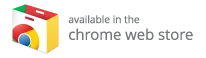Troubleshooting Kodi: Solutions to Common Issues & Best Kodi Boxes for a Seamless Experience
Kodi is a powerful, free, open-source media streaming platform that allows users to play a wide array of video, audio, and digital media across nearly any format, codec, or device—be it Android, iOS, Windows, Linux, or macOS. What sets Kodi apart is its extensive library of add-ons that enable users to stream diverse media content from the internet, making it one of the most versatile media streaming apps available today. However, users may occasionally face issues with Kodi not working as anticipated. In this article, we will explore common problems, potential solutions, and guide you to the best Kodi boxes for enhanced performance.
Common Kodi Issues and Solutions
Problem #1: Kodi Crashes, Freezes, or Has Strange Bugs
One of the most frustrating experiences for Kodi users is encountering unexpected crashes, freezes, or strange bugs. If you’ve found yourself in this situation, here are potential fixes:
Solutions:
-
Update Kodi: Ensure that you are using the latest version of the app. For Android and iOS users, Kodi updates can be automatically installed through the Google Play Store or Apple App Store. Windows users who installed Kodi via the Windows Store can also receive automatic updates. Otherwise, manually download the latest version from the Kodi download page.
-
Disable Hardware Acceleration: Hardware acceleration could be causing some of the performance issues. To disable it, navigate to:
- Settings (gear icon) ➜ Player Settings ➜ Set to Expert ➜ Under Video, scroll to “Allow hardware acceleration” and disable it.
This is particularly relevant for the Android version but may also assist other platforms.
- Clear Cache: Clearing the cache can resolve many performance issues:
- For Android: Go to Settings ➜ Apps ➜ Kodi ➜ Storage ➜ Clear Cache.
- For Windows, macOS, or Linux, the process is more complex; refer to guides available online for step-by-step instructions.
Problem #2: “Failed to Install a Dependency” Error
This common error usually results from missing files that need installing alongside certain Kodi add-ons. Here’s how to tackle it:
Solutions:
-
Clear Cache: Again, clearing the cache can often resolve this issue, as mentioned before.
-
Delete Corrupted Files: The Addons27.db file may become corrupted:
- Navigate to Settings ➜ File Manager ➜ Profile Directory ➜ Database. Delete Addons27.db, then restart Kodi. You’ll need to re-enable previously installed add-ons.
- Clear App Data: As a last resort, you can clear data or uninstall and reinstall the app. On Android, go to Settings ➜ Apps ➜ Kodi ➜ Storage ➜ Clear Data. For Windows or macOS, refer to online guides.
Problem #3: Add-ons Causing Performance Issues
Some add-ons, especially outdated ones, can cause Kodi to run slowly or crash. Here’s what you can do:
Solutions:
-
Remove Outdated Add-ons: Start by cleaning up your add-ons:
- Go to Add-ons ➜ My Add-ons ➜ All ➜ Choose the add-on to uninstall and confirm.
-
Delete Unused Repositories: Similarly, remove old or unused repositories:
- My Add-ons ➜ Add-on Repository ➜ Select the repository ➜ Uninstall.
- Remove Unused Sources: For sources, navigate to:
- Settings (gear icon) ➜ File Manager ➜ Select the source ➜ Remove Source.
Problem #4: Video Buffering, Lagging, or Stuttering Playback
Encountering buffering can be incredibly frustrating. To rectify this, consider the following:
Solutions:
-
Check Network Connection: Slow internet speeds may be the cause. Use tools like the Ookla Speed Test to measure your speeds. If your speed is below what you should be experiencing, contact your Internet Service Provider (ISP).
-
Bypass Throttling or Geo-restrictions: Some ISPs may throttle streaming. A VPN can help bypass these restrictions.
- Reduce Video Scaling: Kodi often upsamples lower-quality streams, which can lead to stuttering. Disable this feature by adjusting:
- Settings ➜ Player Settings ➜ Set to Expert ➜ Under Video ➜ “Enable HQ scalers for scaling above,” reduce it to a lower percentage or disable it.
Clearing Cache and Data with Indigo Add-on
If you’re using Kodi on Windows or macOS, clearing cache and data isn’t straightforward. Thankfully, the Indigo add-on simplifies the process:
Indigo Installation Steps:
- Open Settings ➜ File Manager.
- Add Source ➜ Input:
http://fusion.tvaddons.co➜ Name the source ➜ Click OK. - Return to the home screen, go to Add-ons ➜ Install from Zip File ➜ Select the repository zip file to install.
- Once installed, navigate to Install from Repository ➜ TVADDONS.CO Add-on Repository ➜ Program Add-ons ➜ Locate Indigo and install it.
Cache Cleanup Steps with Indigo:
- Go to Add-Ons ➜ Program Add-ons ➜ Indigo.
- Access Maintenance Tools to regularly clear cache and data as needed.
Reporting Kodi Issues
If you run into persistent problems, check out the Kodi forums. Creating a debug log facilitates accurate troubleshooting.
Conclusion
While Kodi stands as one of the most capable media streaming tools on the market, it can occasionally present challenges. By following the solutions listed for common issues such as crashes, buffering, and add-on errors, you can restore your Kodi experience to its full potential. Additionally, to maximize your Kodi experience, consider investing in one of the best Kodi boxes available on the market today. For a curated list of top devices to elevate your streaming, visit this link.
Call to Action
Explore the best Kodi boxes now, and enhance your Kodi streaming experience today!
With the right configurations and optimal hardware, Kodi can deliver unmatched entertainment experiences. We’ve provided troubleshooting tips and highlighted the importance of choosing the best device to ensure a smooth and enjoyable media experience. If you have further issues or useful tips of your own, let us know in the comments below!