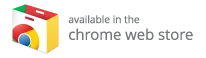How to Install Kodi on Firestick: A Complete Guide
Kodi, the popular open-source media player, is notoriously absent from the Amazon Appstore. Nevertheless, you can easily install Kodi on your Firestick to unlock a world of streaming possibilities. This comprehensive guide will walk you through the installation process and highlight essential safety measures to ensure a secure streaming experience.
Note: While installing Kodi is legal, using it for streaming pirated content is not. We do not promote copyright infringement, and it’s crucial to use Kodi responsibly. This guide emphasizes the importance of privacy and security, recommending the use of a reputable VPN when streaming.
Why Use Kodi on Firestick?
Kodi is a robust media player that offers a plethora of features:
- Customization: Kodi allows you to personalize your streaming experience with numerous add-ons and themes.
- Wide Range of Content: Access movies, TV shows, live TV, and more from various sources.
- Cross-Platform Support: Kodi works not only on Firestick but also on a range of devices including smartphones, tablets, and desktops.
Risks Involved in Sideloading Kodi
While sideloading Kodi on your Firestick is relatively straightforward, it does come with its risks:
- Security Vulnerabilities: Unofficial apps can expose your device to malware and security threats.
- Privacy Concerns: Streaming from unverified sources may put your online privacy at risk.
Important Safety Tips
- Always use a VPN when using Kodi to ensure your online activity remains private.
- Stick to verified add-ons to minimize security risks.
Quick Guide: How to Install Kodi on Firestick
Step 1: Prepare Your Firestick
-
Enable Unknown Sources:
- Go to the Home Screen.
- Click the gear icon to access Settings.
- Select My Fire TV > Developer Options > Apps from Unknown Sources, and toggle it to allow.
- Adjust Privacy Settings:
- Return to the Settings menu and select Preferences > Privacy Settings.
- Turn off both Device Usage Data and Collect App Usage Data.
Step 2: Sideloading the Kodi App
To sideload Kodi, you’ll need an app like Downloader. Here’s how to do it:
-
Download the Downloader App:
- Launch your Firestick, search for “Downloader,” and install the app.
- Download and Install Kodi:
- Open the Downloader app and enter the URL: https://kodi.tv/download. Select the Android version. For quick access, use the code 35625.
- Choose ARMV7A (32Bit) to initiate the download.
- Once downloaded, click Install.
Step 3: Launch Kodi
Once the installation is complete, open Kodi from your Firestick applications. You can start exploring various add-ons and streaming your favorite content!
Pro Tip: Use a VPN with Kodi
Using Kodi without a VPN may expose your streaming activity and personal data to potential threats. A VPN provides:
- IP Address Masking: Hides your real IP, ensuring privacy while streaming.
- Secure Encryption: Protects your internet traffic from threats like hacking or spying.
- Access to Blocked Content: Stream geo-restricted content from anywhere.
For optimal security, consider installing a VPN before streaming on Kodi.
Alternative Methods to Install Kodi on Firestick
In addition to the Downloader app, other apps can help you sideload Kodi:
Method 1: Using ES File Explorer
- Download ES File Explorer through the Amazon Appstore.
- Add a New Download: Using ES File Explorer, click +New, enter the Kodi download URL, and follow the prompts to install.
Method 2: Using AppStarter
- Sideload AppStarter using the Downloader app.
- Follow the AppStarter prompts to find and install Kodi.
Additional Sideloading Apps
You can use various other sideloading applications like FireDL, Apps2Fire, Unlinked, FileSynced, and Aptoide TV. The general process includes ensuring Unknown Sources is enabled, downloading your preferred app, entering the Kodi URL, and installing it.
Best Practices for Using Kodi on Firestick
- Keep Kodi Updated: Ensure you have the latest version to avoid bugs and security vulnerabilities.
- Use Verified Add-ons: Stick to popular and reputable add-ons to ensure a safe experience.
- Secure Your Wi-Fi Network: Always use a password-protected Wi-Fi network to avoid any unauthorized access to your device.
- Review Privacy Settings: Regularly check and update your Kodi privacy settings.
- Use a Reliable VPN: Make it a habit to use a VPN every time you stream on Kodi.
Frequently Asked Questions About Kodi on Firestick
Is it Safe to Install Kodi on Firestick?
Yes, but always use a trustworthy VPN and avoid unreliable add-ons to keep your data and activities secure.
Can I Install Any Add-on on Firestick Kodi?
Yes, you can install most add-ons, but be cautious about their reputation to avoid risks.
What are the Best Kodi Boxes?
For an enhanced Kodi experience, consider exploring the best Kodi boxes. These devices are optimized for seamless streaming and can significantly elevate your media consumption.
How do I Update Kodi on Firestick?
To update, simply repeat the installation process with a new APK file of Kodi, or use AppStarter to streamline this.
Conclusion
Installing Kodi on your Firestick can transform it into a versatile streaming device loaded with media-rich content. With the steps outlined above and by implementing best practices such as using a VPN, verified add-ons, and regular updates, you can enjoy a secure and enriching streaming experience.
For those looking beyond the Firestick, explore the best Kodi boxes for even more features and optimal performance dedicated to Kodi. With the right setup, you’ll unlock a whole new world of entertainment right at your fingertips!