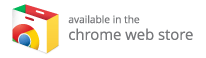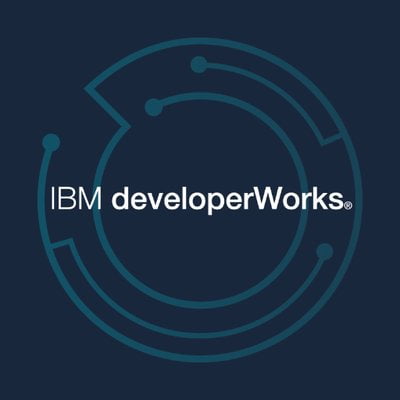How to Install Kodi on Amazon Fire Stick and Fire TV: A Complete Guide
If you’re eager to enhance your streaming experience on your Amazon Fire Stick or Fire TV with Kodi, you’ve landed on the right page! Kodi, formerly known as XBMC (Xbox Media Center), is a powerful open-source media player that allows you to organize and stream your favorite content. Though it has faced scrutiny for enabling piracy, Kodi is equally valuable for legitimate media management, making it a popular choice among streaming enthusiasts. In this comprehensive guide, we’ll walk you through the steps to install Kodi on your Amazon Fire TV device, explore its features, and discuss the benefits of choosing the best Kodi boxes for an optimal experience.
What is Kodi and Why Choose It?
Kodi is a versatile media center designed for managing video, music, podcasts, and other digital media files from local and network storage media, as well as the Internet. Here are some of the key features that make Kodi stand out:
- Local Media Library: Kodi allows you to create a beautifully organized library for your movies, TV shows, music, and pictures, supporting a wide array of file formats.
- Add-ons: With countless add-ons available, you can expand Kodi’s functionality significantly. These add-ons range from streaming services to customizations that enhance your media experience.
- Cross-Platform Compatibility: Kodi works across numerous devices and operating systems, including Windows, macOS, iOS, Android, and of course, Amazon Fire TV.
- Customizable Interface: Users can choose from a variety of skins to match their preferences, making navigation smoother and visually appealing.
While there are simpler streaming solutions available, Kodi’s extensive capabilities make it a worthy choice for anyone serious about managing their media library.
Installing Kodi on Your Amazon Fire Stick or Fire TV
Step 1: Prepare Your Fire TV for Kodi Installation
Before you start the installation process, you need to enable apps from unknown sources. This allows you to install Kodi, as it’s not available on the standard Amazon Appstore.
- Open Settings: From your Fire TV home screen, navigate to the gear icon in the upper right corner to access Settings.
- Select My Fire TV: Click on “My Fire TV” in the settings menu.
- Click on Developer Options: This is generally the second option on the list.
- Select Apps from Unknown Sources: This option allows third-party apps to be installed.
- Turn On: Click to turn this setting on, acknowledging the warning about potential security risks.
Warning: Enabling this feature comes with risks, as it allows the installation of applications outside the official Amazon ecosystem. Ensure you’re comfortable with these risks before proceeding.
Step 2: Download and Install the Downloader App
The easiest way to install Kodi is through the Downloader app, which simplifies the entire process.
- Acquire the Downloader app: Search for “Downloader” on the Amazon Appstore and install it.
Step 3: Install Kodi via Downloader
- Open Downloader: Launch the app after it’s installed.
- Enter Kodi Download URL: Type in the URL: http://www.kodi.tv/download.
- Select the Android App: Since Fire TV runs on a modified version of Android, you must select the Android version of Kodi.
- Choose 32-bit Installation: This version tends to work best for Fire TV devices.
- Click Install: Review Kodi’s permissions and click the Install button.
Step 4: Launch Kodi and Customize
After installation, Kodi will appear in your apps. Launch it just like any other app. Here’s what you can do next:
- Set Up Your Library: Import your media library to Kodi.
- Explore Add-ons: Go to the Add-ons menu to browse and install various extensions.
- Personalize Your Experience: Customize Kodi’s interface with different skins and configurations.
Popular Add-ons for Kodi
Kodi’s real power lies in its add-ons. Here are some favorites you might want to explore:
- Video Add-ons: Options like YouTube, BBC iPlayer, or Netflix (with a supported setup) allow you to access various streaming content.
- Music Add-ons: Services like Pandora or Spotify can be easily integrated.
- Gaming Add-ons: For gamers, Kodi supports emulators for classic gaming systems.
Troubleshooting Kodi on Fire TV
If you encounter issues with installation or functionality, consider these troubleshooting tips:
- Check Internet Connection: A stable connection is essential for downloading and streaming content.
- Restart Your Fire TV: If Kodi crashes, a restart might resolve temporary glitches.
- Clear Cache: If Kodi runs sluggishly, clearing the app cache can improve performance.
Enhancing Your Kodi Experience with Best Kodi Boxes
For a more advanced and enjoyable Kodi experience, consider investing in a dedicated streaming device. These devices often come with better hardware and more functionality than standard streaming sticks. Here’s a tip:
Explore the Best Kodi Boxes: If you’re serious about Kodi and want a device that’s optimized for the platform, check out the best Kodi boxes. These boxes can offer faster processing, larger storage, and overall a smoother streaming experience.
In Conclusion: The Benefits of Using Kodi
Installing Kodi on your Amazon Fire Stick or Fire TV opens the door to a world of entertainment options and powerful media management. Whether you’re a passionate movie buff wanting to organize your library or someone looking to explore new media avenues, Kodi is a fantastic tool.
Remember to weigh the security implications of installing third-party applications and consider investing in the best Kodi boxes for an enhanced and reliable performance.
By following the outlined steps, you’re well on your way to enjoying all that Kodi has to offer. Happy streaming!