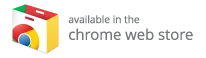Transforming Your Raspberry Pi into a Versatile Media Center with Kodi
Are you looking to turn your Raspberry Pi into a multifunctional media center while still using it for other tasks? Whether you’re programming, playing Minecraft, or juggling various projects, the Raspberry Pi offers a world of possibilities. Among its many uses, one of the most popular is as a media hub. With Kodi, one of the most robust media players available, you can enjoy seamless streaming and media playback with ease.
Why Use Kodi on Your Raspberry Pi?
Flexible Media Streaming
Kodi is an open-source media player known for its extensive support of various file formats, streaming options, and compatibility with numerous operating systems. It allows you to stream content from local sources, online services, and even network-attached storage (NAS). This makes it an excellent choice for turning your Raspberry Pi into a versatile media center.
Optimized Performance
Another compelling reason to use Kodi is its lightweight nature. Designed to run smoothly on devices with limited processing power, Kodi is perfect for the Raspberry Pi, especially when configured correctly. With its extensive range of add-ons and third-party apps, Kodi enhances your media consumption experience.
Cost-Effective Solution
Using a Raspberry Pi with Kodi eliminates the need for expensive media devices. This low-cost solution offers an efficient way to create your own media center without breaking the bank.
Preparing Your Raspberry Pi for Kodi
Step 1: Ensure You’re Running Raspbian Stretch
Before diving into the Kodi installation, you must ensure your Raspberry Pi is running Raspbian Stretch or a newer version. This OS ensures optimal performance and compatibility with Kodi.
To verify your version, open a terminal and run the command:
cat /etc/*-releaseIf you are running an older version like Raspbian Jessie, it’s time for an upgrade. You can download the latest version directly from the Raspberry Pi website and flash it onto your microSD card.
Step 2: Configure Your Raspberry Pi
First, let’s ensure that your Raspberry Pi is set up to handle Kodi smoothly. Here are essential configurations:
1. Expand Filesystem
By default, Raspbian allocates a smaller partition on your microSD card. To ensure efficient performance of your Kodi media center, expand the filesystem:
- Open the terminal and run:
sudo raspi-config - Navigate to "Advanced Options" and select "Expand Filesystem."
- Reboot your Raspberry Pi.
2. Adjust Memory Split
Kodi requires dedicated GPU memory for optimal performance. For Raspberry Pi 2 or 3, allocate 256MB of RAM to the GPU:
- Run:
sudo raspi-config - Navigate to "Advanced Options" and choose "Memory Split."
- Set it to 256MB and confirm.
3. Enable Video Codecs
Certain video codecs may not be enabled by default. To unlock additional functionality, enable the camera interface:
- In the
raspi-config, go to "Interfacing Options." - Select "Camera" and enable it.
- Confirm your selection and exit.
4. Set the Right Desktop Driver
Make sure you’re using the Broadcom drivers for display:
- Go to "Advanced Options" in
raspi-config. - Choose "GL Driver" and select the original non-GL driver.
- Confirm and reboot if necessary.
Installing Kodi on Raspbian Stretch
With your Raspberry Pi configured, it’s time to install Kodi. The installation process is straightforward:
-
Open a terminal and ensure your package list is updated:
sudo apt update sudo apt upgrade - Install Kodi by running:
sudo apt install kodi
Once installed, you can customize your Kodi experience for enhanced functionality.
Customizing Your Kodi Installation
1. Enhancing Functionality with Add-ons
Kodi isn’t just a cinema in a box; it’s highly customizable. One of the best features of Kodi is the ability to enhance its capabilities through add-ons.
To see what add-on packages are available, you can search using:
apt-cache search kodiExplore available options, including joystick support and PVR functionality, to perfectly tailor your Kodi setup. For example, install joystick support with:
sudo apt install kodi-peripheral-joystick2. Autostart Kodi on Boot
To have Kodi launch automatically whenever you power on your Raspberry Pi, follow these steps:
-
Open the autostart configuration file:
sudo nano ~/.config/lxsession/LXDE-pi/autostart -
Add the following line at the end:
@kodi - Save and exit using Ctrl + X.
After rebooting, your Raspberry Pi will boot directly into Kodi, offering immediate access to your media.
Exploring Alternative Operating Systems for Kodi
While Raspbian is the most popular choice for running Kodi on Raspberry Pi, it is not your only option. Other operating systems like Ubuntu, Arch Linux, or specialized media center distributions like LibreELEC provide powerful alternatives for Kodi users. Each OS comes with unique features and benefits, adding variety to your setup.
Conclusion
Transforming your Raspberry Pi into a capable media center with Kodi is a cost-effective and versatile solution for your media consumption needs. With customizable features, add-ons, and the ability to configure your OS to run smoothly, Kodi on Raspberry Pi is perfect for multitaskers.
If you’re serious about enhancing your media streaming experience, consider exploring the best Kodi boxes available. Investing in a quality Kodi box can revolutionize how you consume media, ensuring you enjoy the full range of Kodi features without compromise.
Start your journey to a powerful personal media center today, and immerse yourself in a world of streaming possibilities with Kodi!