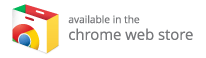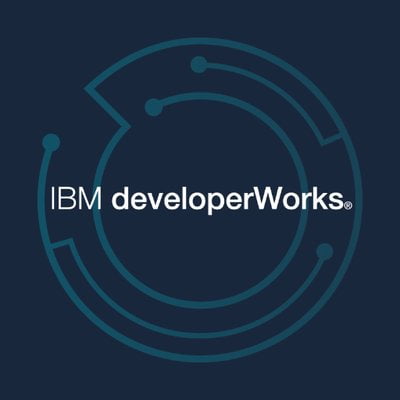Ultimate Guide: How to Install VPN on Kodi (Desktop & Devices)
Table of Contents
- Key Takeaways: How to Install VPN on Kodi (Desktop)
- Why Use a VPN for Kodi?
- How to Install VPN on Kodi
- Installation by Device
- Fire TV Stick
- Android TV Box
- Apple TV
- Chromecast
- Router
- Windows
- Mac
- Android
- iOS
- Gaming Consoles (PlayStation, Xbox)
- Smart TVs (Samsung, LG, Sony)
- Installation by Device
- The Best VPNs for Kodi
- NordVPN
- Surfshark
- ExpressVPN
- Can I Use a Free VPN With Kodi?
- How to Get the Best Kodi Experience
- Final Thoughts
- FAQ: Kodi VPNs
Key Takeaways: How to Install VPN on Kodi (Desktop)
Setting up a VPN on Kodi is paramount for secure streaming. Here’s a quick guide:
- Choose a VPN Provider: Start by signing up for a reliable VPN service. We recommend NordVPN for its speed and security.
- Download & Install: Get the VPN app for your operating system (Windows, Mac, etc.) and complete the installation.
- Connect & Stream: Open the VPN app, connect to a server, then launch Kodi to enjoy secure streaming.
Why Use a VPN for Kodi?
Enhanced Privacy
Using a VPN with Kodi is essential for protecting your privacy. Without a VPN, your IP address and online activities can be exposed to your Internet Service Provider (ISP), data collectors, or even cybercriminals. A no-logs VPN service like NordVPN keeps your online activity hidden, allowing you to stream without worries.
Stronger Security
VPNs provide an additional layer of encryption. This means that your data is kept safe from prying eyes, reducing your vulnerability to cyber threats. Many VPNs, including NordVPN, offer features like anti-malware protection and data breach monitoring for added security.
Smoother Streaming
Some ISPs throttle internet speeds during streaming to manage bandwidth. A VPN can help mitigate this issue by masking your IP address, making it harder for ISPs to identify streaming activity. While a VPN may introduce a slight slowdown in speed in some cases, it generally balances out by preventing throttling from your ISP.
Bypass Geoblocks
Different content libraries are available depending on your geographical location. A VPN allows you to change your virtual location, granting access to geoblocked content on Kodi and streaming services, thus expanding your viewing options significantly.
How to Install VPN on Kodi
Installing a VPN on your device that runs Kodi is generally straightforward. Here’s how to do it for various devices.
General Installation Steps on Desktop
- Subscribe to a VPN Service: Begin by signing up for a reliable VPN plan. Services like NordVPN and ExpressVPN offer 30-day money-back guarantees.
- Download the VPN App: Choose your device (Windows or Mac) and download the corresponding app.
- Connect to a Server: Launch the VPN app, log in, and connect to a server.
- Start Streaming on Kodi: Open Kodi and enjoy seamless streaming.
Installation by Device
Fire TV Stick
- Sideload Kodi: First, if not done, you need to sideload Kodi onto your Fire Stick.
- Search for the VPN: Use the Fire Stick search function to find your chosen VPN.
- Install and Connect: Download the app, log in, connect to a server, then launch Kodi.
Android TV Box
- Download from Google Play: Open the Google Play Store and download Kodi and your VPN.
- Connect the VPN: Launch your VPN app, log in and connect to a server.
- Stream on Kodi: Now you can enjoy streaming anonymously.
Apple TV
- Install Cydia Impactor: Connect your Apple TV to your PC and open Cydia Impactor.
- Install Kodi: You’ll need to download the Kodi tvOS .deb file and convert it to .ipa format, followed by installation.
- Search for VPN: On your Apple TV, search for your VPN and install it.
- Connect and Launch: Open the VPN app, connect to a server and start Kodi.
Chromecast
- Google TV Search: Search for Kodi in the Google TV interface and download it.
- Download VPN: Find the VPN and install it.
- Connect and Stream: Log in to the VPN, connect, and start streaming on Kodi.
Router
To protect all devices connected to your network:
- Access Router Settings: Enter your router’s IP address in your web browser.
- Configure VPN Settings: Login and go to the VPN settings tab to enter your VPN provider details.
- Connect to the Server: Save your settings and ensure that the VPN is connected.
Windows
- Kodi Download: Go to Kodi’s official download page and install it on your Windows PC.
- VPN Setup: Visit your VPN provider’s website, download the Windows app, and install it.
- Connect and Stream: Launch the VPN app, connect to a server, and open Kodi.
Mac
- Install Kodi: Download Kodi from its official site for Mac.
- VPN Installation: Get your VPN app for macOS from its website and install it.
- Connect and Use: Log in, connect to a preferred server, and enjoy Kodi.
Android
- Kodi from Google Play: Install Kodi directly from the Google Play Store.
- Subscribe and Download VPN: Get a VPN app from the Google Play Store.
- Log in and Connect: Open the VPN, log in, and connect before streaming.
iOS
- Sideload Kodi: Use Sideloadly to install Kodi on your iOS device.
- Trust the App: Ensure you trust your Apple ID in device settings.
- Download VPN: Install your VPN from the App Store or sideload it.
- Log in and Connect: Open the VPN app, connect, and stream using Kodi.
Gaming Consoles (PlayStation & Xbox)
-
PlayStation: Currently, there are no reliable methods to install Kodi on PlayStation. However, setting up a VPN on your router can safeguard your network.
- Xbox: Download Kodi from the Microsoft Store. For VPN support, set it up on your router to ensure privacy while streaming.
Smart TVs (Samsung, LG, Sony)
- Download Own Apps: Check if Kodi and your VPN app are available on your smart TV’s app store.
- Use Secondary Devices: If not, utilize devices like Fire Stick or a computer connected via HDMI to stream Kodi with VPN benefits.
The Best VPNs for Kodi
While there are many VPNs suitable for Kodi, the following three stand out:
NordVPN
Pros:
- Offers exceptional speed and a robust security suite.
- Provides a 30-day money-back guarantee.
Cons:
- Lacks split tunneling on macOS.
- Limited server availability in Africa.
NordVPN is the top choice for Kodi users who want to stream securely and quickly.
Surfshark
Surfshark is ideal for budget-conscious users looking to connect multiple devices with unlimited simultaneous connections. It offers a reliable service and a 30-day refund period if you decide it’s not for you.
ExpressVPN
ExpressVPN is a user-friendly option perfect for beginners with straightforward setup instructions. This VPN also features a 30-day money-back guarantee.
Can I Use a Free VPN With Kodi?
Yes, but exercise caution. Many free VPNs compromise on privacy and may not provide the security needed for streaming. PrivadoVPN offers an excellent free plan and is our top recommendation. However, remember that free services typically have limitations regarding data usage and server availability.
How to Get the Best Kodi Experience
To maximize your Kodi experience:
- Consider installing add-ons for more media options like movies, music, and games.
- Explore our guides on the best Kodi add-ons and most popular Kodi builds to find new content and features.
Lastly, investing in the best Kodi boxes can vastly enhance your streaming quality. Check out our top recommendations for devices that deliver an exceptional Kodi experience here.
Final Thoughts
Using a VPN while streaming on Kodi can dramatically enhance your online safety and streaming experience. Not only do VPNs help protect your privacy, but they also enable access to a broader range of content, thanks to geoblocking circumvention.
In summary, opting for NordVPN is an excellent choice for Kodi users, especially with its superior speed and security features available through a risk-free 30-day money-back guarantee.
Have you tried using a VPN with Kodi? What was your experience? Share your thoughts in the comments below!
FAQ: Kodi VPNs
1. How Do I Add a VPN on Kodi?
You can connect a VPN through your device settings or by installing a VPN app on the device where you run Kodi.
2. What Is the Best VPN to Use with Kodi?
NordVPN is widely regarded as the best choice, offering premium speed and security.
3. Do You Need a VPN If Using Kodi?
Yes, using a VPN is highly recommended for protecting your privacy while streaming on Kodi.
4. How Do I Manually Install VPN?
Manual installation varies by device; consult your VPN provider’s official guides for specific instructions tailored to your situation.