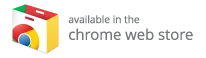Transform Your Old PC into a Powerful Media Center with OpenELEC and Kodi
Do you have an old PC lying around, collecting dust and rarely used? Instead of letting it gather cobwebs, you can transform it into a versatile media center by connecting it to your TV. One compelling method to achieve this is by installing OpenELEC—a lightweight, Linux-based operating system designed around the popular Kodi media player. This guide will walk you through the benefits, features, and installation process of OpenELEC, as well as how you can enhance your experience with the best Kodi boxes available.
What is OpenELEC?
OpenELEC stands for Open Embedded Linux Entertainment Center. In simpler terms, it’s a specialized operating system built specifically for running Kodi. It’s user-friendly and optimized to deliver a seamless media playback experience, making it perfect for older hardware. OpenELEC supports various chip architectures, including Intel, AMD, and ARM, ensuring compatibility with a wide range of devices.
Key Features of OpenELEC
-
Lightweight and Efficient: As a streamlined OS, OpenELEC can run smoothly on older devices, unlike more resource-intensive operating systems.
-
Kodi Integration: The latest version of OpenELEC (7.0) is based on Kodi 16, allowing users to take advantage of all the features that make Kodi the go-to media player for many.
-
Bluetooth Support: OpenELEC 7.0 includes Bluetooth audio device support, enabling you to connect headphones or speakers effortlessly.
-
OpenVPN Integration: Privacy and security are crucial while streaming online content. OpenELEC has reintroduced OpenVPN support, allowing you to maintain your privacy.
- Updated Drivers: The OS comes equipped with updated wireless and graphics drivers, which contribute to improved performance and compatibility.
Why Choose Kodi?
Kodi is an open-source media player that allows you to play and view most videos, music, podcasts, and other digital media files from local and network storage media. Here are some compelling reasons to choose Kodi:
-
Wide Range of Add-ons: Kodi supports a vast library of add-ons, giving you access to content from various streaming services and channels.
-
Highly Customizable: Kodi’s interface is incredibly flexible, allowing you to modify the appearance and functionality according to your preferences.
- Cross-Platform Compatibility: Kodi is available for multiple operating systems, so you can access your media on virtually any device.
Installing OpenELEC on Your Old PC
Now that you understand the benefits of using OpenELEC and Kodi, here’s a simple step-by-step guide on how to install OpenELEC on your old PC:
Step 1: Gather Required Materials
- A functional old PC
- A USB drive (minimum 1GB)
- Internet connection
- A TV or monitor with HDMI or relevant ports
Step 2: Download OpenELEC
- Visit the OpenELEC Downloads page.
- Choose the correct build for your hardware architecture (Intel, AMD, ARM).
- Download the
.img.gzfile of the latest version.
Step 3: Create a Bootable USB Drive
- Use a tool like Rufus (Windows) or balenaEtcher (macOS/Linux) to create a bootable USB drive.
- Select the downloaded OpenELEC file and the target USB drive.
- Click "Start" and wait for the process to complete.
Step 4: Boot from USB
- Insert the bootable USB drive into your old PC.
- Restart the PC and access the BIOS/UEFI settings (usually by pressing F2, F10, or Delete during boot).
- Change the boot order to boot from the USB drive.
- Save and exit, allowing the computer to boot from your USB drive.
Step 5: Install OpenELEC
- Follow the on-screen instructions to install OpenELEC onto your hard drive.
- Configure your network connection (Wired or Wireless).
- Once installed, the system will reboot, and Kodi will launch!
Exploring Kodi Features
After you’ve successfully set up OpenELEC and Kodi, you can start exploring its features. Here are some highlights:
-
Library Management: Kodi allows you to organize your media files into a user-friendly library.
-
Support for Various Formats: Kodi supports a plethora of video and audio formats, ensuring compatibility with your media collection.
-
Streaming Options: With its vast library of add-ons, you can stream content from various sources, including Netflix, Hulu, and YouTube.
- Customization: Kodi’s interface can be customized through skins and themes, allowing you to create a unique viewing experience.
Enhance Your Experience with the Best Kodi Boxes
While using OpenELEC on an old PC is a great option, you might also consider investing in Kodi-specific hardware for superior performance. Explore the best Kodi boxes available on the market today for an optimized streaming experience. These devices are designed specifically for running Kodi, providing enhanced performance and easy installation.
Staying Updated with Kodi
As OpenELEC releases new updates, so does Kodi. The recent release of Kodi 17 introduces exciting features such as:
-
Revamped User Interface: New default skins for mobile and desktop devices enhance the user experience.
-
Streamlined Settings: Simplified settings allow for easier navigation and customization.
- Improved DVR Support: Enhanced functionality for digital video recording, making it easier to manage your favorite shows.
Keeping your system updated is vital for maintaining performance and security while using Kodi.
Conclusion
Transforming your old PC into a media center by installing OpenELEC and Kodi is an excellent way to breathe new life into outdated hardware. With its lightweight nature and rich feature set, OpenELEC allows for a seamless streaming experience.
Taking advantage of Kodi’s extensive library and customization options further enriches your viewing experience. We encourage you to explore the best Kodi boxes for an even more powerful setup to enjoy your favorite shows and movies without any hassle. For more choices, check out the best Kodi boxes. Enjoy your newly revamped media center!