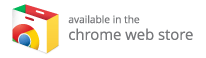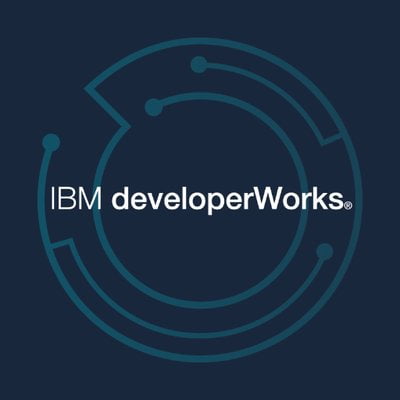Troubleshooting the "One Or More Items Failed To Play Kodi Error"
Kodi, the popular open-source media player, is beloved for its versatility, allowing users to stream a wide range of content—from movies and TV shows to music and photos. However, like any software, Kodi can be prone to errors that disrupt your streaming experience. One commonly reported issue is the "One Or More Items Failed To Play Kodi Error." This error can be particularly frustrating for users eager to enjoy their favorite content.
In this comprehensive guide, we will delve into the causes of this error and provide step-by-step solutions to help you get Kodi streaming smoothly again. Whether you’re a seasoned Kodi user or new to the Kodi media player, this article will equip you with the knowledge to tackle this common issue.
Understanding the "One Or More Items Failed To Play Kodi Error"
The "One Or More Items Failed To Play Kodi Error" typically appears when Kodi cannot access or execute specific media files or streams. This problem can arise due to several factors, including:
- Outdated Kodi version
- Corrupted add-ons
- Network connectivity issues
- Incompatible codecs
- Insufficient storage space
By understanding the underlying causes, you can better address the issue and restore your media streaming capabilities.
Common Causes and Solutions
1. Outdated Kodi Version
One of the most frequent culprits behind playback errors is an outdated version of Kodi.
Solution:
-
Check your current Kodi version:
- Open Kodi and navigate to "Settings" > "System Information."
-
Update Kodi:
- Visit the official Kodi website to download the latest version.
- Install the update and restart Kodi.
- Test playback:
- Try to play your desired content again to see if the error persists.
2. Corrupted Add-ons
Add-ons enhance Kodi’s functionality, but they can sometimes become corrupted, triggering playback errors.
Solution:
-
Disable Add-ons:
- Open Kodi and go to "Add-ons" > "My Add-ons."
- Disable all add-ons to see if content plays without them.
- Re-enable Add-ons:
- Enable one add-on at a time and test playback after each activation.
- If a specific add-on consistently causes the error, consider uninstalling and reinstalling it.
3. Network Connectivity Issues
An erratic internet connection can lead to the "One Or More Items Failed To Play Kodi Error."
Solution:
-
Check Internet Connection:
- Test your internet speed through an online speed test.
-
Restart Your Router:
- Power cycle your modem and router to refresh the connection.
-
Switch to Wired:
- If possible, consider using a wired connection instead of Wi-Fi for greater stability.
- VPN Conflicts:
- If you’re using a VPN, disable it temporarily to see if it resolves the error.
4. Incompatible Codecs
Kodi relies on various codecs to play media files. Missing or incompatible codecs can lead to playback errors.
Solution:
- Install Required Codecs:
- For Windows users, consider installing the K-Lite Codec Pack.
- For Linux users, ensure you have multimedia codecs installed through your package manager.
5. Insufficient Storage Space
Low storage space can prevent Kodi from creating temporary files needed for smooth playback.
Solution:
-
Check Storage Availability:
- Review your device’s storage capacity and free up space if necessary.
- Clear Cache:
- Navigate to "Settings" > "System" > "Storage" in Kodi and select "Clear Cache."
Advanced Troubleshooting Steps
If the initial solutions don’t resolve the error, explore these advanced troubleshooting steps:
1. Reset Kodi to Default Settings
Resetting Kodi can often resolve persistent errors by restoring the app to its original state.
Steps:
- Navigate to "Settings" > "System" > "Add-ons."
- Select "Reset" to restore Kodi to its default settings.
- Restart Kodi and reconfigure your settings as needed.
2. Check Log Files
Examining Kodi’s log files can shed light on the specific cause of the error.
Steps:
- Enable debugging in Kodi by going to "Settings" > "System" > "Logging."
- Attempt to play the troublesome content.
- Access and review the logs, looking for error messages associated with playback.
3. Update or Reinstall Dependencies
Outdated or corrupted dependencies can also trigger playback errors.
Steps:
- Go to "Settings" > "System" > "Add-ons."
- Select "Manage dependencies."
- Update any flagged dependencies.
- If issues persist, consider reinstalling the problematic dependencies.
4. Use Alternative Sources
If the error is content-specific, try accessing it through different add-ons or sources.
Steps:
- Install multiple add-ons for similar content.
- Test playback using different sources to pinpoint the issue.
Preventing Future Occurrences
To minimize the chances of encountering the "One Or More Items Failed To Play Kodi Error" in the future, consider these preventive measures:
-
Regular Updates: Frequently update Kodi and its add-ons to keep them running smoothly.
-
Use Reputable Add-ons: Stick to official or well-reviewed add-ons to avoid potential issues.
-
Maintain Free Storage: Always keep sufficient storage space available on your device.
-
Stable Network: Ensure your internet connection is stable and fast, as this will enhance your streaming experience.
-
Regular Maintenance: Clear Kodi’s cache and temporary files routinely.
- Backup Configuration: Consider backing up your Kodi configuration before making significant changes, aiding recovery in case of errors.
When to Seek Further Assistance
If you’ve applied all the suggested solutions and continue experiencing the "One Or More Items Failed To Play Kodi Error," it may be time to seek support from the Kodi community.
Steps:
-
Visit the Official Kodi Forums: Describe your issue comprehensively, including trouble-shooting steps you have already undertaken.
-
Provide Relevant Information: Share log files and system details to facilitate effective assistance.
- Contact Add-on Developers: If you suspect a specific add-on is to blame, reach out to its developers for tailored support.
Conclusion
In summary, while encountering the "One Or More Items Failed To Play Kodi Error" can be frustrating, understanding its causes and applying the solutions we’ve outlined can help you swiftly resolve the issue. Leveraging Kodi’s extensive features provides a rich media experience, and ensuring you have the best Kodi boxes can significantly enhance that experience.
By keeping Kodi updated, maintaining your device, and being part of the Kodi community for support, you can enjoy uninterrupted streaming and make the most out of your Kodi media player. Happy streaming!