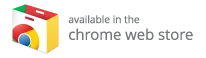Trust Us: Your Go-To Guide for Kodi Media Player Setup and Usage
In the world of home entertainment, Kodi has emerged as a powerful, flexible, and free streaming media player, designed to help you organize and enjoy your favorite content. But getting started might seem complex, especially if you’re new to the platform. That’s where we come in! With over 2,400 hours of usability testing and continuous evaluations of features, usability, security, and value for money conducted by our expert team, we provide comprehensive resources to ensure you can navigate Kodi with ease.
Key Takeaways:
- Learn how to set up Kodi on various platforms.
- Dive into the world of Kodi’s add-ons.
- Discover the benefits of using a VPN with Kodi.
What Is Kodi?
Kodi is a versatile media streaming platform that supports a plethora of media formats, allowing users to import and organize local files, be it videos, music, photos, or games. Its most notable feature is its extensive library of add-ons, which offer access to a plethora of internet-based content such as movies, TV shows, live broadcasts, and even games.
Key Features of Kodi
- Free and Open Source: Kodi is entirely free to use and open-source, making it accessible for everyone.
- Customizable Interface: Users can personalize the Kodi skin and layout.
- Wide Add-on Library: Access various content formats through official and third-party add-ons.
- Compatible Across Multiple Devices: Kodi is available on Windows, Linux, macOS, Android, iOS, and more.
A Comprehensive Guide to Installing Kodi
Whether you’re streaming on your PC, Android device, or even a media stick, this guide will walk you through the installation process step by step.
General Steps to Install Kodi
-
Visit the Official Kodi Website:
- Navigate to Kodi’s official website and click on "Download".
-
Select Your Platform:
- Scroll down to the "Select Your Platform" section and choose your operating system (e.g., Windows, macOS, Linux).
-
Download the Installer:
- Click the relevant installer to download the Kodi file.
- Begin Installation:
- Open the downloaded file and follow the installation instructions. You can also refer to installation guides provided on the website.
Installing Kodi on Popular Devices
1. How to Install Kodi on Firestick
Firestick does not have native support for Kodi, so you’ll sideload the application.
- Download the Downloader App: Search for and install the "Downloader" app.
- Enable Installation of Unknown Apps: Go to Settings > My Fire TV > Developer Options > Install Unknown Apps and enable Downloader.
- Enter Kodi’s Download URL: Open the Downloader app and enter “https://kodi.tv/download/android” to download Kodi.
- Install Kodi: Click “Install” when prompted and follow the instructions to complete the setup.
2. How to Install Kodi on Android Devices
- Via Google Play Store:
- Open the Google Play store, search for "Kodi," and tap "install."
3. How to Use Kodi on a Windows PC
- Download from the Official Site: Go to the Kodi download page, select "Windows," and download the installer.
- Install Kodi: Follow on-screen prompts to complete the installation.
4. How to Use Kodi on macOS
- Download the Correct File: Visit the official Kodi site, go to "Download," select "macOS," and choose the right version for your device.
- Install Kodi: Drag the Kodi application into your "Applications" folder and launch it.
Key Features of Kodi’s User Interface
Once Kodi is installed, you can explore its user-friendly interface. The left sidebar provides easy navigation between your libraries and add-ons, ensuring you always find what you’re looking for.
Unlocking the Power of Kodi Add-Ons
Kodi’s add-ons drastically expand your media experience by connecting you to a vast library of free content, including movies, TV, live broadcasts, and more.
Types of Add-Ons
- Official Add-Ons: These come pre-installed with Kodi and can be accessed easily through the add-ons section.
- Third-Party Add-Ons: These are additional repositories available online, but proceed with caution as some could link to pirated content.
Installing a Kodi Add-On: Step-by-Step
-
Open Kodi and Go to the Add-ons Menu:
- Click on the settings cog icon and select "Add-ons."
-
Install from Repository:
- Click on “Install from repository” and select the official Kodi repository.
- Choose Your Add-On:
- Select the category you desire (e.g., Video add-ons) and click on the add-on you wish to install. Click “Install.”
After installation, your newly added content will appear in the Add-ons section, ready for you to explore!
Using Kodi to Watch Movies and Shows
You can browse and stream content easily through Kodi’s intuitive interface. After installing your add-ons:
- Go to the “Add-ons” section in the left sidebar.
- Click on your preferred add-on to access categories like movies or TV shows, and start streaming!
The Need for a VPN When Using Kodi
Using Kodi alongside a Virtual Private Network (VPN) enhances your experience by providing privacy and security while browsing. Here’s why it matters:
- Bypass Geo-Restrictions: Access content that may be unavailable in your region.
- Prevent ISP Throttling: A VPN masks your traffic from your ISP, preventing them from throttling your speed based on your streaming habits.
- Enhanced Security: Protect your data with a reputable VPN, guarding against potential threats.
Recommended VPNs for Kodi
- NordVPN: Offers robust security features and excellent speed.
- Surfshark: A budget-friendly option with great privacy protocols.
- ExpressVPN: Though slightly pricier, it is user-friendly and provides reliable service.
Conclusion: Why Kodi is Your Best Bet for Streaming
Kodi stands out as a powerful media player, offering countless features to optimize your streaming experience. By installing the right add-ons and using a quality VPN, you can unlock a world of content at your fingertips.
For the best experience, consider investing in the best Kodi boxes, ensuring compatibility and performance. With the right setup, Kodi can truly transform your home entertainment into a customizable and rich viewing experience.
FAQs About Kodi
-
What is Kodi?
- Kodi is a flexible media streaming player that organizes and plays local and online media libraries.
-
How do I start watching on Kodi?
- Install your preferred add-ons from the Kodi repository or third-party sources.
-
Can I watch TV using Kodi?
- Yes, with the right add-ons, you can stream live TV and catch-up services effortlessly.
- Is a VPN necessary for using Kodi?
- While not mandatory, using a VPN is advisable for enhanced privacy and better access to content.
We hope this guide enhances your Kodi experience and helps you enjoy a world of streaming possibilities seamlessly! Let us know your favorite add-ons and how you use Kodi in the comments below!