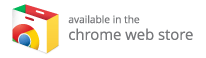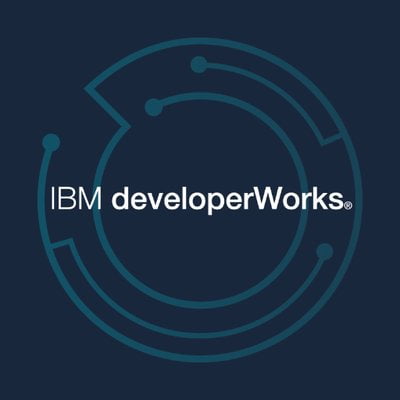The Ultimate Guide to Kodi: Unlocking Your Media Experience
Kodi is an incredibly popular media server application that brings your offline media library to life while also allowing you to stream online content. Despite its vast capabilities, there’s a surprising knowledge gap surrounding what Kodi can actually do. While dedicated users rave about its versatility, many casual users remain unaware of its potential. This article aims to shed some much-needed light on Kodi, its features, and how to get started.
Table of Contents
- What Exactly is Kodi?
- The State of Kodi in 2023
- How to Install Kodi
- Navigating Kodi: User Interface Overview
- Understanding Kodi Add-ons
- How to Install Add-ons on Kodi
- Best Add-ons for Movies and TV Shows
- What is a Kodi Build?
- How to Use a Kodi Build
- Installing Add-ons on a Kodi Build
- Deep Dive into Kodi Settings
- Essential Keyboard Shortcuts for Kodi
- Frequently Asked Questions
- Conclusion
What Exactly is Kodi?
Kodi is a powerful open-source media server application that was first developed over a decade ago. At a time when internet speeds were slow and streaming platforms were scarce, Kodi offered a solution to the growing clutter of physical media. Users could organize and manage their vast collections of movies, music, and images from a single interface.
With Kodi, all your local media files are easily accessible in an intuitive layout. Beyond just managing and playing local files, Kodi serves as a hub for streaming content from various sources worldwide. Users can access everything from movies to live television broadcasts seamlessly through a user-friendly interface.
The State of Kodi in 2023
As of 2023, Kodi has matured into more than just a media organization tool— it has evolved into a full-fledged multimedia powerhouse. Its extensive feature set includes support for a range of add-ons, themes, and plugins that enhance its functionality greatly. Users can connect their local libraries, stream online content, and customize their Kodi experience to suit their preferences.
Key features introduced and improved over the years include:
- Support for various media formats
- Ability to add subtitles or metadata
- Integration with live TV and PVR services
- User management for multi-user environments
- A vast community supporting third-party add-ons and builds
Additionally, Kodi is available across multiple platforms—Windows, macOS, Linux, iOS, and Android—making it one of the most versatile media applications out there.
How to Install Kodi
Installing Kodi is straightforward and can be done on various devices. Here’s how to get started:
- Visit the official Kodi website: Navigate to kodi.tv for the latest version.
- Select your platform: Choose your device—Windows, macOS, Linux, or mobile.
- Click on the installer file: Download and install by following the on-screen instructions.
- Launch Kodi: Once installed, open the application to begin setting up your media library.
For detailed guides on how to install Kodi on specific devices, you can check out additional resources or click through tutorials tailored to each platform.
Navigating Kodi: User Interface Overview
Understanding the Kodi user interface is essential for making the most of its features. The main screen is divided into several sections:
- Main Menus: Located on the side, these menu options allow quick access to different types of content—movies, TV shows, music, pictures, etc.
- Search Bar: Quickly locate specific content within your library or online.
- Settings Gear Icon: Access advanced configuration and customize your Kodi experience.
- Power Button: Exit or reboot the application easily.
To add your local media files, click “Enter Files section” under the relevant categories and follow the prompts to set up your sources.
Understanding Kodi Add-ons
Kodi add-ons serve as the application’s extensions, allowing you to access a wealth of additional content and features. Much like apps on smartphones, Kodi add-ons enhance your media experience substantially. They can be categorized into:
- Video Add-ons: For streaming movies, TV shows, and live TV.
- Music Add-ons: For streaming music and playlists.
- Utility Add-ons: For tools like subtitle downloaders and system enhancers.
There are thousands of add-ons available through Kodi’s official repository, but third-party add-ons can significantly expand your options. Always consider using a VPN when accessing geo-restricted content via add-ons.
How to Install Add-ons on Kodi
Installing add-ons on Kodi is a seamless process. Here’s how you can do it:
- Go to the “Add-ons” tab in the main menu.
- Click on the “box” icon (open box) at the top of the page.
- Choose “Install from repository” for official add-ons or “Install from ZIP file” if you’ve downloaded a third-party add-on.
- Navigate through the available options, select your desired add-on, and click “Install.”
Once successfully installed, you’ll find the add-on available under the “Add-ons” menu, ready for use.
Best Add-ons for Movies and TV Shows
While you can find numerous add-ons for streaming, a few notable ones stand out for their extensive content libraries:
- Exodus Redux: A comprehensive add-on that offers an array of films and TV series.
- The Crew: Integrated options for movies, TV shows, and live channels.
- Seren: Known for its high-quality links and integration with Real-Debrid for premium sources.
For a complete list of the best Kodi add-ons for various media types, head to our dedicated article.
What is a Kodi Build?
A Kodi Build is essentially a custom package that contains a pre-configured setup of Kodi along with selected add-ons, themes, and skins. Builds are perfect for users who want a ready-made solution with predefined layouts and features.
Popular Kodi Builds include:
- Xanax: Renowned for its clean interface and extensive content library.
- Titanium Build: Offers a plethora of add-ons and customization options.
With a build, you can skip the individual installation of separate add-ons, saving you time and effort.
How to Use a Kodi Build
Getting started with a Kodi build involves these simple steps:
- Download the ZIP file of your desired build: Ensure it’s from a reliable source.
- Open Kodi and navigate to the “Add-on” tab.
- Choose “Install from ZIP File” and locate your downloaded file.
- Follow the prompts to install. The setup wizard will guide you through personalizing your preferences.
- Opt for a “Fresh Install” for the best experience, rather than a “Standard Install” if you already have some configurations in place.
After installation, open Kodi again, and your build will be set up and ready for use.
Installing Add-ons on a Kodi Build
To add functionalities within a Kodi Build, the steps are similar to standard installations:
- Navigate to the “Add-ons” tab.
- Select either “Install from repository” or upload a ZIP file.
- Find and install your selected add-on.
Take note that different builds may have varied layouts; however, the option to install add-ons will always be available under the “Add-ons” menu.
Deep Dive into Kodi Settings
Getting familiar with Kodi’s settings can vastly enhance your user experience:
- Display Options: Customize resolutions and visual settings according to your preferences.
- Audio Settings: Optimize sound configurations for a rich auditory experience.
- Subtitles Configurations: Set preferences for language, timing, and appearance.
Exploring these settings allows every user to tailor Kodi to their unique taste and use case.
Essential Keyboard Shortcuts for Kodi
Utilizing keyboard shortcuts can enhance your browsing efficiency within Kodi. Here are a few useful ones:
- Spacebar: Play/Pause playback.
- X: Stop playback.
- P: Play video.
- Right Arrow: Fast forward.
For a comprehensive list of keyboard shortcuts, consider checking out our dedicated resource.
Frequently Asked Questions
Q: Why don’t I see the add-on I’m looking for?
Some add-ons may be incompatible with your version of Kodi. Use the search function under the “Add-ons” tab for a broader search across repositories.
Q: Why don’t I see Exodus?
Exodus is currently maintained by IAC and is available separately. You may need to download it directly from a ZIP file.
Q: How do I resolve buffering issues?
To improve streaming performance, consider integrating Real-Debrid, which provides access to high-speed servers, reducing buffering significantly.
Q: Why is a VPN important for Kodi?
Using a VPN helps protect your identity while streaming, especially when accessing third-party add-ons that may host content subject to copyright laws.
Conclusion
In summary, Kodi opens up an expansive world of media management and streaming capabilities. Whether you’re looking to organize your vast collection of offline content or explore new online media, Kodi stands out as a premier choice. To maximize your experience, it’s crucial to choose the best Kodi boxes that enhance performance, hardware acceleration, and connectivity. Check out our comprehensive list of the best Kodi boxes to find the perfect device for your needs today.
With this guide, you’re now equipped to make the most of your Kodi experience; dive in and explore everything Kodi has to offer!