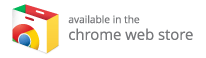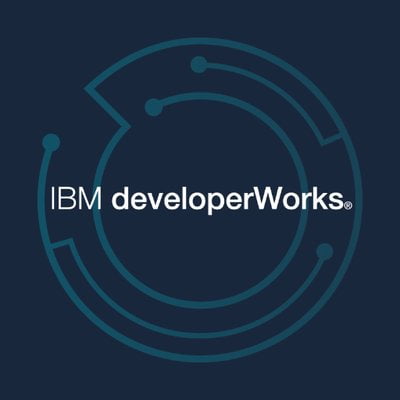Building Your Affordable Home Media Center with Raspberry Pi 5
If you’ve ever dreamed of having a home media center without breaking the bank on expensive streaming devices, the Raspberry Pi 5 is one of the best and most affordable solutions available. Its compact design and robust capabilities make it an ideal choice for streaming movies, playing music, and even enjoying retro games. In this article, we’ll guide you through everything you need to set up a seamless and responsive media center using the Raspberry Pi 5, making it accessible for everyone.
Why Choose Raspberry Pi 5?
For years, Raspberry Pi has been a favorite among DIY tech enthusiasts. The Raspberry Pi 5 enhances the experience with upgraded features compared to its predecessors. Here’s why Raspberry Pi 5 stands out:
- Faster CPU: Enjoy quick load times and smooth performance.
- Improved Graphics: Enhanced visuals for an immersive media experience.
- Better Cooling: Prevents overheating during extended use.
- Support for 4K Output: Stream high-definition content easily.
All these improve multitasking capabilities while remaining significantly cheaper than traditional media boxes.
Essential Components for Your Media Center Setup
Before diving into the setup process, ensure you have all the necessary components:
- Raspberry Pi 5: The heart of your media center.
- MicroSD Card: A 32GB card or larger for storage.
- Power Adapter: A reliable power source to keep your Pi running smoothly.
- HDMI Cable: To connect the Raspberry Pi to your television.
- Cooling Case: Essential for heat management.
- External Storage: Optional but useful for local media storage.
Recommended Software Options
Selecting the right software will enhance your media experience significantly. Here are two highly recommended choices:
- Kodi: A popular open-source media player with an intuitive interface for accessing movies, TV shows, and music.
- Raspberry Pi OS: If you prefer a more versatile system, you can opt for the standard OS and install various media applications like Plex or Kodi manually.
Setting Up Your Media Center
Step 1: Installing the Operating System
The easiest way to start is by using the Raspberry Pi Imager.
- Download the tool from the official Raspberry Pi website.
- Insert the MicroSD Card into your computer.
- Select the OS you wish to install. For a dedicated media center, LibreELEC is an excellent lightweight option as it’s built on top of Kodi.
Once the installation is complete, insert the MicroSD card back into the Raspberry Pi, connect your HDMI cable, peripherals, and power it on.
Step 2: Initial Configuration
The initial setup process is user-friendly, guiding you through basic configurations:
- Language: Set your preferred language.
- Wi-Fi Settings: Connect to your internet.
- Display Settings: Adjust resolution and settings as needed.
Enhancing Performance with Tweaks
While Raspberry Pi 5 performs commendably, a few tweaks can further optimize its functionality:
Enable Hardware Acceleration
This option in the Kodi settings can lead to smoother video playback, especially for high-resolution files.
Adjust GPU Memory Allocation
If you notice lag, increasing the GPU memory allocation can significantly enhance performance. This is crucial for those using 4K output.
Optimize Cooling Solutions
Since the Raspberry Pi 5 operates at higher temperatures due to its increased capabilities, having a quality cooling case, heatsinks, or fans is highly recommended, especially during long viewing sessions.
Adding Your Favorite Content: Streaming Services & Local Media
Now that your Kodi setup is ready, it’s time to populate it with content!
- Connect External Storage: If you have local media files, just plug in your external hard drive or USB stick, and Kodi will automatically organize them for you.
- Stream Content: Kodi supports various official add-ons, allowing you to access platforms like YouTube and Netflix. Note that some services may require additional setup.
- Network Attached Storage (NAS): If you own a NAS, you can easily connect it to Kodi for seamless content streaming.
Exploring Plex as an Alternative
If you prefer a more polished media interface, Plex is another excellent choice. It allows for easy organization and access to your media library while offering additional features not found in Kodi.
Making Navigation Seamless
While a keyboard and mouse are effective during setup, consider these options for day-to-day usage:
- Remote Control: If your TV supports HDMI-CEC, you can control Kodi using your regular TV remote, eliminating the need for extra hardware.
- Kore App: Turn your smartphone into a fully functional Kodi remote.
- Wireless Keyboard with Touchpad: These compact devices make searching for movies and shows significantly easier than using an on-screen keyboard.
Troubleshooting Common Issues
Even with a smooth setup, you may encounter minor problems. Here are common issues and solutions:
- Video Stuttering: Ensure that hardware acceleration is enabled and check your network connection.
- Device Overheating: A cooling fan can help lower the operating temperature.
- Performance Sluggishness: Consider a fresh install or lower your output resolution to 1080p if 4K content is lagging.
Conclusion
Building a home media center using the Raspberry Pi 5 is a straightforward and cost-effective solution that offers endless customization. Whether you want to stream your favorite shows or play retro games, this mini computer can handle it all. Remember, you can enhance your Kodi experience by investing in some of the best Kodi boxes available on the market. For a curated list of these top devices, explore the best Kodi boxes today!
In summary, with the Raspberry Pi 5 and Kodi, you can create a powerful media center that rivals high-end streaming solutions—while remaining affordable and highly adaptable to your needs. Embrace the world of home entertainment at a fraction of the cost, and enjoy the flexibility of customizing your media experience!