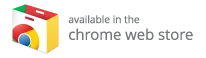Unlocking the Full Potential of Kodi: The Ultimate Guide for Android Users
If you’re looking for a way to organize and enjoy your favorite media seamlessly, Kodi is a stellar choice. This open-source media player eliminates the hassle of switching between various apps, making it easy to curate a library of your favorite movies, shows, and music all in one place. Available on a variety of devices—from PCs and Macs to Amazon Fire TV and Android platforms—Kodi’s versatility truly shines. In this comprehensive guide focused on Kodi for Android, we’ll walk you through essential features, tips, and tricks to enhance your experience. Plus, we’ll help you discover the best Kodi boxes for an optimal setup.
What is Kodi?
Kodi is a powerful media player application that allows users to play and view media content from local storage, network storage, and the internet. With its user-friendly interface and extensive library of add-ons, Kodi supports various media formats, enabling you to access your favorite movies, TV shows, music, and more from a single application.
Key Features of Kodi
Before diving into how to use Kodi, let’s highlight some key features that make it an industry favorite:
- Cross-Platform Support: Kodi is compatible with multiple devices, including Android, iOS, Windows, and macOS.
- Customization: With countless add-ons and skins available, you can customize Kodi to match your aesthetic and functional preferences.
- Library Management: Easily organize your media collection with straightforward tagging and scraping capabilities.
- Remote Access: Control Kodi through mobile devices, remotes, or web interfaces.
Getting Started with Kodi on Android
Whether you’ve already installed Kodi on your Android device or are considering downloading it, getting started is simple. Here’s a step-by-step guide:
- Install Kodi: Visit the Google Play Store, search for "Kodi," and click on the Install button.
- Launch the App: Open Kodi from your app drawer once the installation is complete.
- Initial Setup: Take a moment to explore the interface. Familiarize yourself with the main menu, which includes sections for Movies, TV Shows, Music, and more.
Now let’s take a deeper dive into some practical features.
How to Queue Content to Autoplay
If you’re the binge-watching type, Kodi allows you to queue up your media just like Netflix. Here’s how to create an autoplay queue for your favorite shows or videos:
Steps to Queue Videos
- Open Kodi: Launch the application from your home screen.
- Navigate to Videos: Tap on the ‘Videos’ section in the main menu.
- Select Files: Tap ‘Files’ to access the storage locations of your media.
- Choose Your Source: Tap the microSD card or other storage where your files are located.
- Find Your Folder: Navigate to the specific folder containing the videos you want to queue.
- Select Video: Long press on a video file to bring up the context menu.
- Add to Queue: Tap ‘Queue item’ to add the video to your active queue playlist.
You can also add entire folders by following similar steps with the folder selected instead of an individual file.
Managing Your Queue Playlist
After queuing several videos or songs, you may want to organize or clear your playlist. Here’s how to manage your queue effectively:
- Access Music Section: Tap on ‘Music’ from the main menu.
- Open Settings: Locate the gear icon in the bottom-right corner and tap it.
- Current Playlist: Tap ‘Current playlist’ to view all media items in your queue.
- Reorder or Remove Items: Long press on a file to access the context menu. From here, you can:
- Move Up/Down: Adjust the order of items in your queue.
- Remove: Delete a specific item from your queue.
Saving and Clearing Your Queue Playlist
If you’d like to save your playlist for later or start fresh, follow these simple steps:
- Open the Playlist Screen: While in the Current Playlist view, tap the gear icon again.
- Save Playlist: Tap ‘Save’ to keep your playlist for future use. You’ll be prompted to give it a name.
- Clear Playlist: If you wish to remove all items, simply tap ‘Clear’ to start over.
Saved playlists can be retrieved later from the Music section, regardless of the media type.
How to Create a Permanent Playlist
For a more curated listening or viewing experience, you can create permanent playlists. This is especially great for music or video compilations for events or personal use.
Steps to Create a Playlist
- Go to Music: Tap on ‘Music’ in the main menu.
- Select Playlists: Tap on ‘Playlists’ to enter the playlists section.
- Create New Playlist: Tap ‘New playlist’.
- Browse Files: Tap ‘Files’ to locate your media.
- Add Files or Folders: Long press on the desired file or folder and tap ‘Add’ to include it in your playlist.
- Save Playlist: Tap the gear icon when done and choose ‘Save playlist.’ Enter a name for your new compilation.
To edit existing playlists, navigate to them via the settings menu.
Understanding Smart Playlists
Smart playlists offer an advanced way to automatically generate playlists based on specific criteria you set. This is useful if you have a large media library and want a tailored experience.
How to Use Smart Playlists
To utilize smart playlists, you’ll first need to install a scraper add-on to gather metadata about your media. Once set up:
- Set Rules: Define the parameters that govern the smart playlist. For instance, you could create a playlist of all rock songs or films starring a specific actor.
- Let Kodi Work: Kodi will automatically compile a playlist based on the defined criteria, making it easy to enjoy your media without manual curation.
Recommended Scraper Add-Ons
- Musicbrainz: Ideal for music metadata.
- The Movie Database (TMDb): Excellent for movie information.
- TVDb: Perfect for TV shows data.
These add-ons can massively enhance your Kodi experience, helping you organize and discover your media effortlessly.
Discover the Best Kodi Boxes for Optimal Performance
For the best Kodi experience, a reliable device is essential. You’ll want best Kodi boxes that complement Kodi’s features and enhance performance. By using high-quality hardware, such as Android TV boxes specifically designed for streaming media at optimal speeds, you will enjoy smoother playback, quicker loading times, and better overall functionality.
Explore Top Devices
For recommendations on the best Kodi boxes, check out this comprehensive guide. These devices can transform your media consumption into an unbeatable experience and ensure you’re getting the most out of everything Kodi has to offer.
Conclusion: Kodi – Your Media Management Powerhouse
In conclusion, Kodi is more than just a media player; it’s a fully customizable platform that puts you in control of your entertainment. Whether you’re queuing videos for a binge-watching session or utilizing smart playlists to curate your music selection, Kodi offers a seamless and enjoyable experience on Android devices and beyond.
With the right setup and the best Kodi boxes, you can elevate your Kodi experience to the next level. Don’t hesitate to explore the recommended devices and transform the way you enjoy your media today.
By taking the time to understand and fully utilize Kodi’s capabilities, you will discover the true potential of your media library and enjoy entertainment like never before. Happy streaming!