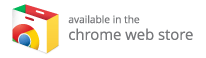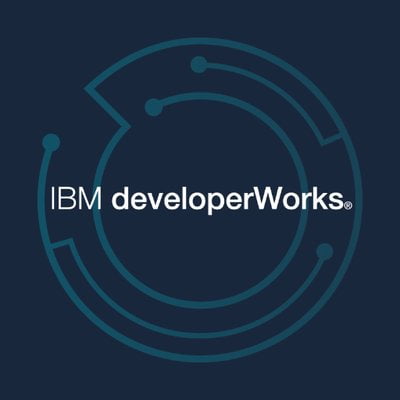The Evolution of Kodi: From Xbox Media Center to a Cross-Platform Powerhouse
Introduction
Kodi, originally known as Xbox Media Center (XBMC), launched in 2002 as a media player designed for Microsoft’s Xbox console. Over the years, it has evolved remarkably, transitioning from a console-exclusive app to a powerful and popular media player available on various platforms, including Windows, macOS, Android, and Linux. This article explores the trajectory of Kodi, the key features of the Kodi media player, and the optimal devices to enhance your viewing experience.
The Early Days of Kodi
XBMC: Birth of a Gaming Companion
Kodi’s journey began as a simple media player designed for Xbox, providing gamers with the capability to play videos, music, and even photos from various storage devices. The application quickly gained traction among users for its flexibility and extensive support for numerous file formats.
Moving Beyond Xbox
In 2010, the Kodi team announced they would cease development of the software for Xbox. This decision allowed them to focus on broader compatibility across various platforms. However, the community’s demand for an Xbox version remained high. Three years later, they reintroduced a version specifically tailored for Xbox consoles, catalyzing renewed interest in the Kodi platform.
The Rise of Kodi
Platform Expansion and User Base Growth
Kodi’s reach grew drastically as it became available for multiple operating systems. The open-source nature of the project contributed to a growing community of developers and users, consistently pushing out updates and improving the platform. As of now, Kodi supports:
- Windows
- macOS
- Linux
- Android
- iOS
- Raspberry Pi
Major Updates: Kodi 19 Matrix
The recent launch of Kodi 19 Matrix has introduced a plethora of features. Despite arriving on most platforms in February 2021, Xbox users faced a wait. The good news is that with the release of Kodi 19.1, Xbox users can finally experience the newest functionalities.
System Requirements and Compatibility
To run Kodi 19.1 on your device, ensure that you meet the basic system requirements. For Xbox users, you’ll need to:
- Have the latest firmware updates installed
- Ensure auto-updates are enabled for seamless upgrades
Memory Limitations: A Consideration for 4K Content
While Kodi 19.1 brings many improvements, it’s essential to highlight a known issue involving memory limitations that can lead to application crashes, especially with 4K content. Users should bear this in mind when streaming high-resolution media.
Features of Kodi Media Player
Extensive Compatibility
Kodi supports a vast range of video, audio, and image formats, ensuring that users can play nearly any media file without restrictions. This versatility is a significant draw for Kodi enthusiasts.
User-Friendly Interface
Kodi boasts an intuitive and customizable user interface, allowing users to personalize their media center according to their tastes and preferences. Users can change skins and layouts to enhance their experience, making navigation a breeze.
Add-ons and Extensions
One of Kodi’s standout features is its extensive library of add-ons. These add-ons enable users to access a wide array of content, including:
- Stream Movies and TV Shows: With add-ons like Exodus Redux and The Crew, users can easily find and stream their favorite shows and movies.
- Live Sports: Track live sports events using add-ons like SportsDevil or Selfless.
- Music Streaming: Integrate your favorite music streaming services, such as Spotify or SoundCloud.
Library Management
Kodi offers powerful library management tools that allow users to organize their content. You can scan your media sources and let Kodi sort everything into categories like genres, actors, and even watchlists.
Parental Controls
For families, Kodi includes parental control features, allowing you to restrict access to specific content based on ratings. This ensures a family-friendly viewing environment.
Best Kodi Boxes for an Enhanced Experience
The performance of Kodi can greatly depend on the device you are using. Here are some of the best Kodi boxes available for the ultimate viewing experience:
- Amazon Fire TV Stick 4K: Known for its great performance and compatibility with Kodi, this device supports 4K streaming and is user-friendly.
- Nvidia Shield TV: A powerhouse for gaming and media that can effortlessly run Kodi while allowing for extensive gaming capabilities.
- Raspberry Pi: A budget-friendly option that can serve as a versatile Kodi box, especially favored by DIY enthusiasts.
For an in-depth list of recommended devices, explore the best Kodi boxes to find the perfect fit for your media needs.
How to Install Kodi 19.1 on Xbox
To install the latest version of Kodi on your Xbox, follow these simple steps:
- Search for Kodi: Use the Xbox search feature and type "Kodi."
- Select the App: Locate the Kodi application in the search results.
- Install: Click on the download button and let Xbox install the app.
- Automatic Upgrade: If you have auto-update enabled, your device will upgrade directly from Kodi 18.9 to 19.1 upon installation.
Troubleshooting Common Issues
Crashes on 4K Content
As previously mentioned, users might experience crashes when streaming 4K content due to memory limitations. One workaround is to stick to 1080p content until future updates potentially address this issue.
Slow Performance
If your Kodi experience seems sluggish, consider checking for device updates or closing unused applications to free up memory.
Add-On Issues
If an add-on stops working, you may need to reinstall it or check for compatibility with the latest Kodi version.
Conclusion
Kodi has evolved from a humble Xbox-exclusive media player to an all-encompassing media powerhouse. Its versatility, user-friendly interface, and extensive support for add-ons make it a favorite among media enthusiasts. However, to fully enjoy the benefits of Kodi, it’s crucial to choose the best Kodi boxes tailored for your needs. Whether you’re streaming movies or following your favorite sports, investing in a suitable device can transform your viewing experience.
Exploring the best Kodi boxes will ensure you find the perfect device that can take your Kodi experience to new heights.