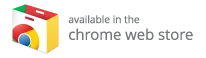How to Install Kodi on iPhone and iPad: A Comprehensive Guide
Contrary to popular belief, you can indeed use Kodi, a powerful media player, on your iPad or iPhone. While Kodi isn’t officially available on the App Store, there are several methods to install it, including using Cydia or even without jailbreaking your device. In this comprehensive guide, we’ll explore the process of installing Kodi on iOS devices, delve into Kodi’s features, and highlight why you might want to consider the best Kodi boxes.
What is Kodi?
Kodi, previously known as XBMC (Xbox Media Center), has evolved into a versatile and hugely popular media player. It allows users to play and view a wide range of media such as videos, music, podcasts, and other digital content from local and network storage media or the Internet.
Key Features of Kodi:
- Wide Range of Formats: Supports almost every type of video, audio, and image file.
- Customizable User Interface: Offers a variety of skins to suit your preferences.
- Add-Ons and Extensions: Vast library of add-ons that allow you to stream live TV, movies, and more.
- Multi-Platform Availability: Runs on multiple platforms, including Windows, macOS, Linux, Android, and iOS.
For a deeper insight into what Kodi is and why it might be the right choice for you, check out our detailed explainer: What is Kodi and Why Should You Care?.
How to Install Kodi on iPhone or iPad Using Cydia Impactor
Installing Kodi on your iOS device without jailbreaking it can be done quite easily using Cydia Impactor. This method allows you to sideload the app onto your iPhone or iPad. Here’s how to do it:
Prerequisites:
- Cydia Impactor: Download and install Cydia Impactor on your PC or Mac.
- Kodi .IPA File: Obtain the latest Kodi .IPA file.
Installation Steps:
-
Connect Your Device: Plug your iPhone or iPad into your PC or Mac. Ensure that iTunes is not running.
-
Open Cydia Impactor: Launch the Cydia Impactor application.
-
Drag and Drop: Drag the Kodi .IPA file into the Cydia Impactor window.
-
Select Your Device: Make sure your iOS device is selected in the drop-down menu.
-
Login with Apple ID: Cydia Impactor will prompt you for your Apple ID. This is used solely to sign the app; however, for privacy concerns, you may use a different Apple ID.
-
Trust the App: After the installation is complete, navigate to Settings > General > Profiles & Device Management. Find the profile associated with your Apple ID and tap Trust.
- Open Kodi: You can now launch the Kodi app and enjoy its features!
Troubleshooting:
- If you encounter issues during installation, retry the steps or check if your Apple ID has expired.
How to Install Kodi on iPhone or iPad Using Xcode
If you’re a macOS user and prefer not to use Cydia Impactor, you can also install Kodi using Xcode. Here’s a step-by-step guide.
Prerequisites:
- Xcode: Install Xcode from the Mac App Store.
- iOS App Signer: Download and unzip the iOS App Signer app.
- Kodi .deb File: Download the Kodi .deb file from a reliable source.
Installation Steps:
-
Open Xcode: Plug your iPad or iPhone into your Mac and launch Xcode.
-
Create a New Project: Select Create a new Xcode project, then choose Single View Application and hit Next.
-
Define the Project: Fill in the Product Name (enter "Kodi") and Organization Identifier (something unique, like com.example). Leave other fields as default and click Next.
-
Choose a Repository: Select a location for your Git repository. You can choose your Desktop for convenience.
-
Fix Code Signing Error: If Xcode prompts “No code signing identities found,” click on Fix Issue. Log in with your Apple ID and select your Development Team.
-
Open iOS App Signer: Launch iOS App Signer and browse for the Kodi .deb file. The signing certificate and provisioning profile should fill automatically.
-
Save the New IPA: Choose a file name and click Save. The App Signer will generate the IPA file.
-
Install the IPA: Go back to Xcode, select Window > Devices, click your device, and click the small plus sign at the bottom of the right pane. Select the newly created IPA file to install.
-
Trust the Developer: If you see the ‘Untrusted Developer’ message, go to Settings > General > Device Management, find your account, and tap Trust.
- Launch Kodi: You are now ready to use Kodi on your iPhone or iPad!
Benefits of Using Kodi
Using Kodi on your iOS device grants you access to an extensive library of content and numerous functionalities:
- Versatile Streaming Options: Watch live TV, movies, and stream from various sources.
- Highly Customizable: Tailor the interface with different skins and themes.
- Rich Community Support: Benefit from a vast user community that develops add-ons and shares tips.
Explore the Best Kodi Boxes for Enhanced Experience
For users looking to amplify their Kodi experience, utilizing dedicated devices known as Kodi boxes can be beneficial. These boxes are designed to run Kodi smoothly and often come with advanced features for easy streaming.
Why Choose a Kodi Box?
- Optimized Performance: Kodi boxes are designed for seamless streaming without the lags often found on regular devices.
- Easy Setup: Most Kodi boxes come preconfigured with Kodi and essential add-ons.
- Support for 4K Content: Many Kodi boxes support up to 4K resolution for an enhanced viewing experience.
To discover the top devices that enhance your Kodi experience, check out our list of the best Kodi boxes.
Conclusion
In summary, Kodi offers a powerful platform for media playback, allowing users to enjoy a range of content directly on their iPhone or iPad. This comprehensive guide has walked you through various installation methods, making it easier than ever to get started.
Remember, once you have Kodi up and running, consider investing in one of the best Kodi boxes for an optimized experience. These boxes not only enhance performance but also provide a user-friendly way to enjoy all the features Kodi has to offer. Enjoy your media journey with Kodi today!