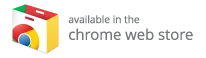The Ultimate Guide to Setting Up a Kodi Remote Control
So, you’ve set up Kodi on your preferred device and are all set to dive into a world of movies and TV shows. But just as you’re about to press play, the phone rings or the doorbell chimes. Wouldn’t it be great if you could pause Kodi without having to jump off the couch? Well, you can—by setting up a Kodi remote control!
Why You Need a Remote for Kodi
If you’re using Kodi, you definitely need a remote control, regardless of the platform. Whether it’s your device’s native controller, the Kodi mobile app, or even your TV remote, having a reliable way to control Kodi will elevate your viewing experience.
The best part? You don’t have to stick to a formal remote. You can deploy several options to control your Kodi media center, including:
- A platform-specific remote: Use the controller that comes with your Kodi device.
- The official Kodi mobile app, Kore: Available for Android and iOS.
- Web browser control: Access Kodi from any web browser.
- Your TV remote: If HDMI-CEC is enabled.
Before diving into these options, you’ll need a mouse or a keyboard connected to navigate the Kodi settings to enable remote control features.
Step 1: Enable Remotes in Kodi
To begin using a remote, you’ll first need to enable this feature in Kodi’s settings. Here’s how to do it:
- Open Kodi: Launch the Kodi app on your device.
- Navigate to Settings: Click on the gear icon located at the top of the left-hand column.
- Go to Service Settings & Control: Select this option from the list.
- Enable Remote Control via HTTP: This option allows apps and devices to connect to Kodi. Make a note of the default port number (8080) and your username, as you’ll need these later.
- Set a Password: Click on ‘Password’ to create a secure connection. This password is essential for any app-based remote control.
- Allow Control from Applications: Ensure both Allow remote control from applications on this system and Allow remote control from applications on other systems are checked.
- Save Settings: Use the back button or mouse to save and exit.
Step 2: Smartphone App Remotes
One of the easiest and most popular ways to control your Kodi setup is through your smartphone. The Kore app is the official Kodi remote app that works seamlessly across Android and iOS devices.
Download the Apps
- Kore for Android: Download Here
- Kodi Remote for iOS: Download Here
Setting Up the Kore App
- Install the App: Download the Kore app on your smartphone.
- Ensure the Same Network: Make sure your mobile device is connected to the same Wi-Fi network as your Kodi media center.
- Add Media Center: Open the app, then tap the Add Media Center button.
- Search for Kodi: The app will automatically search for your Kodi media center. If it finds multiple options or none, tap Search Again.
- Enter Credentials: Once your media center shows up, enter the username and password you set in the Kodi settings.
- Start Controlling: You can now enjoy remote control over your Kodi box from your smartphone!
Step 3: Control Kodi with a Web Browser
If you don’t want to use a mobile app for any reason, you can control your Kodi media center via a web browser. Here’s how to do that:
- Find Your Kodi Device IP Address: Go to Settings > System Info > Summary within Kodi to find the IP address.
-
Enter URL: In your web browser, type in the following URL format:
http://YOUR.IP.ADDRESS.HERE:8080 - Remote Control Functionality: Although the web interface is available, it can be slower than the dedicated app, so keep that in mind.
Step 4: Use Your Device’s Remote Control
Using a Native Remote: If you’re utilizing Kodi on devices like the Amazon Fire Stick or Nvidia Shield, you can often use the device’s native remote control.
Using a TV Remote: If your TV supports HDMI-CEC (Consumer Electronics Control), you can control Kodi with your TV remote. Check your TV settings under different names, like Bravia Sync (Sony), EasyLink (Philips), or SimpLink (LG), to see if HDMI-CEC is enabled.
Tips for an Optimal Experience with Kodi
- Strong Wi-Fi Connection: Ensure your Kodi device and any app-enabled devices have a stable connection to prevent interruptions.
- Regular Updates: Keep Kodi and your device’s firmware up to date for the best performance.
- Explore Add-ons: Utilize Kodi’s vast library of add-ons to expand functionality and access more content.
Conclusion
Setting up a remote control for Kodi not only enhances your viewing experience but also makes it incredibly convenient to manage your media without getting up. Whether you opt for a smartphone app, web browser, or your TV remote, there are multiple ways to control your Kodi setup effectively.
So go ahead, take the plunge, and set up your Kodi remote control! Want to elevate your Kodi experience further? Consider investing in one of the best Kodi boxes for optimal performance. Enjoy your binge-watching sessions, and remember: the right setup can make all the difference in enjoying your favorite movies and shows!
Explore your options and embrace the full potential of Kodi with a remote control today!