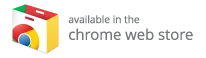Transform Your Steam Link into a Kodi Media Center: A Step-by-Step Guide
Are you searching for a low-cost method to run Kodi on your TV? Do you have a Steam Link gathering dust in your drawer? The compact PC-to-HDMI streaming device, originally designed for gaming, can also serve as an excellent Kodi box. If you’re ready to start streaming media for free, here’s how to transform your Steam Link into a Kodi powerhouse.
Why Use Steam Link for Kodi?
The Steam Link is well-known for streaming your Steam library to any nearby TV, providing an exceptional big-screen gaming experience. But did you know that you can also use it to run Kodi, the powerful media player?
Here’s why utilizing Steam Link for Kodi can be beneficial:
-
Versatile Functionality: While primarily designed for gaming, the Steam Link can effectively stream other content, including movies, TV shows, and music through Kodi.
-
Network Reliability: The Steam Link requires a strong network connection, ideally through Ethernet. This setup is crucial for lag-free streaming, ensuring you can enjoy high-definition content without interruptions.
-
Multi-Usage: By running Kodi, you can enjoy streaming media while someone else plays games on your PC. This offers a great way to share your TV with family or friends without compromising on entertainment options.
-
Cost-Efficiency: The Steam Link is often available at a bargain price—sometimes under $10 during sales—making it a budget-friendly option for running Kodi.
- Powerful Specs: With 4GB of storage, 512MB of RAM, and a capable Marvell DE3005-A1 CPU, the Steam Link can comfortably decode HD streams, making it a fine option for Kodi.
Essential Components Needed
To set up Kodi on your Steam Link, you’ll need:
- A PC
- A USB flash drive
- An internet connection suitable for media streaming
Step-by-Step Guide to Installing Kodi on Your Steam Link
Step 1: Format Your USB Flash Drive
Start by formatting your USB flash drive. You have two options: FAT32 or EXT4. FAT32 is typically used with Windows, while EXT4 is more common in Linux environments. Choose whichever format suits your PC’s operating system.
-
Open Your File Manager: Once formatted, open Windows Explorer (or your file manager of choice) to access your flash drive.
- Create a File Structure: Establish a directory structure by creating the folders
/steamlink/apps/on your USB drive.
Step 2: Download Kodi for Steam Link
Head over to the Kodi GitHub repository to download the Kodi TGZ file. This file is roughly 80MB and does not require extraction.
-
Copy the File: After downloading, copy the Kodi TGZ file directly into the
/steamlink/apps/directory on your USB flash drive. - Enable SSH: For easier access to the Steam Link, enable SSH by creating a blank text file named
enable_ssh.txtin the directory/steamlink/config/system/. The presence of this file will enable SSH access.
Step 3: Install Kodi on the Steam Link
It’s time to install Kodi on your Steam Link.
-
Insert the USB Flash Drive: Plug the USB flash drive into your Steam Link and power it down completely by switching it off at the mains.
-
Power Up: Restart your Steam Link. The device will read from the USB drive, and the booting process will take a while as Kodi installs.
-
Remove the USB Drive: After installation, make sure to safely remove the USB flash drive. Leaving it connected will cause Kodi to reinstall each time you power on, leading to longer boot times.
- Launch Kodi: Use your controller to navigate to the Kodi icon and launch the media center.
Step 4: Using Kodi and Installing Plugins
With Kodi up and running, it’s time to explore its exciting features.
-
Explore Add-ons: Enhance your Kodi experience by installing various add-ons. Access a wide range of content, from TV shows and movies to podcasts and YouTube videos, through the default repositories.
-
Legal Usage: Always ensure that you are using Kodi and its add-ons in accordance with legal regulations to avoid any potential copyright issues.
- Stream Games: While enjoying Kodi, you can still use your Steam Link for an additional gaming experience. Alternative streaming options are available, allowing you to play games on devices like Android.
Additional Considerations for Using Kodi
-
Remote Control Apps: You can further optimize your experience by installing Kodi remote control applications on your smartphone. This facilitation will enhance your navigation and control while watching content.
- Performance Tips: To ensure smooth performance, keep your Steam Link updated and maintain a robust internet connection. Ethernet connections are often preferable for consistent streaming quality.
Conclusion: Enjoying Kodi on Your Steam Link
Transforming your Steam Link into a Kodi box opens up a world of affordable media streaming. From enhancing your movie-watching experience to allowing multi-user functionality, Kodi on Steam Link simplifies the way you consume content at home.
By following these steps, you’ll be well on your way to enjoying a diverse range of streaming options. Don’t forget to explore the best Kodi boxes to further enhance your Kodi experience. Investing in the right hardware can elevate your enjoyment and ensure optimal performance.
In conclusion, Kodi offers unparalleled versatility, and coupling it with a Steam Link creates a smart, cost-effective solution for streaming media, whether you’re binging your favorite series or diving into gaming sessions. Take the leap today and start your journey in the world of Kodi streaming!