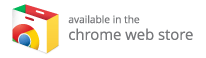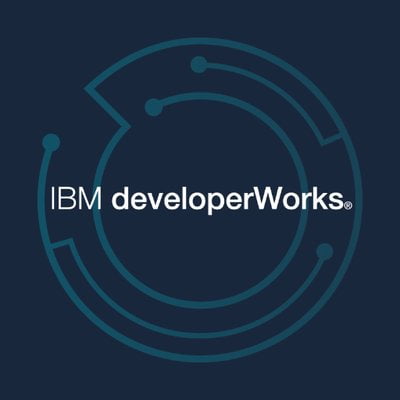A Comprehensive Guide to Installing Kodi on Your Fire TV Stick
In the realm of media consumption, Kodi stands out as a versatile and free media player that consolidates videos, movies, TV shows, and music into one seamless experience. Whether you are binge-watching your favorite series or enjoying a new movie, Kodi delivers a user-friendly interface compatible with a plethora of devices, including the popular Amazon Fire TV Stick. This comprehensive guide outlines the step-by-step procedure for downloading and installing Kodi on your Fire TV Stick, thus providing you with access to a vast library of content.
What is Kodi?
Kodi, previously known as XBMC (Xbox Media Center), is an open-source media player that allows users to stream a wide variety of media content over the internet or access media files stored locally on their device. Here are some standout features of Kodi:
- Multi-platform Compatibility: Kodi is available on various platforms, such as Windows, Linux, macOS, Android, and iOS.
- User-Friendly Interface: Navigate easily through a well-organized interface tailored for media consumption.
- Flexible Add-ons: Extend Kodi’s capabilities with a plethora of community-developed add-ons that allow streaming from various sources.
- Customization Options: Personalize the look and feel of Kodi with skins and themes based on your preferences.
But before we get started with the installation process, let’s discuss the prerequisites and consider why using the Fire TV Stick is an excellent choice for Kodi.
Why Use Kodi on Fire TV Stick?
The Amazon Fire TV Stick is synonymous with convenience in streaming content. Here’s why it pairs excellently with Kodi:
- Ease of Use: The Fire TV Stick is straightforward to set up and requires minimal technical know-how, making it ideal even for those new to streaming devices.
- Portability: Compact in size, the Fire TV Stick can be taken anywhere, allowing you to enjoy Kodi on any TV with an HDMI port.
- Affordable Pricing: With a competitive price point, the Fire TV Stick offers fantastic value considering its capabilities.
- Voice Remote Control: Enjoy using voice commands to navigate and find content quickly.
Step-by-Step Guide on How to Install Kodi on Fire TV Stick
Step 1: Install the Downloader App
Before installing Kodi, you need to prepare your Fire TV Stick for sideloading applications not available in the Amazon App Store. Here’s how to install the Downloader app:
-
Access the Home Screen: Turn on your Fire TV Stick and navigate to the main home screen.
-
Searching for the App: Select the “Find” option followed by “Search” from the menu.
-
Search for Downloader: Type “Downloader” into the search bar.
- Download the App: Click on the Downloader app icon that appears and select “Download” or “Get” to begin the installation.
Step 2: Change Settings for Sideloading
With the Downloader app installed, you’ll need to adjust your settings to allow installations from unknown sources:
-
Return to Home Screen: Go back to the home screen of your Fire TV Stick.
-
Navigate to Settings: Scroll to the top of the screen and select “Settings.”
-
Select My Fire TV: Click on “My Fire TV,” then choose “Developer Options.”
- Enable Developer Options:
- For newer versions of Fire TV Stick: Click on “Install Unknown Apps,” select the Downloader app, and toggle it to “ON.”
- For older versions: Choose “Apps from Unknown Sources” and select “Turn On” when prompted.
Step 3: Download Kodi on Fire TV Stick
You are now ready to download and install Kodi:
-
Launch the Downloader App: Open the Downloader app that you just installed.
-
Enter Kodi Download Link: In the URL box, type the following link: firesticktricks.com/kapk and select “Go.” This link will direct you to the page where you can download the latest version of Kodi.
-
Begin the Download: The download should commence automatically once you enter the URL.
-
Install Kodi: After the download completes, a prompt will show up. Click on “Install” to initiate the installation process.
-
Open Kodi: After installation, click “OPEN” to launch Kodi immediately, or select “DONE” to open it later.
- Delete the APK File: To save storage space on your device, you may want to delete the APK file. Select “Delete,” then confirm by clicking “Delete” again.
Step 4: Explore Kodi’s Features
Now that Kodi is installed, let’s take a quick look at some features you can explore:
- Personal Media Library: Organize your movies, TV shows, and music into a personal library for easy access.
- Add-ons and Repositories: Install various third-party add-ons from repositories to expand your content library.
- Live TV and PVR: Setup live TV streaming for channels around the globe when paired with the right add-ons.
Enhancing Your Kodi Experience: The Best Kodi Boxes
While Kodi brings a wealth of media content right to your fingertips, using the right hardware can further enhance your experience. If you enjoy using Kodi on your Fire TV Stick, consider exploring the best Kodi boxes. These devices can provide upgraded performance, additional features, and more seamless streaming options.
Troubleshooting Common Kodi Issues on Fire TV Stick
As with any application, you may run into occasional issues. Here are some common problems and how to fix them:
Issue: Buffering and Lag
- Possible Fix: Check your internet connection speed. A stable and fast connection is crucial for streaming. Consider using a wired connection or improving your Wi-Fi signal strength.
Issue: Add-ons Not Working
- Possible Fix: If a specific add-on isn’t functioning, try removing and reinstalling it. Ensure that you’re using the latest version of the add-on.
Issue: Dark Screen or Kodi Crashes at Startup
- Possible Fix: Clear the app’s cache by going to Settings → Applications → Manage Installed Applications → Kodi → Clear Cache.
Conclusion
Kodi is a fantastic solution for anyone looking to centralize their media consumption in one place. Its ability to integrate with various devices, features an impressive selection of streaming options, and allows for extensive customization makes it a top choice for media lovers. By following this comprehensive guide, you should now have Kodi up and running on your Fire TV Stick, ready to access a plethora of entertainment options.
For an even better viewing experience, consider checking out the best Kodi boxes that can enhance performance and provide additional features. Enjoy your streaming adventure with Kodi, and make the most of your favorite movies and shows right from your Fire TV Stick!
This guide not only aims to assist you with the installation process but also to highlight how Amazon Fire TV Stick and Kodi together can transform your entertainment experience. By choosing the right setup and materials, you can optimize your streaming journey to perfection. Happy streaming!