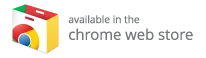How to Install Kodi on a Chromebook: The Ultimate Guide
Kodi, often marketed as the “ultimate entertainment center,” is a powerful multimedia application that allows users to access and manage their media content across various devices. With support for numerous video and music formats, along with a handy photo gallery feature, Kodi provides an all-in-one solution for your entertainment needs. If you’re considering installing Kodi on your Chromebook, you’re in for a treat. In this comprehensive guide, we’ll explore the different methods to install Kodi on your Chromebook, whether or not you have access to the Google Play Store.
Quick Answer: Installing Kodi on a Chromebook
To install Kodi on a Chromebook, you can easily download it via the Google Play Store if your device supports it. Alternatively, if you lack access to the Play Store, you can sideload the APK or install the Linux version of Kodi if your Chromebook supports Linux apps.
Table of Contents
- Install Kodi on Chromebook via the Google Play Store
- Install Kodi on Chromebook without Google Play Store
- Install Kodi on Chromebook using the Kodi Chrome Extension
- Install Kodi on Chromebook using the Linux App
- The Best Kodi Boxes for Enhanced Experience
- Conclusion: Maximize Your Kodi Experience
Install Kodi on Chromebook via the Google Play Store
Installing Kodi on newer Chromebook models (released in 2019 or later) is a straightforward process thanks to the integration of the Google Play Store. If your device supports Android apps, follow these simple steps:
-
Launch the Google Play Store App
- Locate and open the Google Play Store icon on your Chromebook.
-
Search for Kodi
- Use the search bar to enter "Kodi." It should appear at the top of the search results.
- Click Install
- Select the Kodi app from the list and click the “Install” button.
And that’s it! You now have Kodi installed on your Chromebook, ready for streaming as soon as you configure your media sources.
Install Kodi on Chromebook without Google Play Store
If you own a Chromebook model that predates 2019 or one that doesn’t support the Google Play Store, do not worry. Kodi can still be installed through a few additional steps. Here’s how:
Step 1: Ensure Your Chrome OS is Up to Date
Keeping your OS updated is crucial. Here’s how to check for updates:
- Launch your Chrome browser.
- Navigate to Settings (three horizontal lines at the top left).
- Click on About Chrome OS.
- Select Check for Updates. Your Chromebook will automatically download any available updates.
Step 2: Install ARC Welder
ARC Welder is an Android development tool that allows you to run Android applications on your Chromebook.
- Open the Chrome Web Store and search for ARC Welder.
- Click Add to Chrome to install the application.
Step 3: Download the Kodi APK File
Since access to the Play Store is not available, you will need to download the Kodi APK file from a reliable source. APKMirror is a safe option recommended by developers.
- Navigate to APKMirror and locate the Kodi APK file.
- Download the APK file to your Chromebook.
Step 4: Load Kodi APK in ARC Welder
- Open the ARC Welder application.
- Click the plus sign (+) to add your APK file.
- Select the Kodi APK file you downloaded.
- Click Open at the bottom right corner.
- Configure the settings (set orientation to landscape, form factor to tablet).
- Click Test.
After completing these steps, Kodi should launch on your Chromebook!
Install Kodi on Chromebook Using the Kodi Chrome Extension
If you prefer a more integrated approach, you can use a Chrome extension for Kodi. Note that this method still requires you to go through ARC Welder but allows for easier launching. Follow these steps:
Step 1: Open Your Chrome Browser
- Click on the three stacked dots in the top right corner.
- Navigate to More Tools > Extensions.
Step 2: Enable Developer Mode
- Check the Developer mode box at the top right of your extensions page.
Step 3: Load Your Kodi Extension
- Click on Load Unpacked.
- Locate the Kodi APK file you created in ARC Welder (stored in your downloads).
- Click Open.
Your Kodi app will now appear as a Chrome extension, allowing you to launch it whenever you want without the need for ARC Welder every time.
Install Kodi on Chromebook Using the Linux App
If your Chromebook supports Linux applications, you can install the Linux version of Kodi for an even better experience. Here’s how:
Step 1: Enable Linux Apps on Your Chromebook
- Go to Settings.
- Scroll down to Advanced and select Developers.
- Enable Linux (Beta).
Step 2: Install Kodi
- Open the Linux terminal.
- Run the following commands to update your package list and install Kodi:
sudo apt updatesudo apt install kodi
Once installed, you can launch Kodi directly from your app drawer.
The Best Kodi Boxes for Enhanced Experience
To take your Kodi experience to new heights, consider investing in the best Kodi boxes. These devices offer hassle-free installation, dedicated hardware, and optimized performance to ensure you enjoy seamless streaming and media playback. Check out the best Kodi boxes to find the top devices that suit your entertainment needs.
Conclusion: Maximize Your Kodi Experience
Kodi stands out as a robust media player that centralizes all your multimedia content, making it an indispensable tool for entertainment lovers. With the ability to install Kodi on a Chromebook via multiple methods, the process becomes accessible to a vast number of users. By choosing one of the best Kodi boxes, you can enhance your Kodi experience further, ensuring smooth playback, easy navigation, and extensive media support.
Embrace the world of entertainment with Kodi—your ultimate media hub at your fingertips!