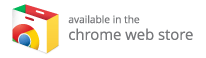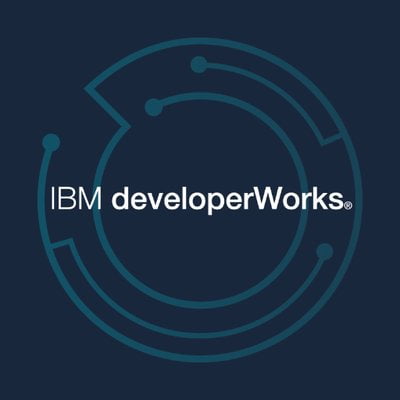Microsoft Windows 10 Support Ending: What You Need to Know and Your Options
Microsoft has announced that support for Windows 10 will officially end on October 14, 2025. This means that after this date, the operating system will no longer receive updates, including essential security patches. Therefore, users should be proactive in exploring their options for maintaining security and performance. In this comprehensive guide, we delve into the implications of this change and the best alternatives available, including how to leverage your old hardware through exciting projects like Kodi.
Understanding the Impacts of Windows 10 Support Ending
When Microsoft stops supporting Windows 10, it will no longer provide security updates, making your computer vulnerable to new malware, viruses, and security threats. Here are some critical considerations:
Security Vulnerabilities
With the cessation of updates, your device will lack defenses against emerging threats. Cybercriminals often exploit unpatched systems, leaving your personal data and identity at risk.
Functionality Issues
In addition to security risks, outdated software may lead to compatibility issues with newer applications. You might find that some programs and features no longer work as intended, hindering productivity.
Transitioning to Windows 11
Windows 11 comes with specific hardware requirements that may leave some Windows 10 users unable to upgrade directly. If your current machine doesn’t meet these requirements, fear not; there are several alternatives.
Options If You Can’t Upgrade to Windows 11
If you discover that your computer is not compatible with Windows 11, don’t despair. Here are fast options to consider:
1. Upgrade Your Hardware or Purchase a New Computer
Assess Your Current System
Using Microsoft’s PC Health Check tool, you can determine which parts of your system need upgrading. To access this tool:
- Open the Start menu.
- Search for “PC Health Check” and select it from the search results.
- Click “Check now” to see an overview of your system’s compatibility.
If your processor is unsupported (e.g., older than the 8th-generation Intel chips), consider upgrading your CPU and other components.
Cost-Effective Upgrades
Upgrading memory (RAM) or switching to a solid-state drive (SSD) can substantially improve performance without breaking the bank. These upgrades are often user-installable, requiring no technical expertise.
New Computer Options
If the upgrades seem too complex or out of reach, you might consider purchasing a new machine that’s already Windows 11-ready. There are several budget-friendly laptops and desktops available today that will meet your needs. Refurbished computers are also great alternatives—often cheaper with reliable warranties.
2. Enroll in Extended Support
If you prefer to stick with Windows 10 for the time being, Microsoft offers an Extended Security Update (ESU) program. For home users, you can pay $30 per year to continue receiving critical security updates until 2026. This option is feasible for users who still rely on their devices for sensitive tasks but want to delay the transition to a new OS.
3. Force the Upgrade (Not Recommended)
You can technically install Windows 11 on an unsupported machine, but it comes with associated risks. Microsoft does not recommend this because:
- Unsupported versions may lead to system instability.
- Lack of critical updates could expose your system to vulnerabilities.
If you choose to go this route, ensure you back up all your data before proceeding.
4. Embrace Linux as an Alternative OS
If you’re ready to leave Windows behind, consider switching to Linux, which has many user-friendly distributions like Ubuntu and Linux Mint. Here are some benefits of transitioning to Linux:
- Performance: Many Linux distributions run efficiently on lower-spec hardware, making them ideal for older machines.
- Cost-Effective: Being open-source, Linux is free to use, eliminating concerns over licensing fees.
- Security Features: Linux is generally more secure than Windows due to its architecture and the fact that security experts worldwide constantly review its open-source code. Security updates also typically don’t require system reboots, encouraging users to apply updates promptly.
Repurposing Your PC: Fun and Practical Options
If you’re not ready to give up on Windows yet, consider repurposing your machine for different uses. Here are some exciting projects you can undertake:
Home Theater Setup with Kodi
Transform your old PC into a home theater by installing Kodi, a powerful media center software. Kodi allows you to:
- Stream content from various sources, including your local library.
- Upscale standard-definition videos to 1080p.
- Access live streaming and recording features.
- Enjoy picture slideshows and stream content across devices.
Explore the Best Kodi Boxes
If you’re serious about enhancing your home theater setup, check out the best Kodi boxes for optimal performance. These devices will allow you to enjoy all the features of Kodi seamlessly.
Retro Gaming Machine
Another exciting way to repurpose your old computer is by turning it into a retro gaming hub. Leverage RetroArch, an open-source emulation platform that allows you to relive classic games from your childhood, with support for:
- A multitude of gaming consoles.
- Minimal system requirements, making it ideal for older hardware.
Donate or Recycle Your Old PC
If neither of the above options resonates with you, consider donating your device. Donating not only reduces e-waste but also provides access to technology for individuals and charities in need. You can donate the entire machine or its components for reuse in refurbished systems.
Ignoring the Deadline: Risks Involved
It may be tempting to stick with Windows 10, especially if you feel "if it’s not broken, don’t fix it." However, this approach can seriously jeopardize your security. Without updates, your system will be defenseless against growing cyber threats. If you choose this risky route:
- Upgrade your security measures.
- Limit online activities to secure websites.
- Avoid using the machine for sensitive tasks like online transactions.
Conclusion: Transitioning Matters
As Microsoft prepares to cease support for Windows 10, it is crucial to plan your next steps—whether through hardware upgrades, switching to Linux, or repurposing your old PC for entertainment.
Invest in Your Future Today
Using Kodi can enhance your entertainment experience, offering a wealth of flexibility for your media consumption needs. Whether you decide to install Kodi on your Windows system or consider one of the best Kodi boxes for a streamlined experience, you’ll be setting yourself up for enjoyment at home.
Make sure to pick the path that complements your needs and budget, and always prioritize security as technology continues to evolve. Embrace change; it might just lead to a better computing experience!