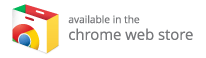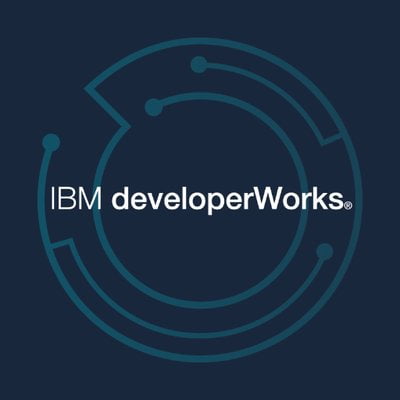Kodi: Your Ultimate Guide to Streaming Media on Fire TV
Kodi is an exceptional media player that rivalries giants like Plex and Jellyfin. As a free and open-source platform, it allows users to effortlessly stream their entire media collection across local devices. While setting up Kodi on a computer is straightforward, deploying it on your TV—especially Amazon Fire TV or Fire TV Stick—can be a more complex endeavor. But worry not! This article provides an exhaustive tutorial for getting Kodi up and running on your Fire TV device, alongside insights into its features and the benefits of using the best Kodi boxes.
Why Choose Kodi?
1. Free and Open-Source
One of the standout features of Kodi is that it’s completely free and open-source, allowing anyone to use and modify it according to their needs. This fosters a community-driven environment where features are continually added and improved.
2. Versatility
Kodi is compatible with a plethora of devices, including Windows, macOS, Linux, Android, and iOS. Whether you want to access your media on your smartphone, tablet, or a smart TV, Kodi has you covered.
3. Customization
Kodi offers endless customization options. Users can choose skins, install add-ons, and tweak the interface to create a media center that suits their preferences.
4. Supports Various Media Formats
Kodi supports a wide array of media formats, ensuring you can play virtually any video or audio file you have in your collection.
How to Enable Developer Mode on Amazon Fire TV
Before installing Kodi, you will need to enable developer mode on your Fire TV. This will permit you to download and install apps from outside the Amazon App Store. Here’s how to do this:
Steps for Fire TV:
- Login: Ensure you are logged into your Amazon account on your Fire TV.
- Settings Access: Navigate to Settings from the TV menu.
- Device and Software: Select Device and Software and then go to About.
- Activate Developer Options:
- Press and hold the Center button for a second.
- While keeping the Center button pressed, press the Down button. Hold both for about 3-4 seconds, then release.
- Press the Menu button on your remote.
- If performed correctly, you will see a prompt indicating you are in Developer Options.
- Enable Developer Options: Toggle the “Developer Options” to ON.
- Developer Mode: Navigate back to About, highlight your TV’s name, and press the Center button seven times until you see the message: "No need, you are already a developer."
Steps for Fire TV Stick:
- Home Screen: Go to the Fire TV home screen and click on the Settings icon.
- My Fire TV: Select My Fire TV and go to About.
- Developer Mode Activation: Highlight your device name and press the Action button seven times.
- Enable Apps from Unknown Sources: Return to My Fire TV and select Developer Options. Enable Apps from Unknown Sources.
How to Download and Install Kodi on Fire TV or Fire TV Stick
Now that you have enabled developer mode, you can proceed to install Kodi using the Amazon Downloader app.
Step 1: Download the Downloader App
- Visit the Amazon App Store and search for Downloader.
- Download and install the Downloader app.
Step 2: Navigate to Kodi’s Official Website
- Open the Downloader app.
- From the sidebar, choose the Browser option.
- Enter the URL: https://kodi.tv/download.
- Choose the Android version since the Fire TV Stick operates on Android.
Step 3: Install Kodi
- Opt for the 32-bit version which is compatible with Fire TV.
- After the download is complete, click the Install button.
- Review the permissions and click Install again to proceed.
- Once installation is complete, go back to Device & Software and navigate to Developer Options > Install Unknown Apps > Downloader and toggle it to ON.
Now, Kodi will be available on your Fire TV home screen, allowing you to access your local network media.
Customizing Your Kodi Experience
One of the main attractions of Kodi is its extensive customization options. Here’s what you can do:
1. Skins
Change the appearance of Kodi by installing different skins. From classic themes to modern designs, you can find something to match your style.
2. Add-ons
Enhance Kodi’s functionality by installing add-ons. Access a wide range of content including movies, series, and live TV. Popular add-ons include:
- Exodus Redux for movies and series.
- Plex for organizing your library.
- SportsDevil for sports streaming.
3. System Settings
Adjust your system settings for better performance. For instance, you can set up video playback settings to optimize streaming quality.
Best Kodi Boxes for an Enhanced Experience
While Kodi can run on a variety of devices, for an optimal experience, consider investing in a dedicated Kodi box. These devices are specifically built to ensure seamless media playback and come with better processing power and features tailored for streaming.
Explore the best Kodi boxes available to elevate your Kodi experience. These devices will provide quicker load times, enhanced visual quality, and more stable connections.
Conclusion
Kodi serves as a powerful toolkit for media streaming, offering a flexible, customizable, and free solution to users looking to manage their media collection. By following the outlined steps, you can effortlessly install Kodi on your Fire TV or Fire TV Stick and start enjoying your media library.
However, the experience doesn’t end with installation. To fully harness Kodi’s capabilities, consider using the best Kodi boxes to ensure optimal performance and a seamless viewing experience. So what are you waiting for? Dive into the world of Kodi today and elevate your media consumption experience like never before!