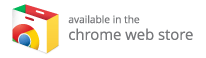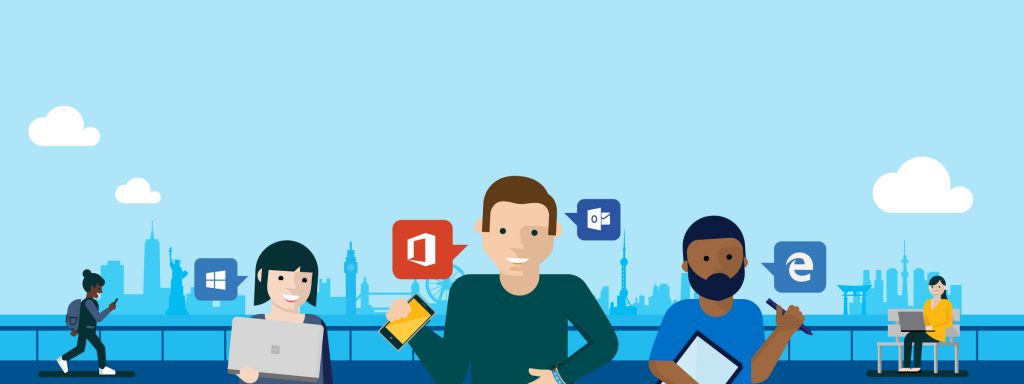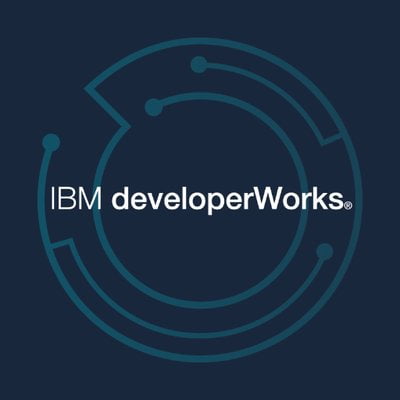What is Neptune Rising Kodi Add-on?
Neptune Rising Kodi Addon is abandoned from September 5th 2018 but it's still working Good and it is still one of the best kodi addons
Neptune Rising Kodi Addon
Neptune Rising Kodi Add-on Review

How to Install Neptune Rising Kodi Addon
1. Open the Kodi app. The moment you start the Kodi, you could see the main interface. Just click on the SETTINGS button on the window.
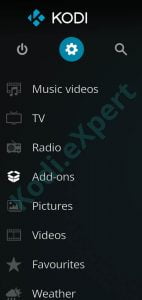
2. Open the Files manager.
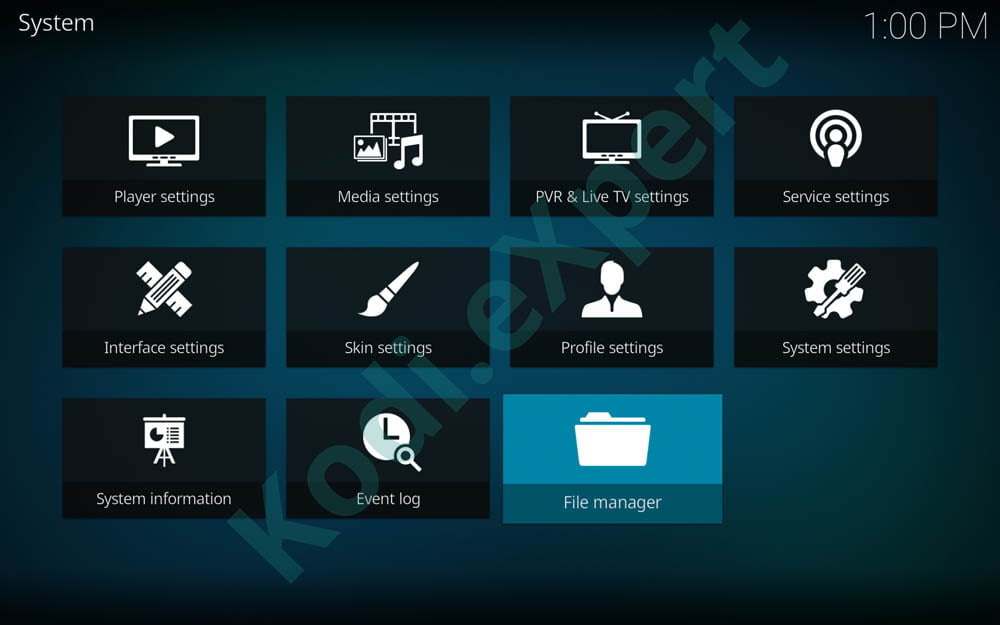
3. Tap on Add source to bring the necessary source file.
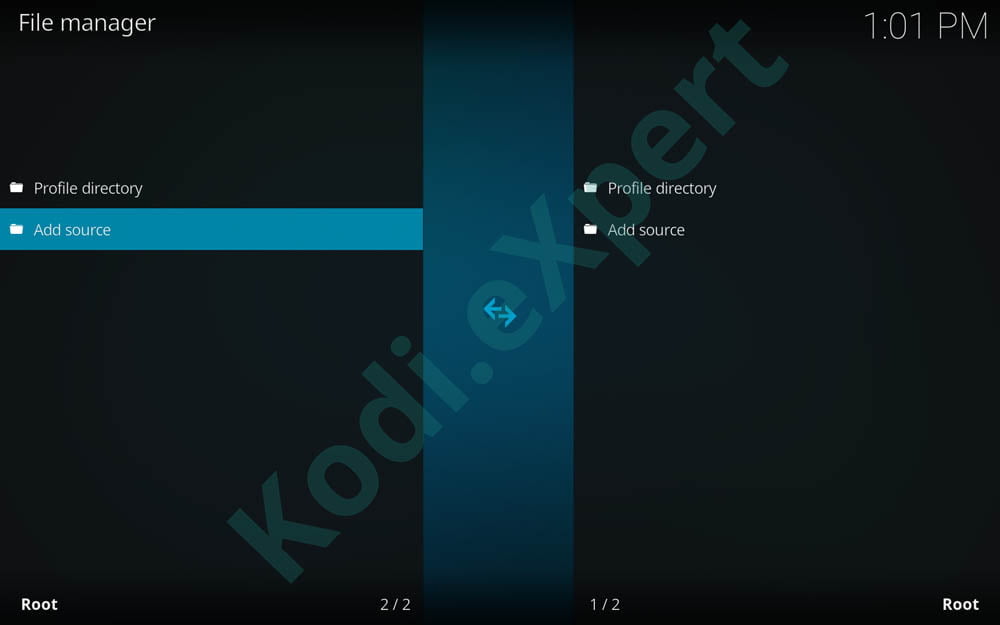
4. Now the dialogue box will open up, just double click on None and press OK.
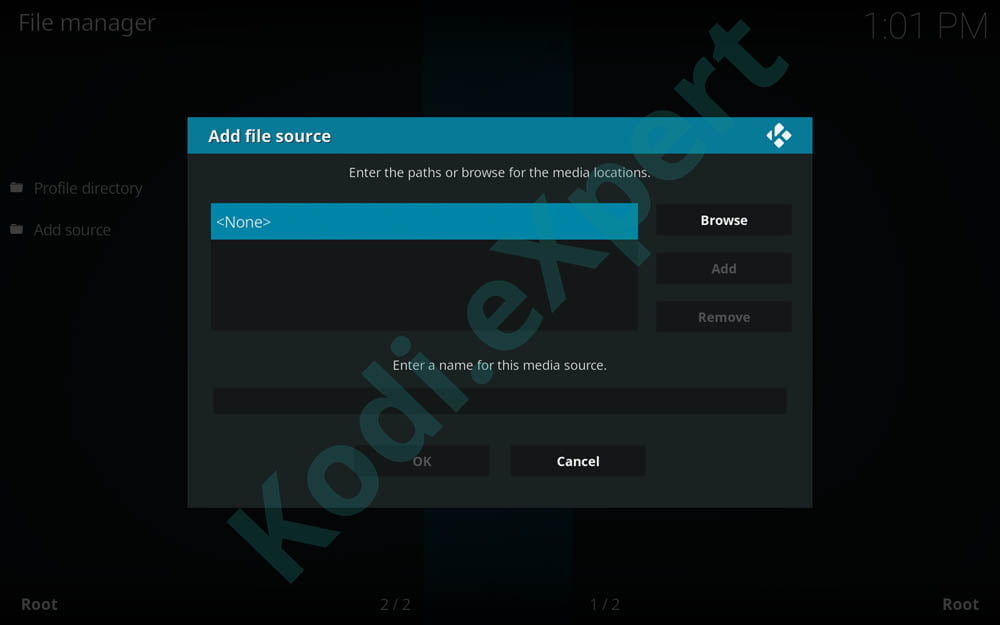
5. Then a screen will appear, where you will need to input the Neptune Rising kodi repo URL “https://wilsonmagic.github.io/repo/ ” with no mistakes. Remember if you make any mistakes that the path won’t be added and will lead to malfunction.
6. Now pick a desired name for the document. You can name it ‘Neptune‘. Then press ok. That name shouldn’t have been used before.
7. Next return to the main menu by pressing BACK key. Then click on add-ons from the main menu.
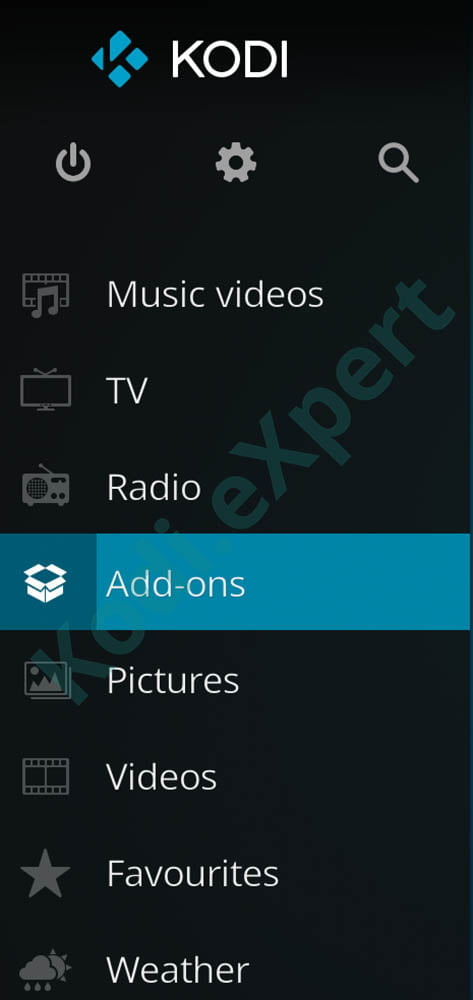
8. On the top left corner, you’ll get an icon such as a Open Box or unzipper, just click on it.
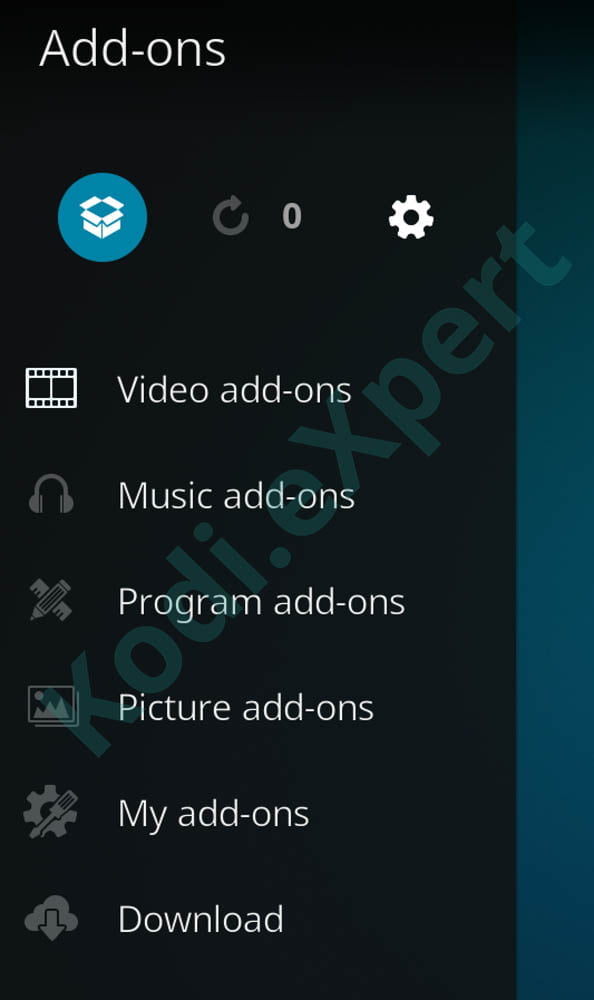
9. Then on the next screen press install from zip file to include the source file.
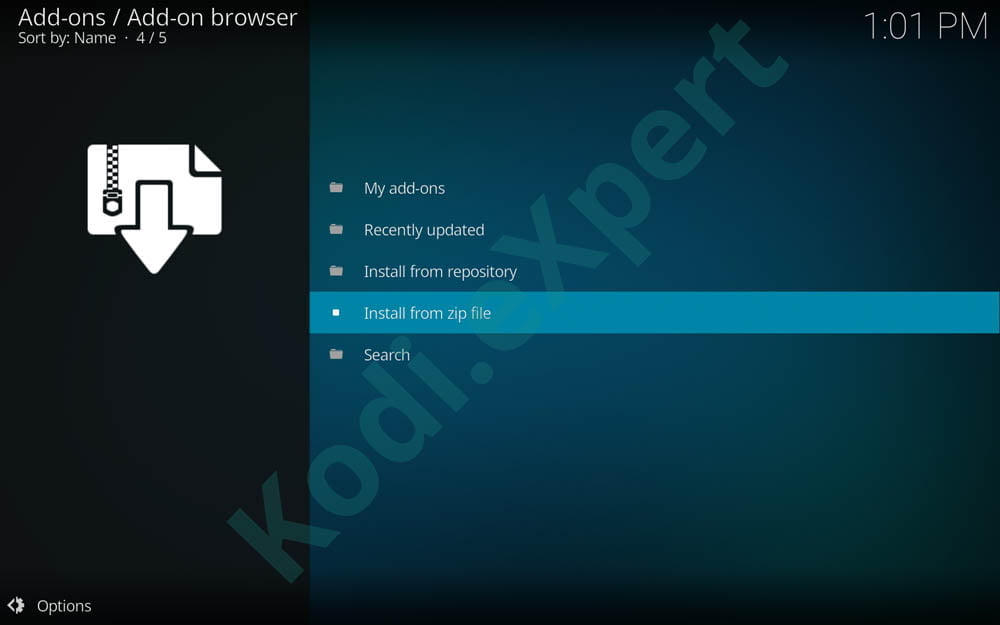
10. Below the zip from file box it is possible to discover different files, simply hang on to ‘Neptune‘(whatever name you store the repository file, as shown in step 6).
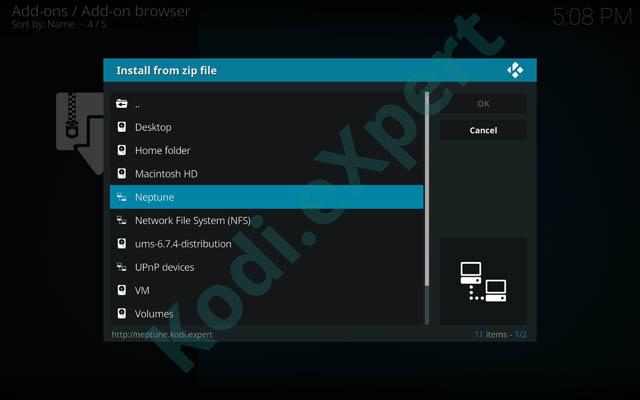
11. Now click on repository.magicality-0.0.3.zip
12. Just click on it and press INSTALL
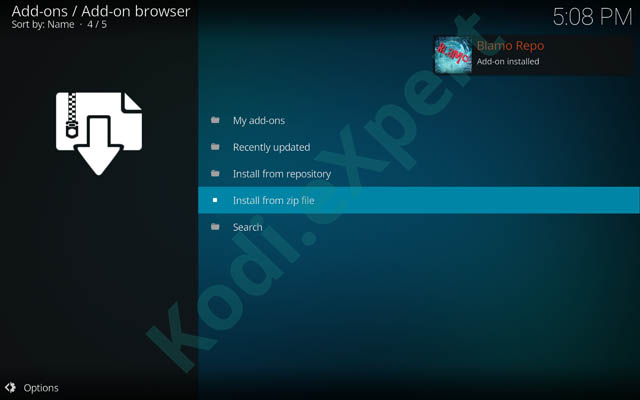
13. Return to step 8
14. Go to Install from Repository
15. Go to “Magicality Repo“
then choose Video Add-ons then Neptune Rising and choose Install
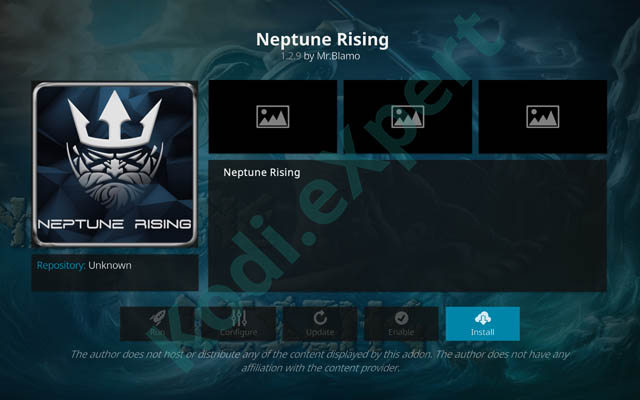
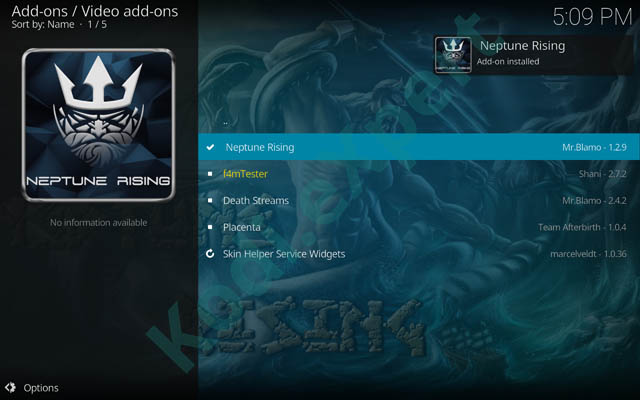
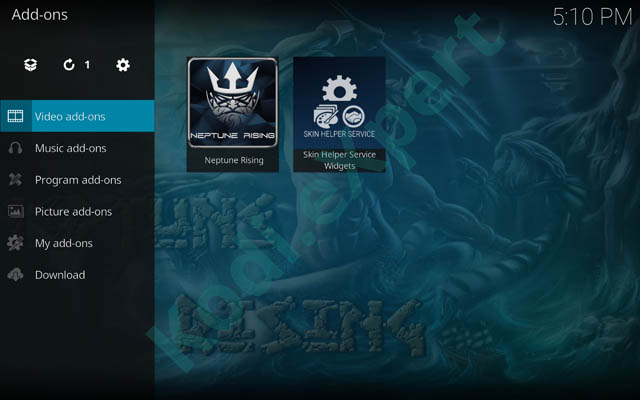
Enjoy your brand new installed kodi addon!
How to Install Placenta Kodi Addon
1. Open the Kodi app. The moment you start the Kodi, you could see the main interface. Just click on the SETTINGS button on the window.
2. Open the Files manager.
3. Tap on Add source to bring the necessary source file.
4. Now the dialogue box will open up, just double click on None and press OK.
5. Then a screen will appear, where you will need to input the Placenta Kodi Add-on repo URL “https://wilson-magic.github.io/repo/ ” with no mistakes. Remember if you make any mistakes that the path won’t be added and will lead to malfunction.
6. Now pick a desired name for the document. You can name it ‘placenta‘. Then press ok. That name shouldn’t have been used before.
7. Next return to the main menu by pressing BACK key. Then click on add-ons from the maine menu.
8. On the top left corner, you’ll get an icon such as a Open Box or unzipper, just click on it.
9. Then on the next screen press install from zip file to include the source file.
10. Below the zip from file box it is possible to discover different files, simply hang on to ‘Placenta‘(whatever name you store the repository file, as shown in step 6).
11. Now click on repository.magicality-0.0.3.zip
12. Just click on it and press INSTALL and WAIT for the top right notification saying Blamo Repo Installed.
13. Select Install from Repository
14.Go to “Magicality Repo“
15. Then navigate to Video Add-ons and scroll down untill you see Placenta
16. Press INSTALL, open the addon and enjoy!
See the complete list of Best Kodi Addons
ATTENTION KODI USERS: YOUR ISP IS WATCHING YOU!
Even without your explicit consent, your ISP (Internet Service Provider) is collecting and filtering your Web browser data.
Using Kodi to stream copyrighted content might get you into legal trouble!
Also, your ISP might block access to specific streams, which leads to Kodi errors, or entirely blocked and throttled streaming. This is why users of Kodi should always use a VPN to make sure their identity and privacy are protected while streaming.
Before you proceed, please be informed that using Kodi addons without a VPN can get you a DMCA notice. Using a Kodi vpn can also help you unblock all Kodi addons. Be it Incursion add-ons, Gaia, Neptune Rising, Placenta or Sparkle, a VPN will not only help you unblock it but also keep your identity and privacy safe at all times.
Get now 77% off on the best VPN for Kodi!
Once activated, the VPN encrypts your Web traffic and makes it anonymous – keeping it away from your ISP’s prying eyes. In fact, you will become invisible on the Web since your user logs, and your traffic history isn’t stored on any server.
TIP: Do you want to re-gain he old peace of mind feeling when browsing the Internet?
Use this special VPN offer to use it also on your mobile phone!
Neptune Rising Kodi addon is working only in the newer Android version boxes. We have an article that tests and reviews the best kodi boxes. Make sure you have a good kodi box before complaining for low speed in Kodi add-ons.
Best Android Boxesfor your TV in 2018
Our Kodi Expert are reviewing daily the best Kodi Boxes