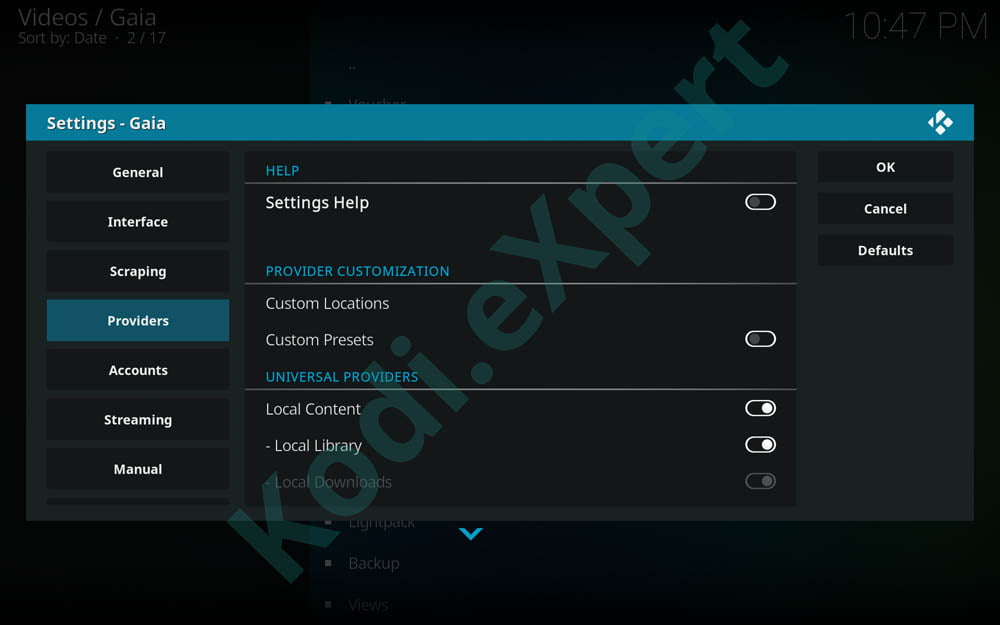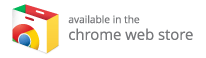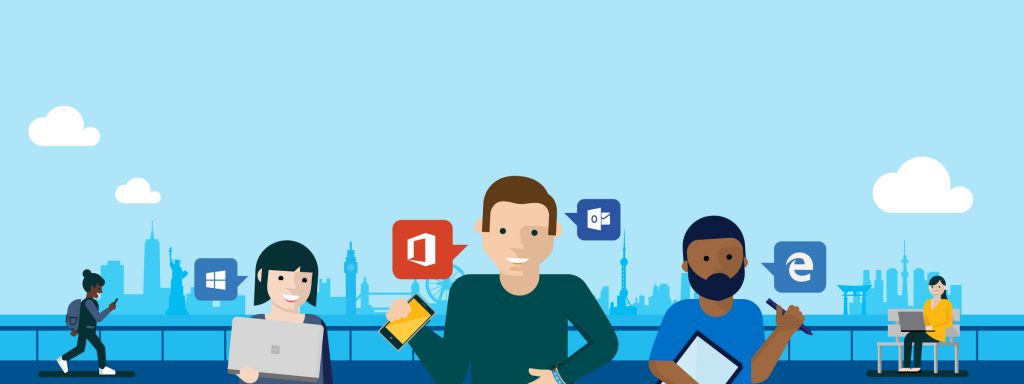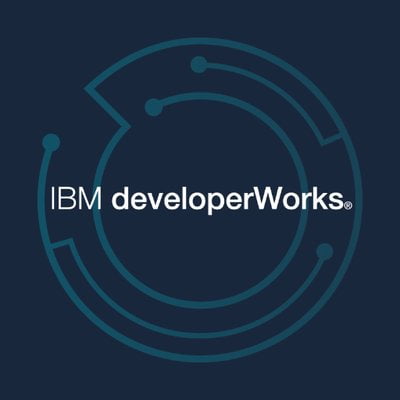Many users of our growing community of Kodi enthusiasts asked for help to setup Gaia Kodi Add-on and to get the best streaming experience that this add-on promises, compared to all other add-ons out there.
These are what we have so far found to be the best experience for all Kodi users. Let us know what you think and if you have any changes you would like to see added let me know. Hope this helps people who seem to be having issues with this add-on.Don’t Have Gaia installed? Then go to install gaia Kodi addonEasy and fast: How To Configure Gaia Kodi addon - Wizard version
Step 1: When you open Gaia for the first time you will be welcomed with 3 disclaimers as below. Press Continue, Continue, Agree.
Step 2: Here starts the Gaia Kodi Addon Configuration Wizard. Choose Yes.
Step 3: Choose your language to display information like Movie names but also for subtitles. I recommend to set it up as default in English and the fine tune the languages manually in the Tools section. Press Continue , Keep
Step 4: Activating Accounts like Real Debrid, Trakt, Premiumize, etc
ATTENTION KODI USERS: YOUR ISP IS WATCHING YOU!
Even without your explicit consent, your ISP (Internet Service Provider) is collecting and filtering your Web browser data.
Using Kodi to stream copyrighted content might get you into legal trouble!
Also, your ISP might block access to specific streams, which leads to Kodi errors, or entirely blocked and throttled streaming. This is why users of Kodi should always use a VPN to make sure their identity and privacy are protected while streaming.
Before you proceed, please be informed that using Kodi addons without a VPN can get you a DMCA notice. Using a Kodi vpn can also help you unblock all Kodi addons. Be it Incursion add-ons, Gaia, Neptune Rising, Placenta or Sparkle, a VPN will not only help you unblock it but also keep your identity and privacy safe at all times.
Get now 77% off on the best VPN for Kodi!
Once activated, the VPN encrypts your Web traffic and makes it anonymous – keeping it away from your ISP’s prying eyes. In fact, you will become invisible on the Web since your user logs, and your traffic history isn’t stored on any server.
TIP: Do you want to re-gain he old peace of mind feeling when browsing the Internet?
Use this special VPN offer to use it also on your mobile phone!
Step 5: I highly recommend attention on this step! Enable your Trakt (It’s FREE) or choose a free RealDebrid account to test it through their Happy Hours. Read more here
Step 6: Choose Continue for the next 2 configuration windows
Step 7: Gaia is asking at this moment if you want to enable torrent streaming. Be careful at this point! If you do not have a premium account on Real Debrid or Premiumize and want to use Quasar (the direct torrent player) your ISP will catch you and you risk serious copyright legal issues!
Step 8: Usenet Streaming. I don’t use it so i choose Disable Usenet.
Step 9: Choose Enable Hosters then Continue, Automatic and wait for your connection speed test
Step 10: Choose Detect Failures to get free sources from the web
Step 11: Press Accept then Continue and again Continue.
Step 12: If you live in a country where your internet provider bans streaming from all the sources then you need to enable your VPN. Otherwise choose Skip and you may return later to the VPN settings in Gaia.
Step 13: I recommend sharing your internet connection speed with the developers of Gaia to further enable improvements on this addon
Step 14: Finish conifugration by pressing Test speed, Continue, Continue, Continue, Continue, Yes, Automatic then wait and press Finish.
How To Configure Gaia Kodi addon - PRO version
If you open Gaia for the first time, you should see a window saying things about Gaia, click back and it will open up a webpage (ignore for now). Now agree to legal disclaimers: there is 4 of them and the 5th window should be the configuration window. Here click NO, then continue with the instructions below:
If you already opened Gaia and want to go to the Advanced Settings then choose Tools -> Settings and then press Advanced.
A. General Tab
Launch Section
- Automatic Launch – opens add-on on Kodi launch
- Recommendation: OFF
- Splash Screen – Gaia icon on middle of screen when opening add-on
- Recommendation: OFF
- Startup Sound – Sound on Add-on Open
- Recommendation: NONE
Language Section
- Primary Language: Set to your primary language (i.e.: English). Secondary and Tertiary Languages are you choice, I have them set to none.
Playback Section
- Status Tracking – How to track watched status of your shows or movies.
- Recommendation: Depends on how you want to use it, if it’s all one Trakt account for your house and you want to be able to tell what shows have been watched in your home, setting to Trakt would be ideal. If you have the same Trakt account for multiple different homes like friends and family, local would be best. If you have it only for yourself then Trakt would be the best option I recommend.
- Progress Tracking – This tracks where you left off in a show or movie if you only watched it half way. Local: only specific to that device, Trakt: having stop point on all devices using that Trakt account.
- Recommendation: Once again depends on your use case scenario, in my case I have it set to local.
- Resume Playback – How you wish Gaia Kodi player to ask you to resume where you left off.
- Recommendation: Select because it asks you to either resume or restart Automatic will just automatically resume from where you left off
VPN Section
- VPN – This option is if you wish to use a VPN with Gaia and we STRONGLY encourage you to do so.
- I don’t use this option since I use Premiumize. Real Debrid downloads torrents to their servers and then if they’re already cached, TV shows or movies will stream directly from their servers. I find this to be ample protection for myself as it basically works just like any other video locker website. If you want more protection I recommend this option but I don’t have a need for it, your choice Premiumize offers an included VPN with premium service
Parental control Section
Parental Controls – Self-explanatory, restrictions for children
Recommendation: OFF
Statistics Section
- Statistics Sharing – Usage and speed test statistics sent to the Gaia developers anonymously.
- Recommendation: ON to help the Gaia dev make the add-on even better but if you wish not to share any details of your Gaia usage turn off
Access option
- Access Code – Ignore (not for us)
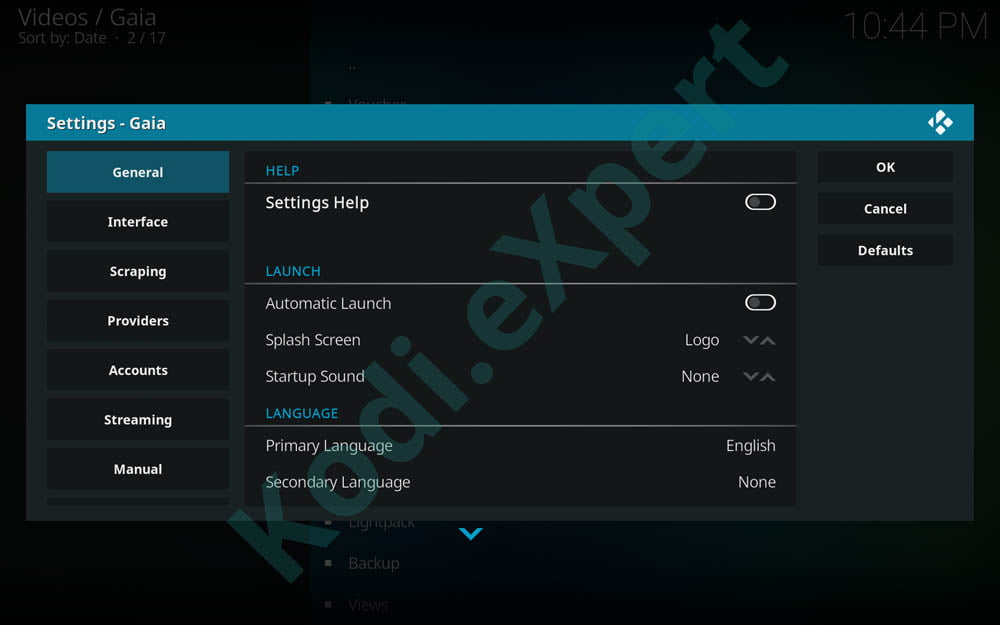
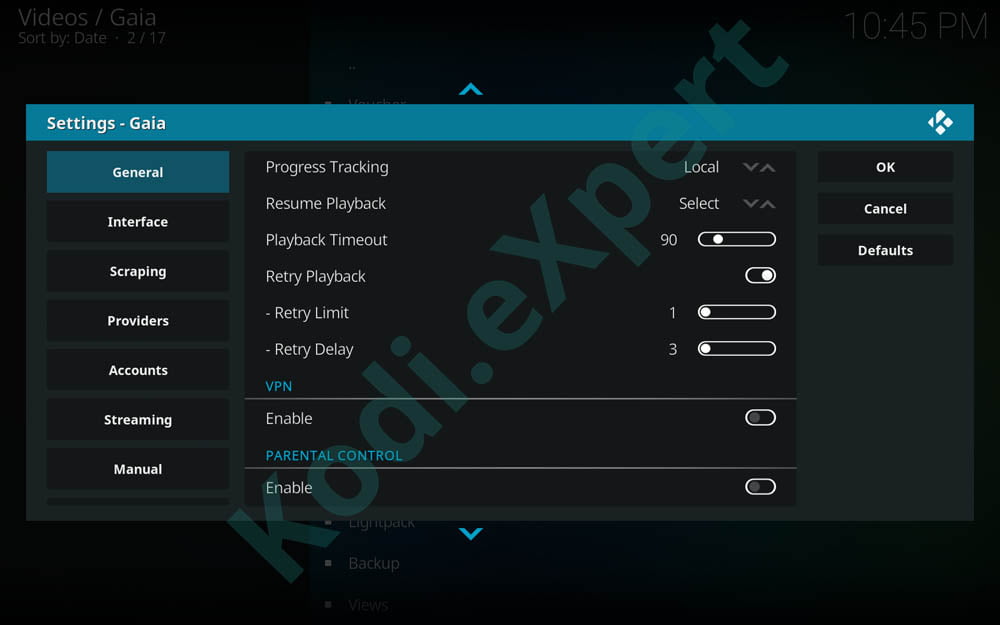
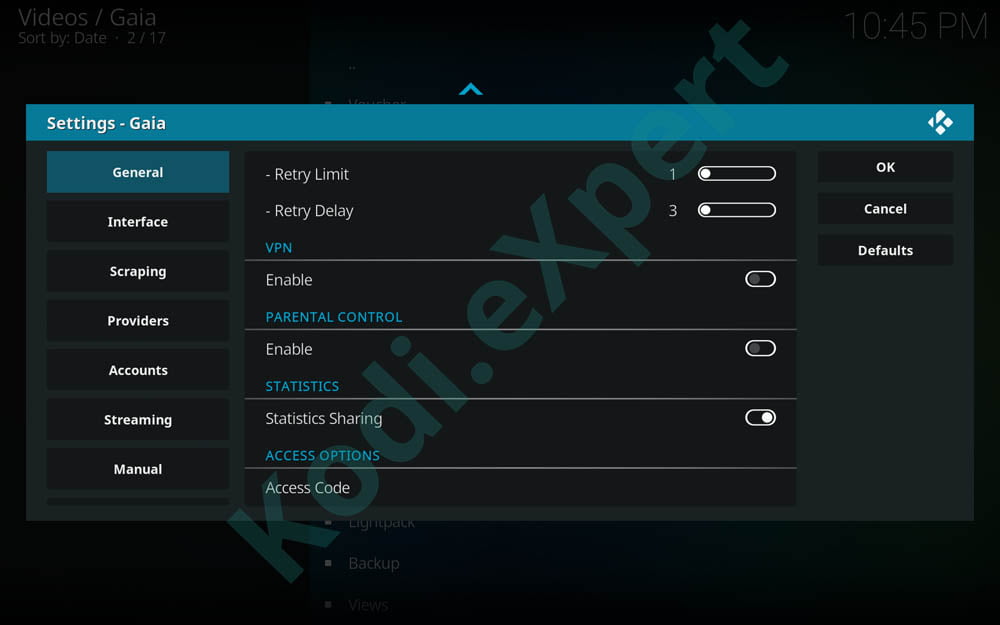
B. Interface Tab
Theme Section
- Skin Theme – Theme you want for Gaia, i leave on default but you can change it to your liking
- Icon Theme – Icon themes for Gaia, leave default
- Icon Quality – Leave default
- Poster Type – The type of poster image you want to see, i prefer artwork over other options, your choice
- Banner Type – The type of banner image you want to see, i prefer artwork over other options, your choice.
Appearance Section
- Fanart Backdrops – Backgrounds that appear when you highlight any show or movie. I personally leave it disabled for browsing speed so i don’t get more slowed down by images downloading
Language Section
- Multiple Languages – The label to show for streams with multiple audio languages. Either show all languages available or the word Multi
Navigation Section
- Stream List – The way links show up after scraping. I leave it default as directory. Dialog can be annoying as it goes away when you choose a link and if it’s bad you have to scrape again
- Progress Dialog – The progress of Gaia scraping providers and checking for links. Foreground is default and shows you what quality links its getting while background is like a notification letting you know how it’s going.
Stream layout Section
- Stream layout – How it shows stream information. Leave default.
- Label color – Colors parts of a stream’s label. Leave default.
- Label Padding – Pads stream labels with spaces in order to align both lines and to show all metadata properly. Leave default.
- PM Info – The Premiumize.Me cost, daily limits, and current usage information. Enable if you have PM
- EasyNews Info – The EasyNews cost and current usage information. Enable if you have EasyNews
- Show Type – Stream type i.e: Cached Torrent, Direct(Gvideo, Ororo, Etc), Premium Links, etc. Leave enabled as default
- Show Provider – Shows which website link was sourced form i.e: Alluc
- Show Release – Shows release type in label, leave enabled as default
- Show Uploader – Leave disabled, unless curious for whatever reason.
Title Layout Section
- Layout – Layouts for labels for different types of media. Please change movie and show to title layout if not, everything will be out of order in your trakt lists !
Menus Section
- Pretty self-explanatory – it shows the different sections in Gaia. Disable what you don’t want to see, leave what you want enabled. I disable favorites as i use trakt.tv
Arrivals option
- This section determines what movies or shows come up when pressing movie or show arrivals. I prefer recently premiered for movies, and trakt calendar for show arrivals. Leave the rest default.
Shows option
Options for how shows are viewed regarding season and episodes. All your preference
- Flatten Seasons – Show all episodes from every season in one long list
- Future Seasons – Shows future seasons and their air date (usually, if already announced)
- Future Episodes – Shows announced future episodes with future air dates if listed
- Special Seasons – Sometimes shows have special seasons like a season 0
- Special Episodes – Special episodes like a pre-season episode 0
- Date Sorting – how episodes are sorted, leave default
- Air Information – Date Aired
- Unwatched Count – How many episodes from that show that are not watched yet
- Unwatched Limit – Limits the above counter to 99 so no text overflow occurs
Favorites Sorting
- Settings in how you would like to sort your favorites if you use them
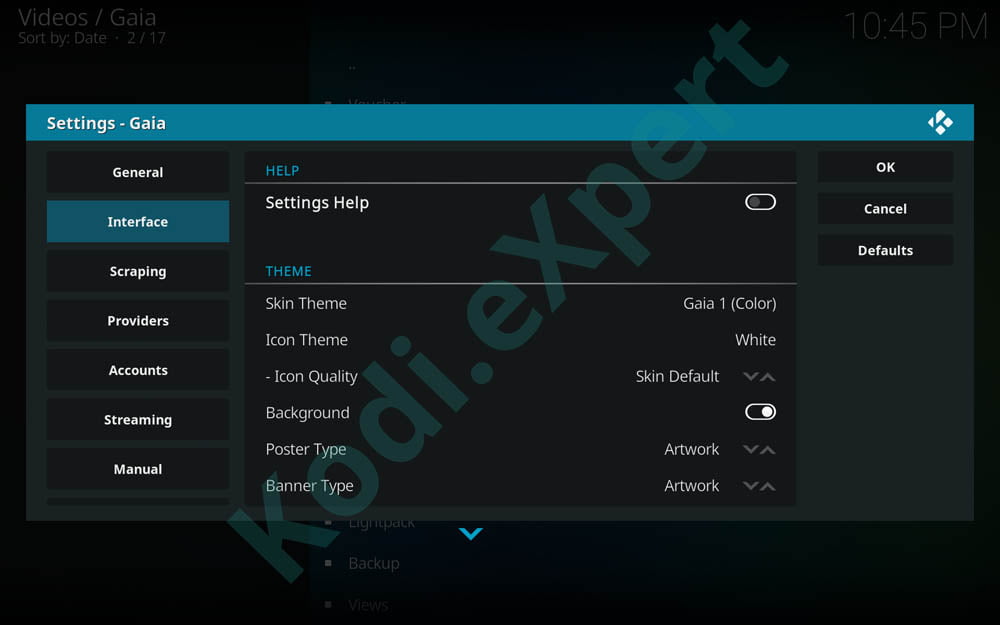
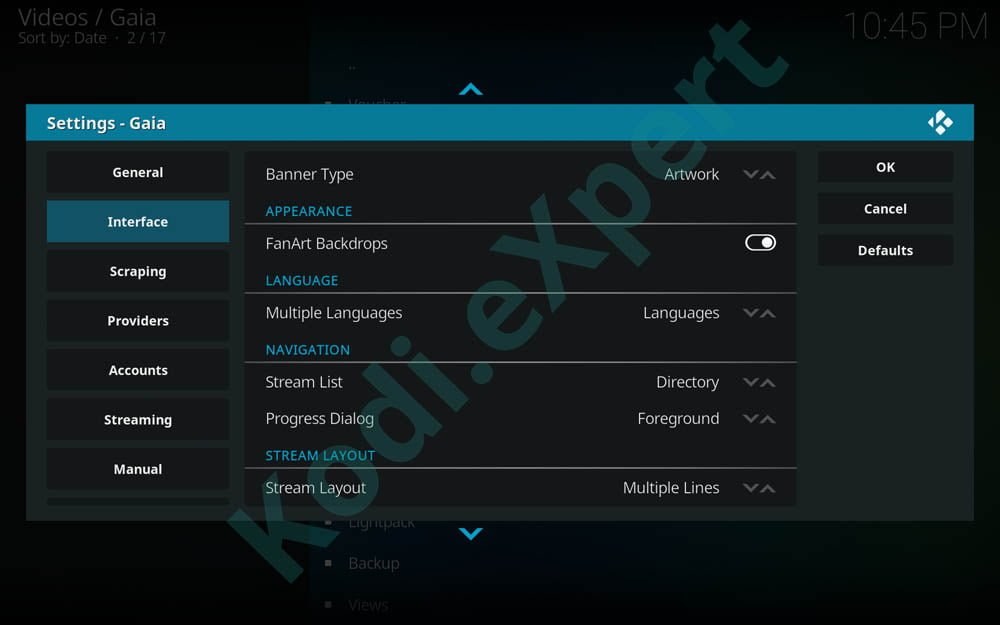
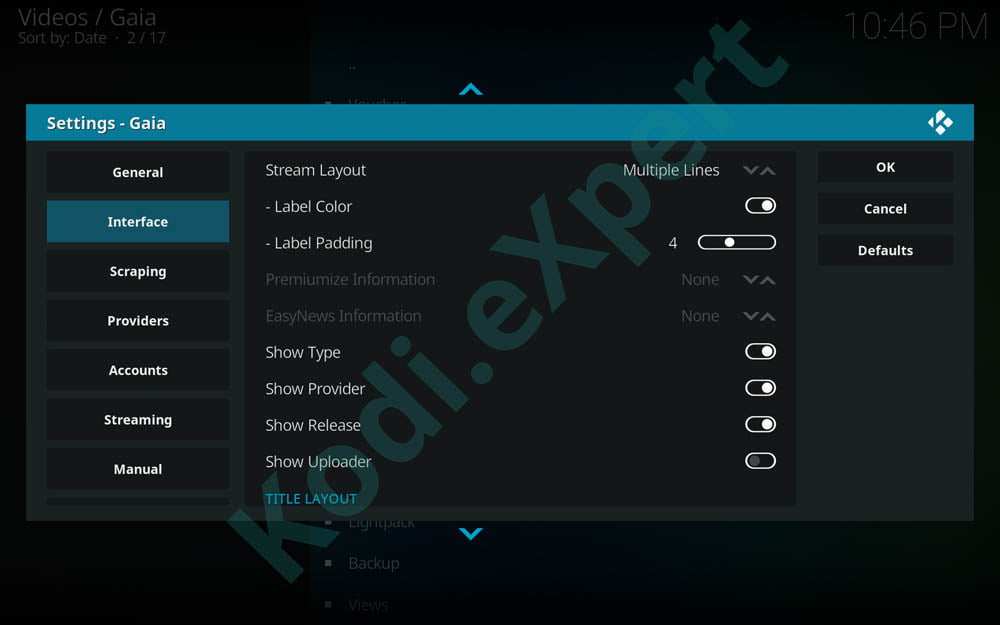
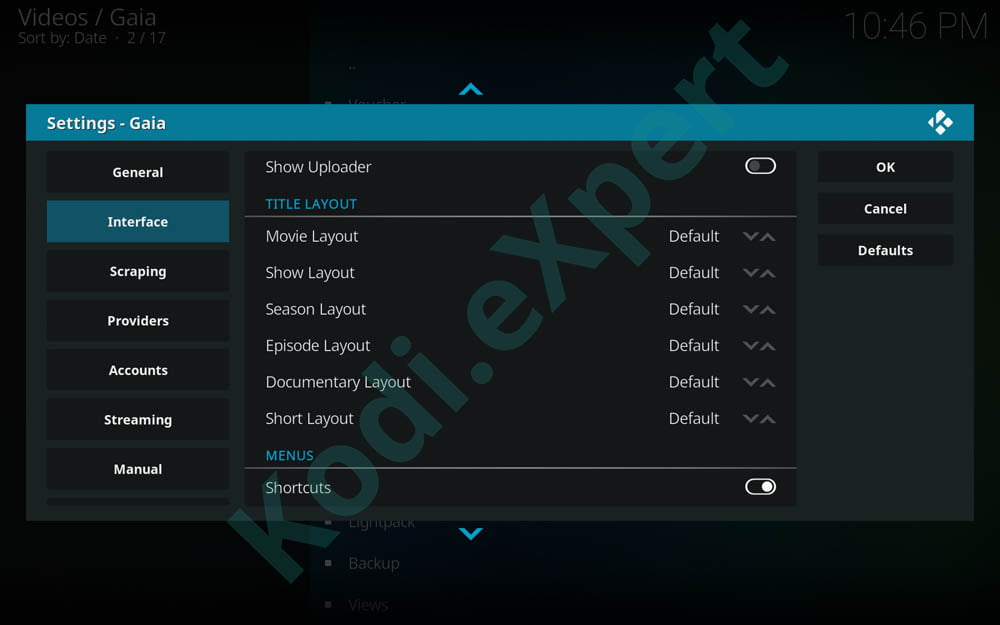
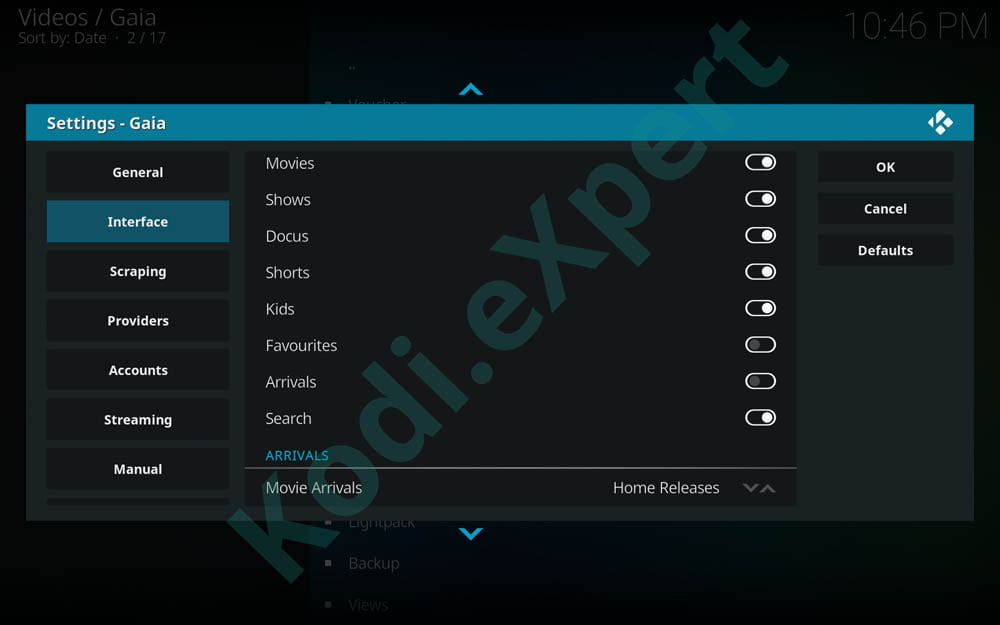
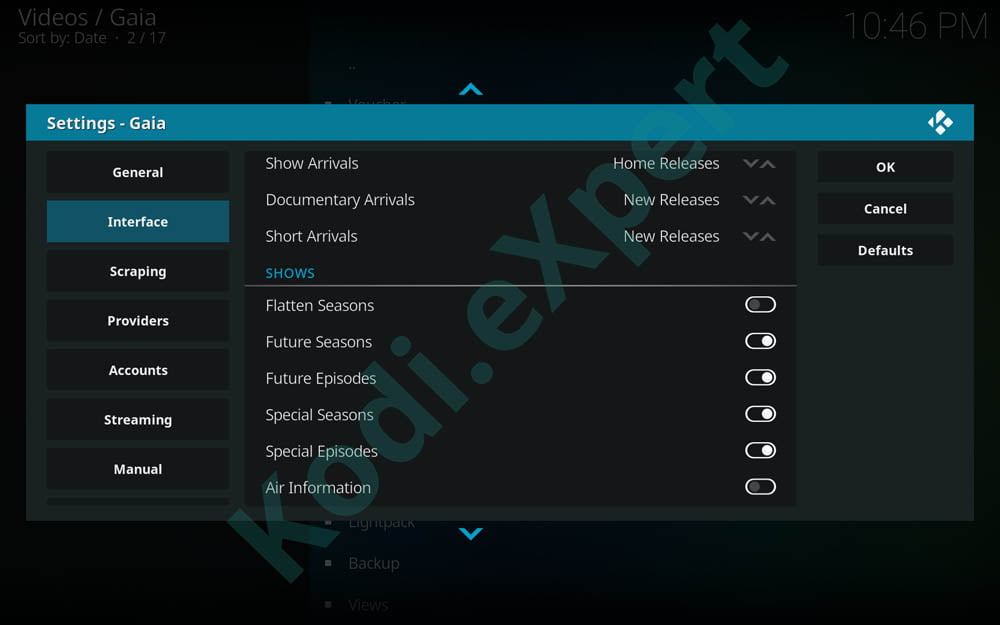
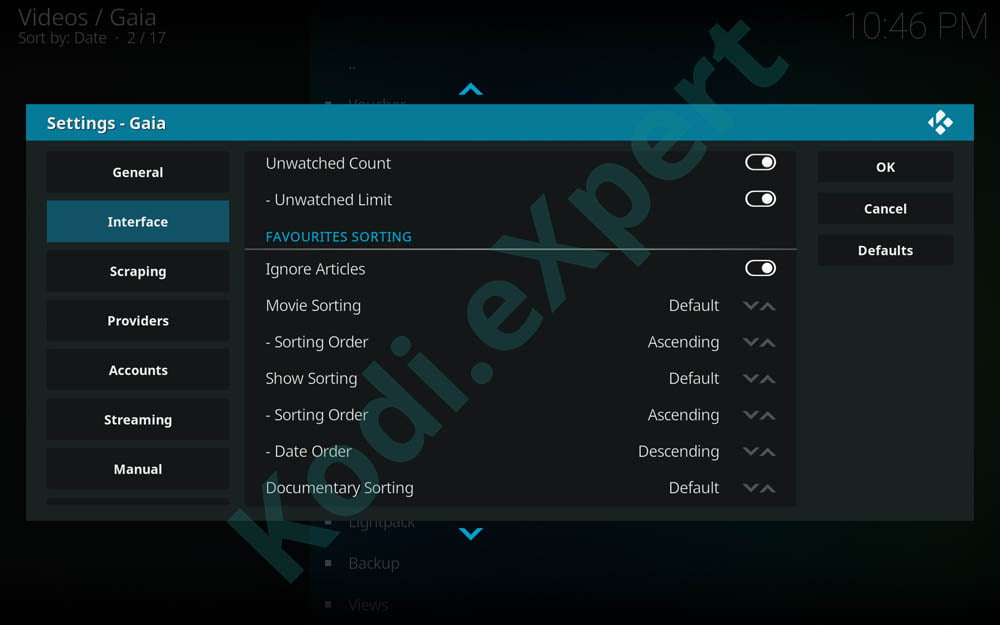
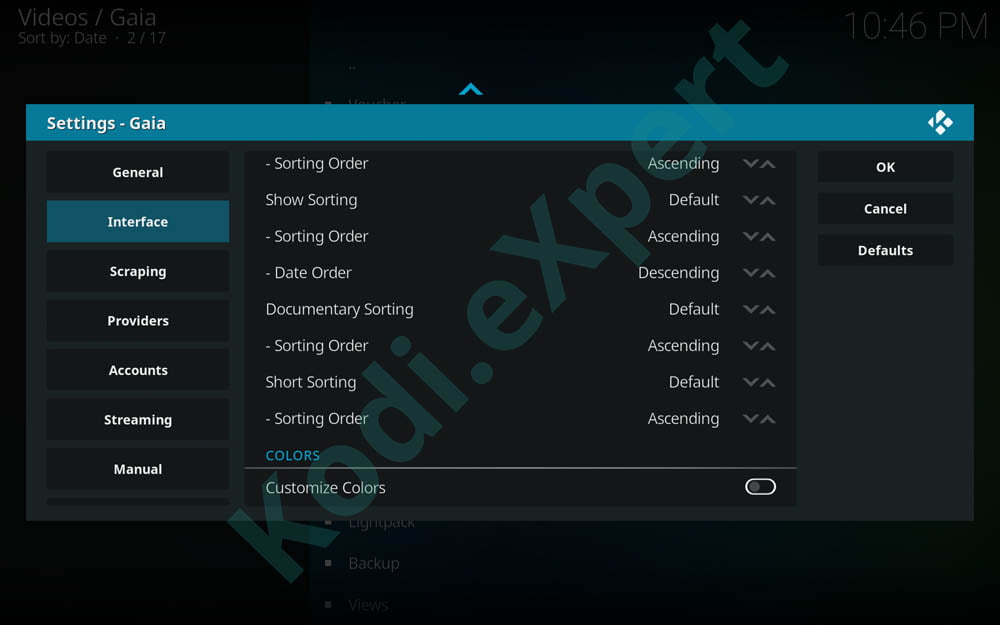
C. Accounts Tab
(You need this setup first to enable other options!)
Artwork Section
- Fanart – this uses media from Fanart.tv
- Recommendation: Turn on, register an account on Fanart.tv, once done login and go back to home page, scroll to bottom and click on create a key under the api section of the footer
Click on generate personal API key, you’ll get a long number which you will enter into the api key section of Gaia.
- Recommendation: Turn on, register an account on Fanart.tv, once done login and go back to home page, scroll to bottom and click on create a key under the api section of the footer
Informants Section
- Trakt – Keep track of all your progress in shows and movies and make lists with all your favorite tv shows and movies in them
- Recommendation: Definitely ON
- Go to trakt.tv, register an account and make sure you are logged in on your computer’s browser or phone’s browser. Once done enable Trakt in Gaia and press Authentication
- You will get a window that will inform you to go to https://trakt.tv/activate with a token underneath the link. On windows it copies to clipboard, (I can’t confirm if it works on android or any other platforms that can run a browser. I recommend doing this part on another device like phone or pc/mac browser)
- Go to the website and either paste or type out the code given. You must be logged into your account to do this first, it should ask you for account details when going to that link if not logged in
- Now your Trakt account should be paired with Gaia
- Leave “Marked Watch” and “Notifications” on default settings but you can change them per your choosing. Self-Explanatory
- IMDB – Wasn’t working for me so I have it disabled but links your IMDB account to Gaia
- TMDB – I don’t use it but once you make an account on the website and verify account, click on your user profile picture, settings, API and copy the Auth v3 key to the api field in Gaia.
Premium Section
Premiumize.me – This is only needed if you have a PM account, which we recommend, but if you do, you do not enter your username and password here. We’ll explain below:
- Make a premium account with premiumize.me and login
- Once done go to account on the top left corner
- Here you will see the required information which is Customer ID and PIN
- On this same page scroll down to bottom and enable SSL and Labs. Very Important!
- Click on show pin and copy the customer ID and PIN to the Gaia premiumize settings
- Encryption: Enabled, default
- Request Method: Usually DEFAULT, but when when default PM api is having issues like we currently are, switch to GET
- Automatic Removal: Default, enabled
- On Addon Launch: Default, none
- On Playback End: Default, last
- On Download Failure: Default, last
- RealDebrid – Enable if you have an account, and press authenticate, follow instructions. We offer you a free happy-hours offer for Real-Debrid using this secret link
- Offcloud – Never used them before but from the looks of the settings you get an API key you insert and i would also turn on instant streams and the rest default
- All other Debrid (i.e. alldebrid, etc) services which are not so popular but have their user base who want to enjoy Gaia on their Kodi
Universal Providers Section
- TorrentLeech – Access to torrents on TorrentLeech
- If you have it enable it and add your credentials. If not leave it Disabled
- UsenetCrawler, NZBFinder, NZBndx, NZBgeek – Usenet providers
- We don’t have any usenet accounts and so leave them all disabled
- Alluc –Not recommended for now because of no temp limit increase unless if you pay for alluc like i do. Main purpose is for when there are no cached torrents but nanscrapers does a good job at that already so you can avoid alluc all together. Alluc is a website with many links and is a collection of links many other add-ons gather from other websites. With premiumize, some of the links can be used with it and stream faster due to not having speed limits i.e.: rapidgator links
- To get API key go to https://accounts.alluc.ee and click on REGISTER
- Enter account information
- Verify account
- Then return here and login: https://accounts.alluc.ee and you will have an api key listed in your profile.
- Copy that to the api field for alluc in Gaia
- Stream Quality – Default: Any
- Stream Limit – Default: 10 (on free accounts limit is 200/day)
English Providers
- MoviesPlanet – Access content from this provider.
- Recommendation: Login if you have an account
- Ororo – Access content from this provider
- Recommendation: Enable if you want to and enter your credentials for https://ororo.tv/ but i haven’t seen many links come from Ororo regardless
- StreamLord– Access content from this provider
- Recommendation: Login if you have an account
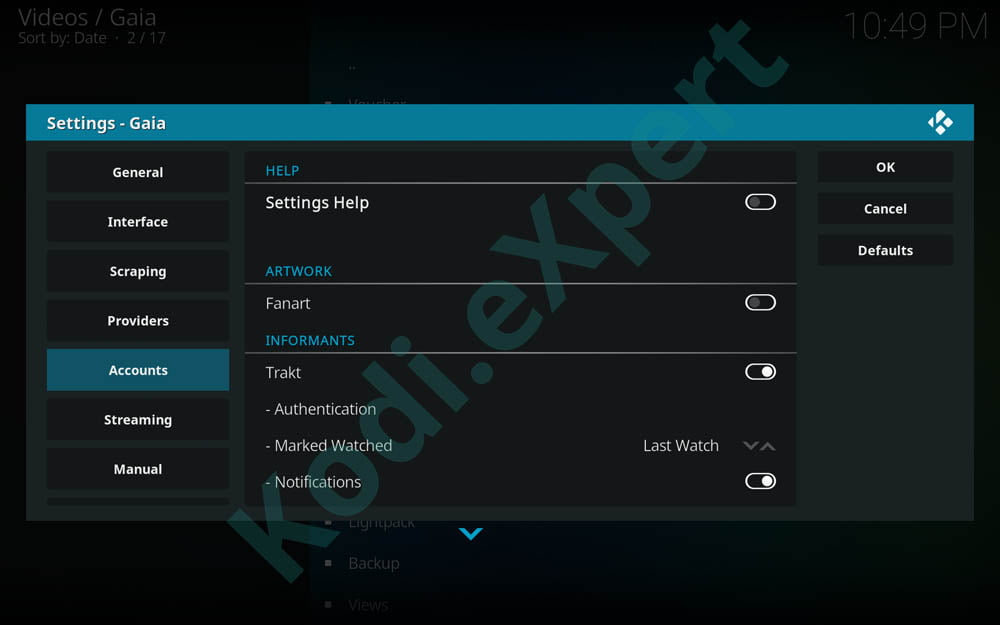
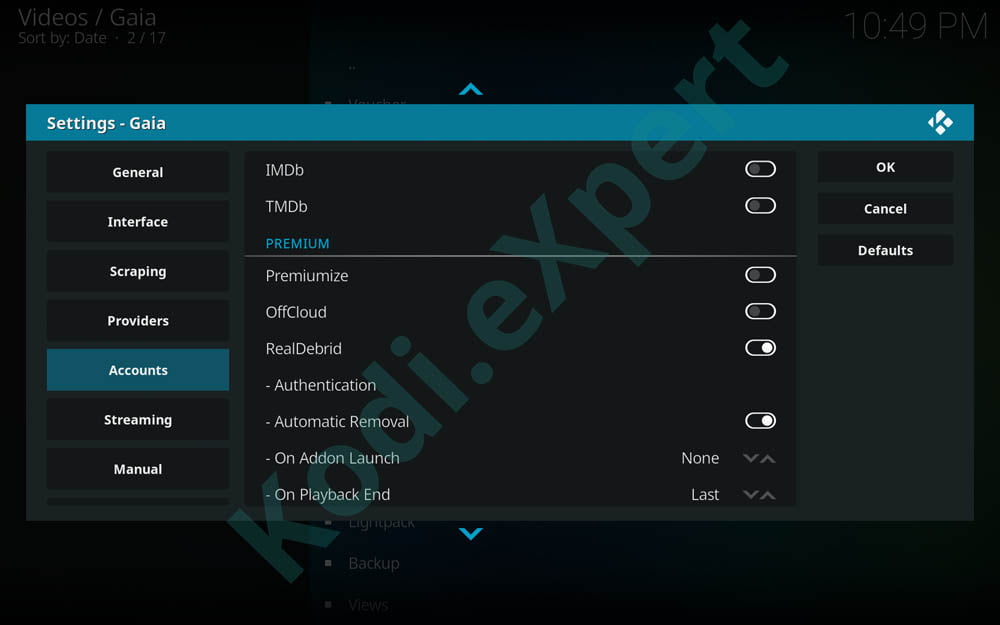
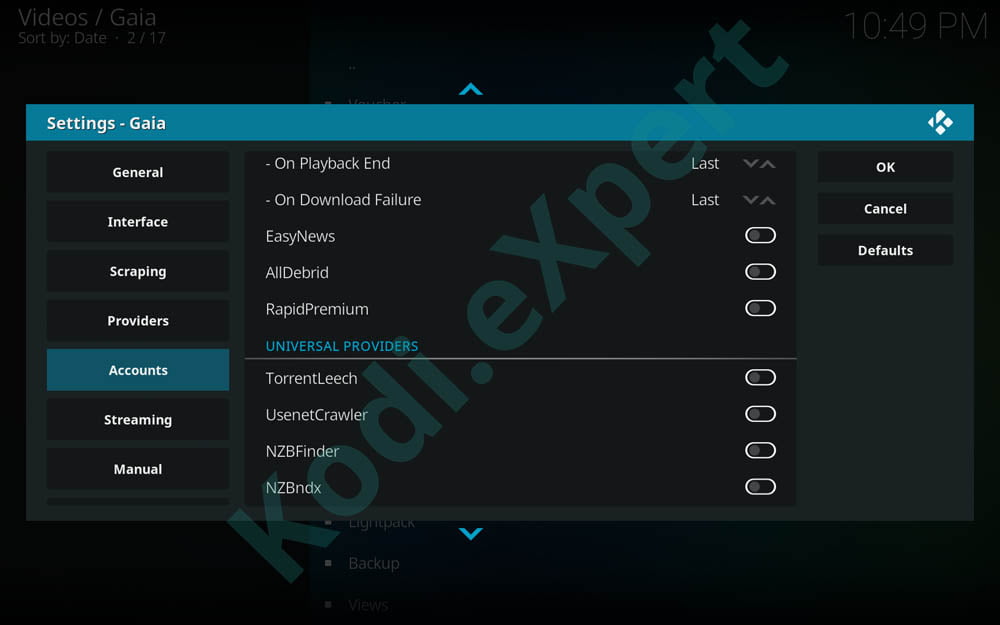
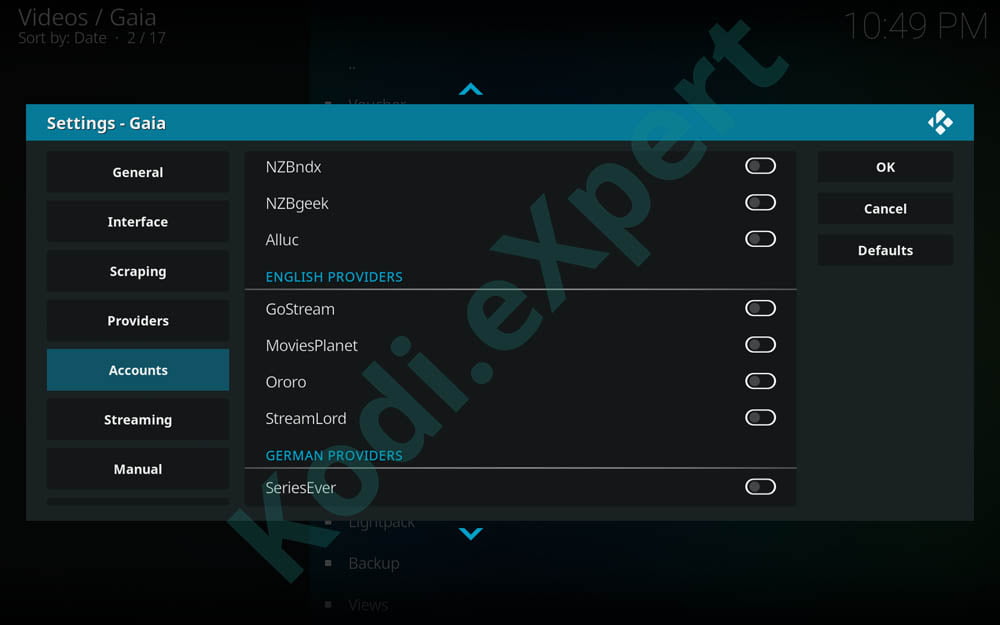
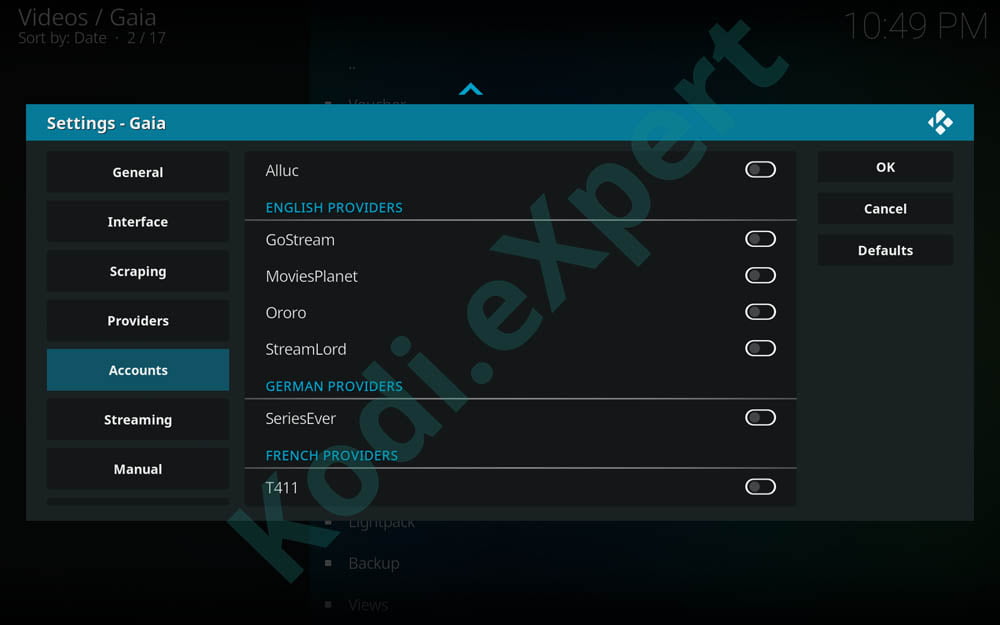
D. Scraping Tab
Providers Section
- Provider Optimization – Tries to find the best provider timeout for your internet speed
- Recommendation: Try it out and see what you get. If you have a slow device like a firestick do not expect a low number
- Provider Timeout – Time for providers like thepiratebay, alluc etc to try before timing out.
- Recommendation: If you have a decent device like a desktop computer, nvidia shield, etc with good internet above 25mbps, then I recommend 15-30 seconds max, we have it set to 30 seconds with no issues.
Season Packs Section
- Season Packs – this option can be great to have enabled for shows like the simpsons and family as many torrents will be whole packs with all the episodes. I have comes across issues with this in the past where it chose the wrong file. A selection prompt is a feature that I hope will be added for season packs in the future.
- Recommendation: Enabled, but if you experience the wrong episode over and over You should turn it off
Alternative Titles Section
Alternative Titles – Helps with finding streams by using alternative titles for media especially for foreign languages.
- Recommendation: Enabled. Timeout: Default
Debrid Cache Inspection Section
- Debrid Cache Inspection – Checks to see if torrents are in Real Debrid, Premiumize or Offcloud cache system
- Recommendation: Enabled
- Timeout: Default
Failure Detection Section
- Failure Detection – Automatically disables providers that do not finish before the provider timeout
- Recommendation: Enabled
- Stop Threshold: Default
- Retry Delay: 2
Preemptive Termination Section
- Preemptive Termination – An awesome feature to use when using Real Debrid because it makes wait times much lower than normal by trying links after it gathers enough of what you are looking for.
- Recommendation: Enable
- Minimum Streams: 10
- Stream Mode: Automatic Only
- Stream type: Cached
- Video Quality: (this is minimum not quality you want) HD720
- Video Codec: If you have a device that doesn’t like h265 links set this to h264, if not, set it to any
- Audio Channels: Any
- Audio Codec: Any

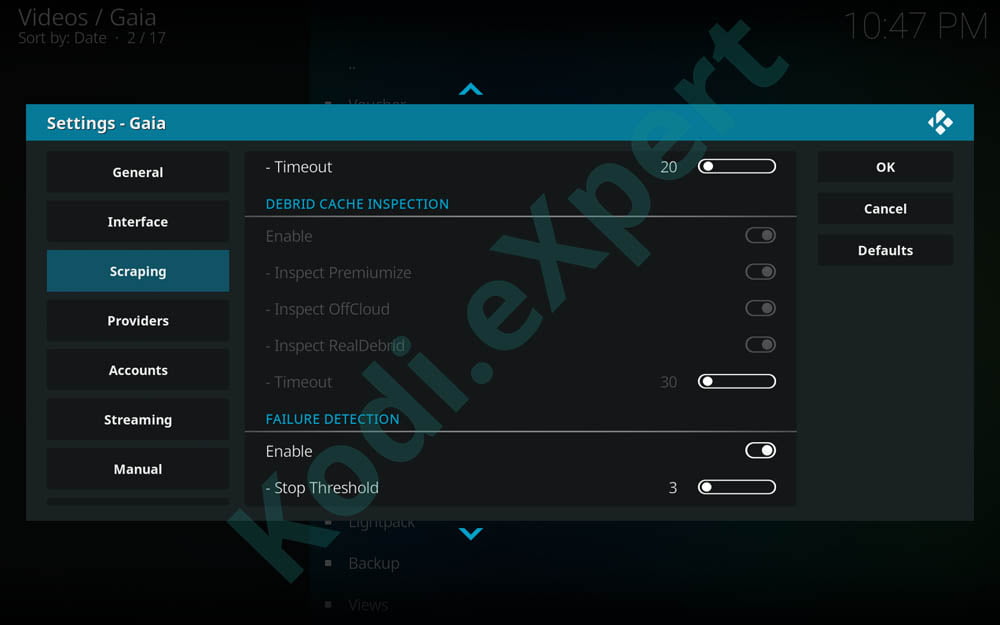
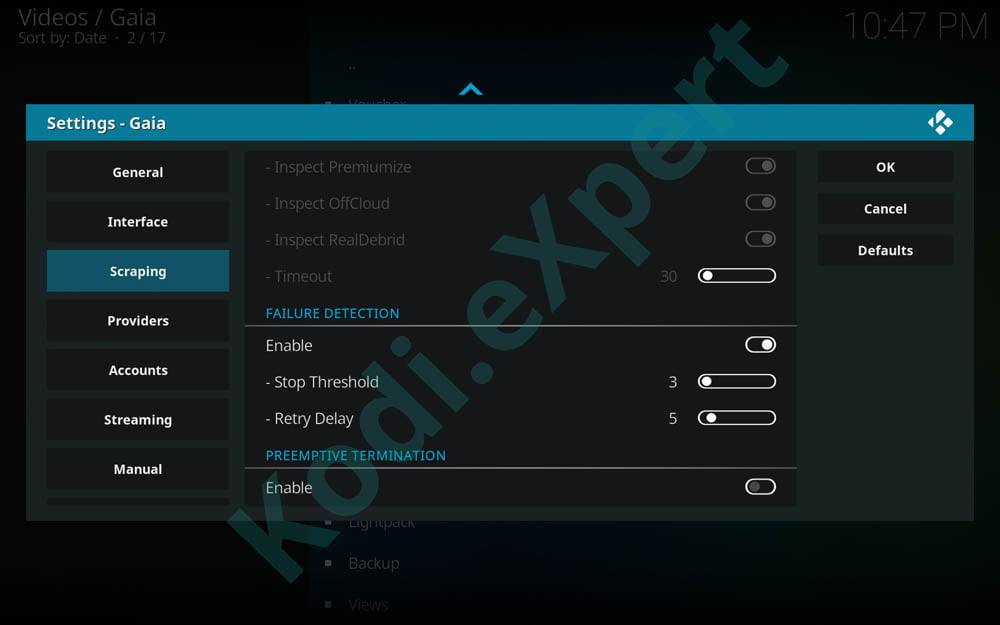
E. Providers Tab
Here we can control what providers we wish to use when scraping for links/streams
Provider Customization Section
- Custom Locations – This is for countries like the UK where certain websites are blocked so you can change the base link to the website to a mirrored website or proxy website that contains all the same data.
- Custom Presets – Presets for providers, leave disabled
Universal Providers Section
- Local Content – If you have files in your local library
- Recommendation: If you have files locally or through a NAS or something enable, if not disable
- Special Content – For NAN Scrapers and VideoScraper for android (which we don’t recommmend)
- Recommendation: Enable only NANscrapers !
- Premium Content – For use with Real Debrid or Premiumize me
- Recommendation: Enabled
- If using premiumize enable, if not disable
- If using RD enable, if not disable
- If using EasyNews enable, if not disable
- Recommendation: Enabled
- Torrents Member – Account with torrentleech
- Recommendation: Disable if you don’t have account. Enable if you do.
- Torrents Open – open torrent websites like thepiratebay, etc
- Recommendation: Definitely enable
- Leave all torrent websites enables unless you don’t want any
- Usenet member – Only if you have accounts on those websites, I don’t use usenet so I cannot comment on this section
- Usenet open – Again I don’t use Usenet so unless you do, disable
- Hosters member – For the alluc account we added earlier
- Recommendation: Enable
English Providers Section
- Hosters member – For Ororo, Streamlord, or moviesplanet.
- Recommendation: enable if you added your accounts earlier
- Hosters Open – scrapes links from all websites listed below just like Incursion, Placenta, Neptune Rising, Covenant etc.
- Recommendation: Disabled. After testing out only cached torrents and NaN Scrapers, there’s no need to use open hosters anymore. Alluc provides many of the same links and almost all are capable of being premium links and running them through RealDebrid will prevent pairing with links from openload and thevideo. So far a great experience for us!
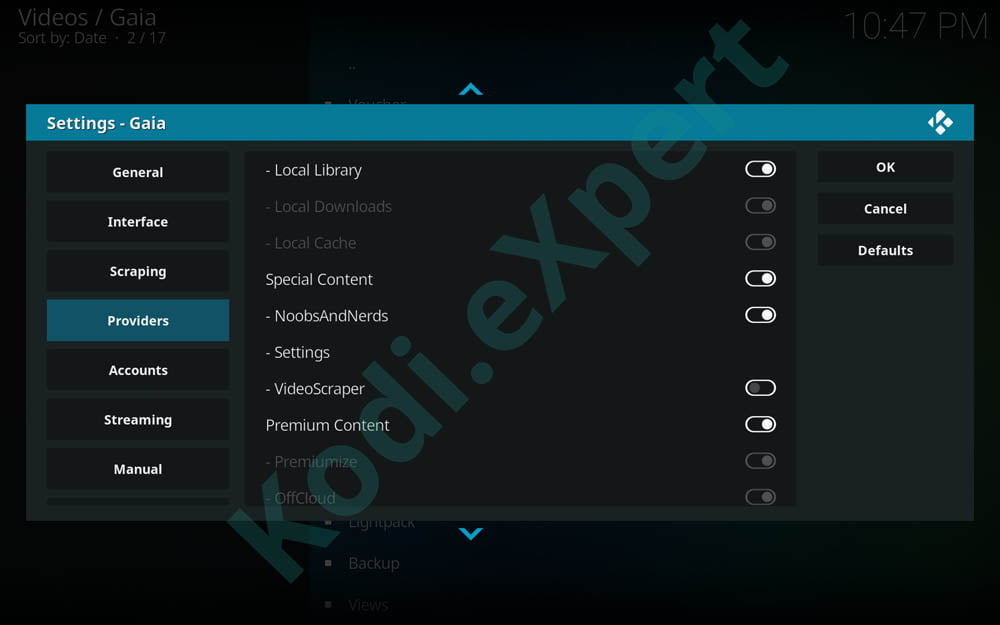

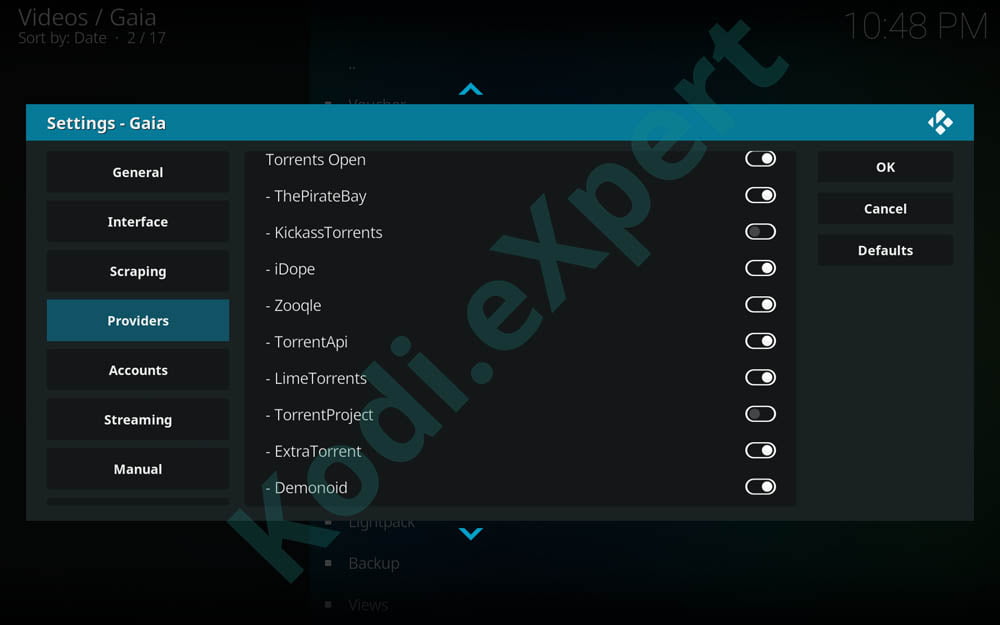
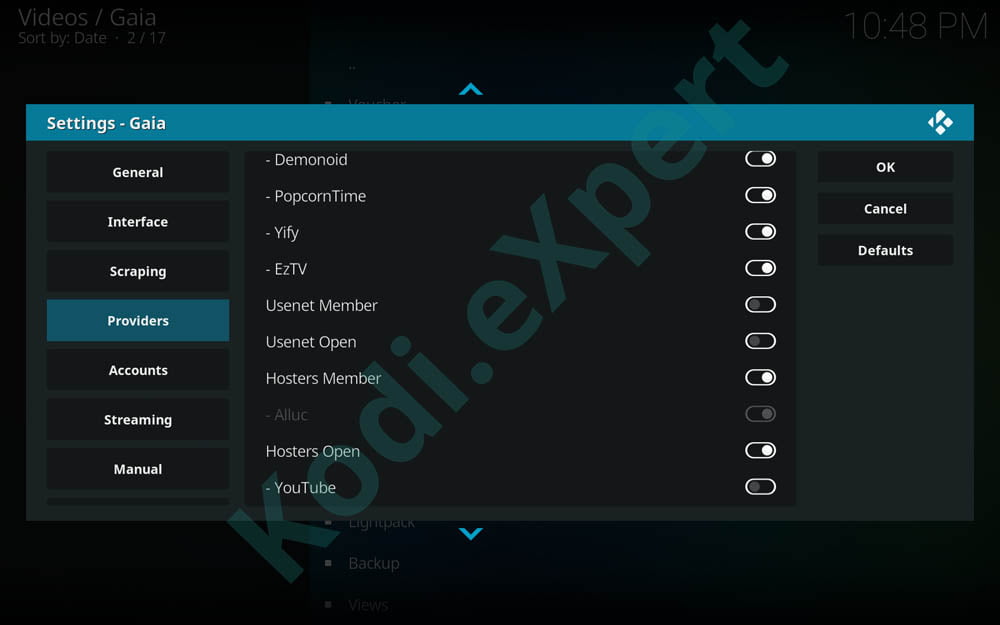
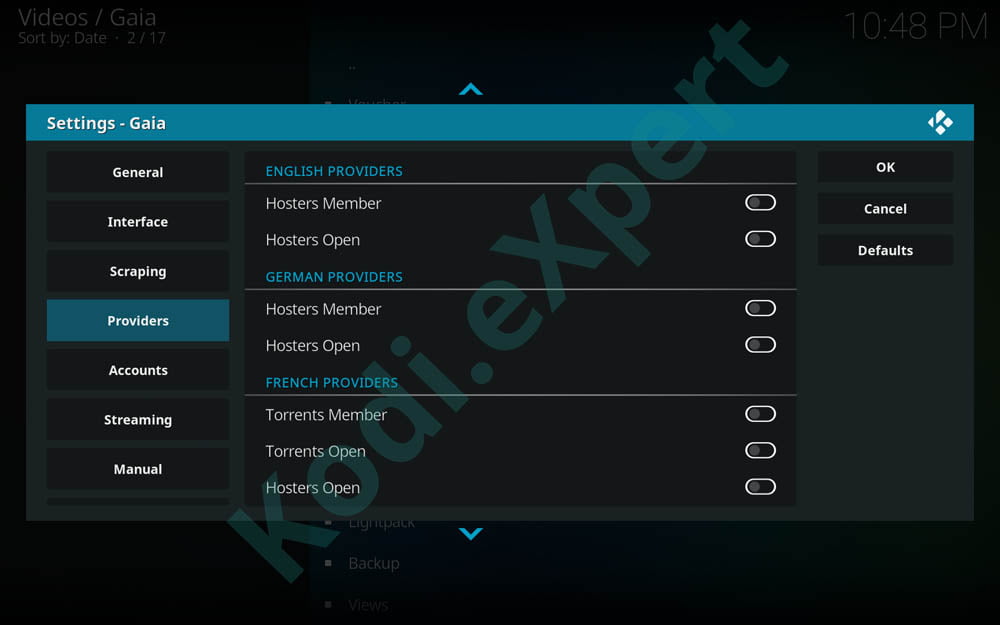
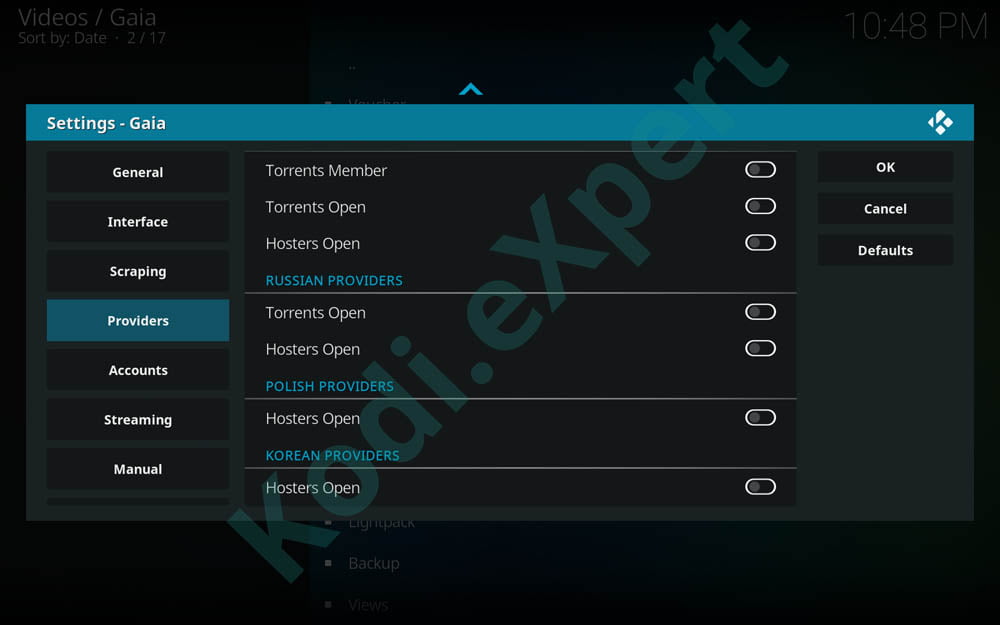
E. Streaming Tab
Direct Streaming Section
- Direct Streaming – For links like Gvideo
- Recommendation: Enabled
- What is the difference between premium and direct streams? Premium are from premium cyberlockers like rapidgator, direct are ones like Gvideo
Torrent Streaming Section
- Torrent Streaming – Stream torrents and how you stream them
- Recommendation: Enabled
- Default: we recommend: Premiumize
- Premiumize: Enabled if you have an account, if not disabled
- Real-Debrid: Enabled if you have an account, if not disabled
- Quasar: Disabled, Gaia handles this part just fine through RealDebrid. If you have a high-end Kodi Box then you can enable it.
Usenet Streaming Section
- Usenet Streaming – Allows for streaming through usenet
- Recommendation: We have not used the usenet part of Gaia yet so we cannot add our input on this section, if you do we recommend to give it a try, if not then leave it disabled as we have had good links without it
Hoster Streaming Section
- Hoster Streaming – Enables streaming links from hosters and also how you stream them
- Recommendation: Enabled
- Default: I have it set to Real Debrid, If you have PM too, let RD manage your hoster streaming while PM handles the torrent streaming
- URLResolver: Enabled, But you can set URLResolver to handle links instead of RD and PM and actually just add both account to URLresolver
- Premiumize: Enabled if you have an account, if not disabled
- RealDebrid: Enabled if you have an account, if not disabled
- All other debrids: Enabled if you have an account, if not disabled.
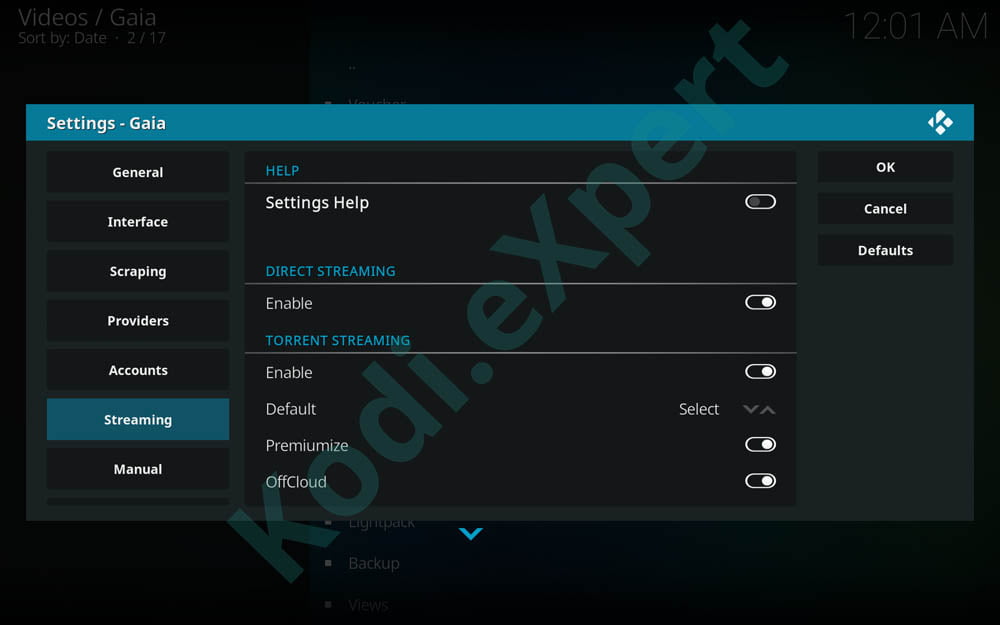
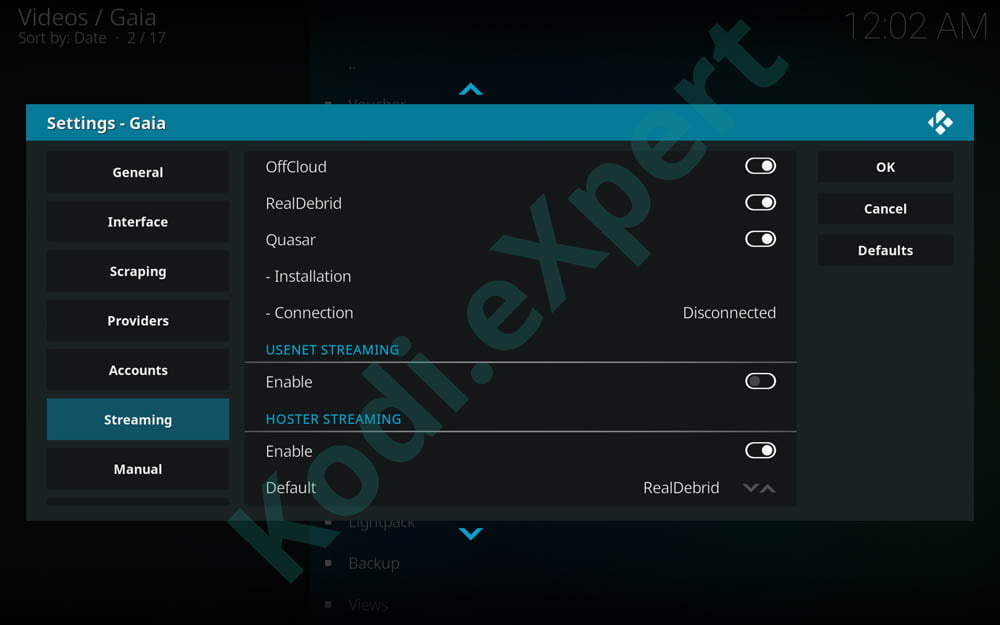
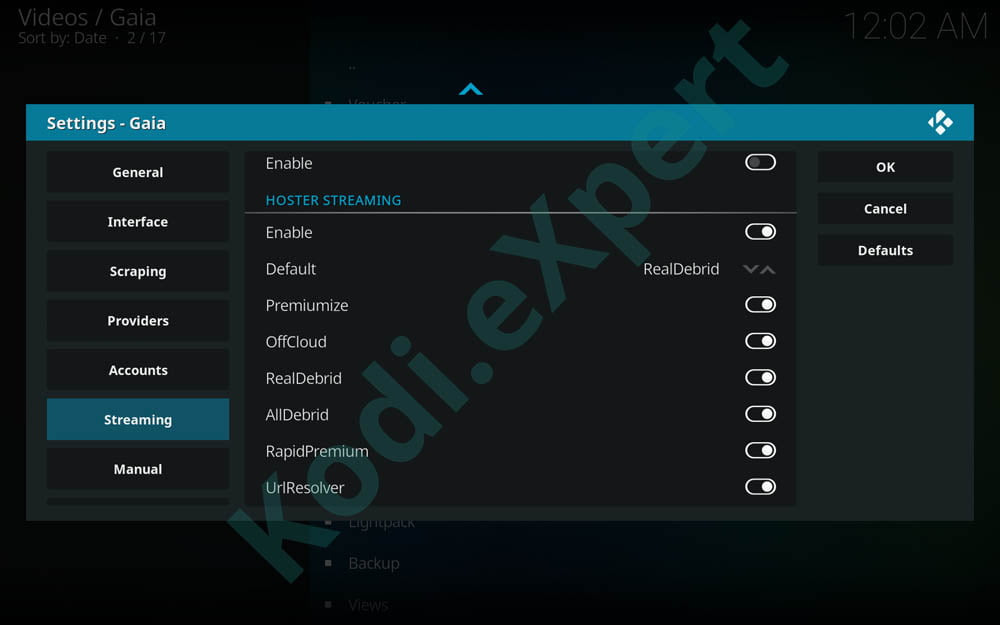
E. Manual Tab
Now to the good stuff, this is what will show if you use manual play and how the list of links is gathered and sorted.
Service Restrictions Section
- Utilize Services – What type of services to gather links from
- Recommendation: All
- Max Debrid Cost: I say around 4-5, but your choice how high you want to set it. I set it to none, because i had issues with no links showing up in manual play with this option on
Provider Restrictions Section
- Provider Restrictions – Restrictions with providers you want to use, for manual you probably want to have all links you possibly can so here are my recommendations
- Recommendations: Ignore captchas off (with RealDebrid we never get them anyways at least in our experience)
- Utilize Providers: Hosters & Torrents
- Torrent Cache: Require
Sorting Restrictions Section
- Sorting Restrictions – How to sort the links
- Prioritize Streams: Enabled
- Local Streams: Only 1st if you have any and set all others the preceding numbers that follow after putting this option as one, if not set to none
- Premium Streams: 2nd
- Cached Streams: 1st
- Direct Streams: 3rd
- Quality Sorting: High to Low
- Sorting Order: Quality
Bandwidth Restrictions Section
- Bandwidth Restrictions – Set bandwidth restrictions to links you get so you don’t pick a huge file Bandwidth Restrictions – Set bandwidth restrictions to links you get so you don’t pick a huge file.
- Speed test optimization: Try it out and see what you get, if you have bad internet use this option, if not, set it to none.
- Max Bandwidth Consumption: this option isnt needed anymore as we will use the min and max file size feature instead
- Min File Size: 0
- Max File Size: 0 as this is manual play an here you can get all links you want
- Unknown File Size: Include just in case a hoster doesnt show size, and the ones that dont usually will never be huge files
Additional Restrictions Section
- Additional Restrictions – other restrictions you may or may not want to set up
- Special Editions: Include
- Release Types: All
- Upload Users: All
Video Restrictions Section
- Video Restrictions – Quality restrictions on the links you want to get
- Min Video Quality: Set to none to get all links, if you are the type who does not care about cams like when the movie first releases. If not set to HD720 or SD by your preference. This if only for manual mode anyways
- Max Video Quality: Set to 4K (If you have a 4K TV, otherwise 1080p is enough) or higher if your internet speed is good
- Video Codec: If you have any issues with H265 links set to H264, if not set to Any
- 3D videos: I exclude them but if you want them, include. Still recommend exclude though
Audio Restrictions Section
- Audio Restrictions – Restrictions on your audio
- Dubbed Audio: Depends on your preference, I exclude because I only want english
- Audio Channels: Any
- Audio Codec: Any
- Audio Language: selected to avoid other languages when dubbed audio doesn’t catch it
- Unknown language: funny thing is you should enable this too because many links are labeled “unknown”.
Subtitle Restrictions Section
- Subtitle Restrictions
- Softcoded Subtitles: Include, because many torrents have them and you can disable them anyways
- Hardcoded Subtitles: Exclude only if you hate subs and don’t want them on your screen. Include if you don’t care
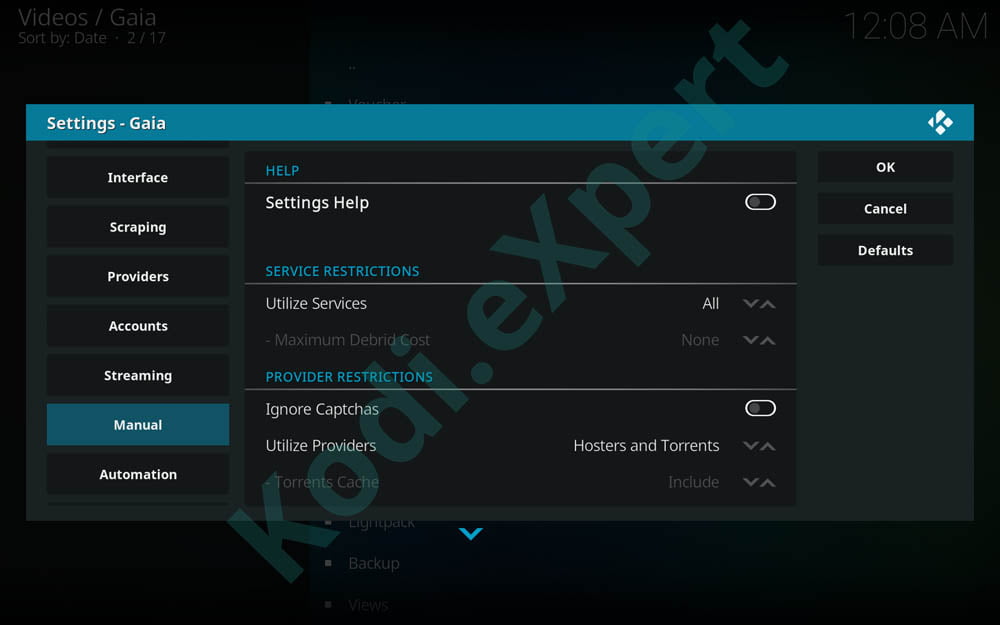
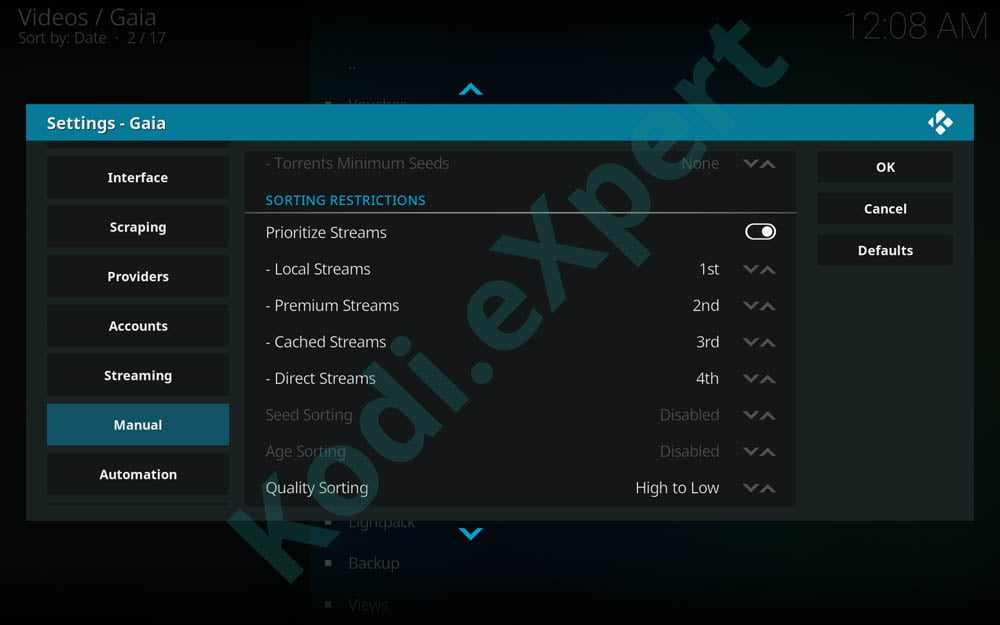
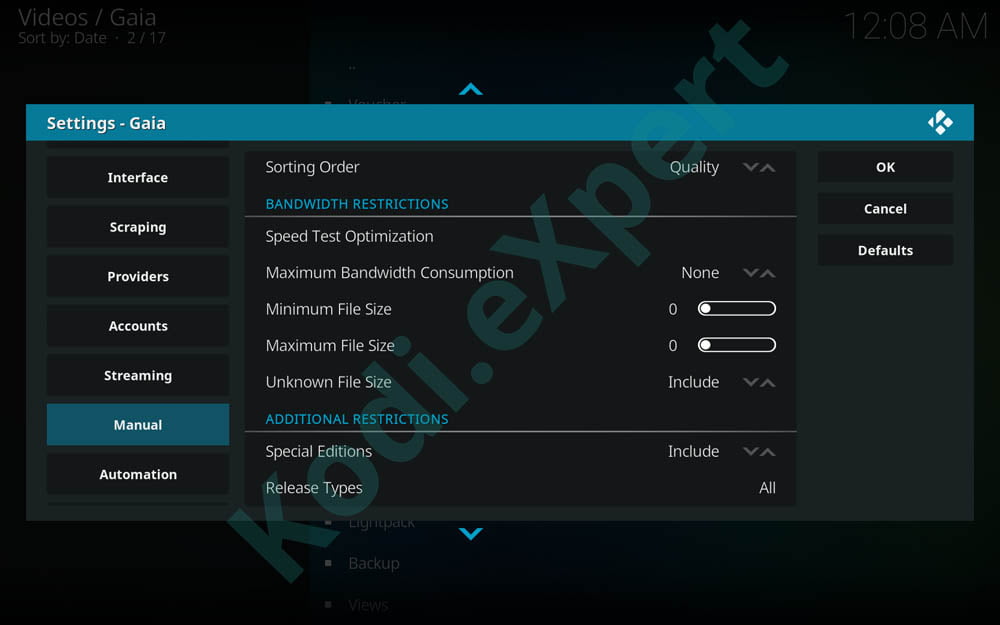
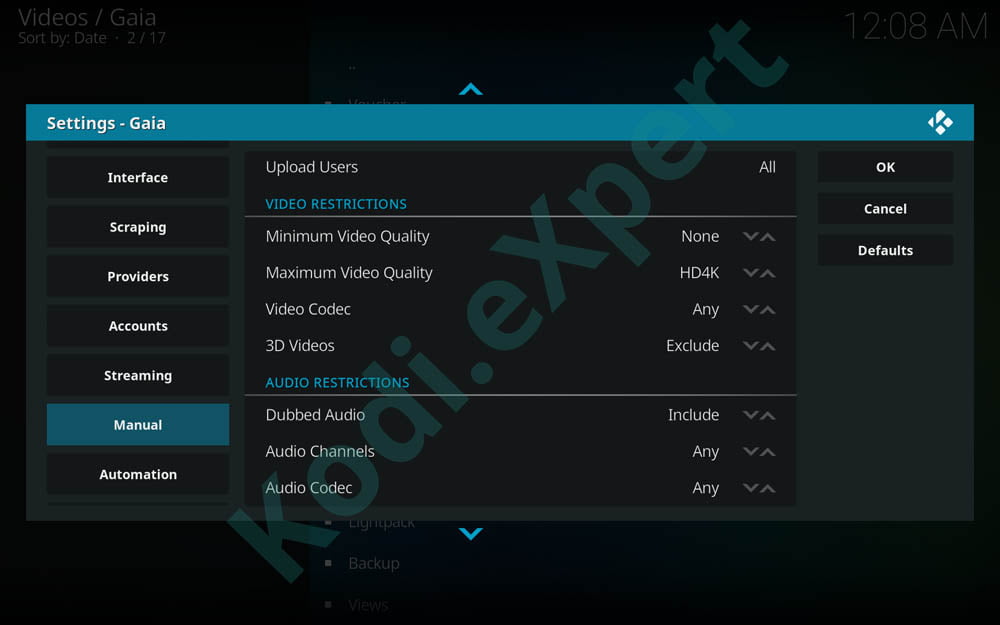
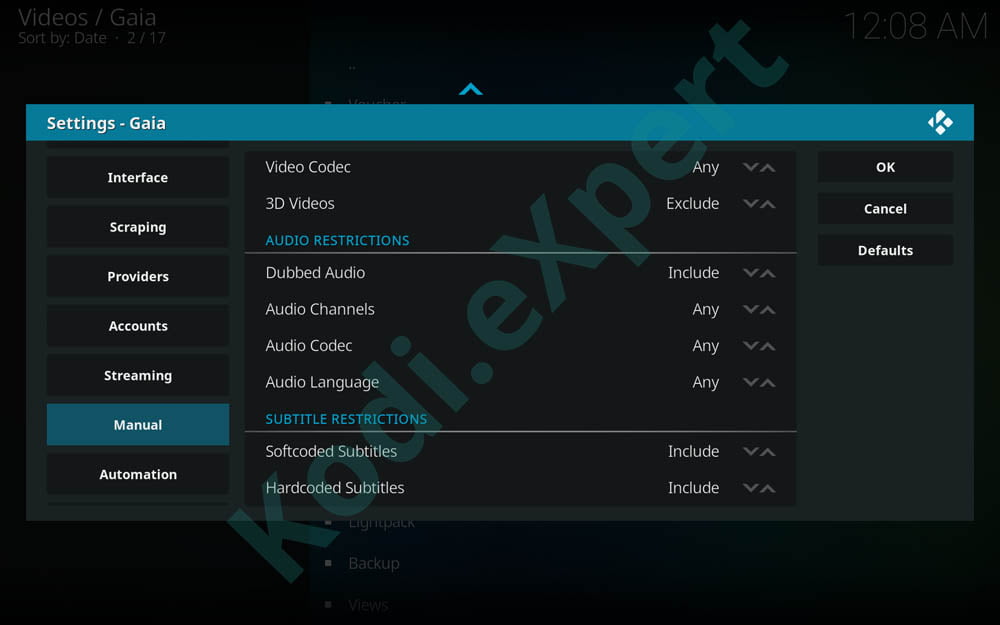
E. Automatic Tab
This is the section that will autoplay links for you. This with preemptive termination is what makes Gaia with Real Debrid better than the rest of the add-ons
Service Restrictions Section
- Utilize Services – What type of services to gather links from
- Recommendation: All
- Max Debrid Cost: I say around 4-5, but your choice how high you want to set it. I set it to none, because i had issues with no links showing up in manual play with this option on
Provider Restrictions Section
- Provider Restrictions – Restrictions with providers you want to use, for manual you probably want to have all links you possibly can so here are my recommendations
- Recommendations: Ignore captchas off (with RealDebrid we never get them anyways at least in our experience)
- Utilize Providers: Hosters & Torrents
- Torrent Cache: Require
Sorting Restrictions Section
- Sorting Restrictions – How to sort the links
- Prioritize Streams: Enabled
- Local Streams: Only 1st if you have any and set all others the preceding numbers that follow after putting this option as one, if not set to none
- Premium Streams: 2nd
- Cached Streams: 1st
- Direct Streams: 3rd
- Quality Sorting: High to Low
- Sorting Order: Quality
Bandwidth Restrictions Section
- Bandwidth Restrictions – Set bandwidth restrictions to links you get so you don’t pick a huge file Bandwidth Restrictions – Set bandwidth restrictions to links you get so you don’t pick a huge file.
- Speed test optimization: Try it out and see what you get, if you have bad internet use this option, if not I had set it to none. I’ve been good on my systems in my house with 30mbps but your mileage may vary.
- Max Bandwidth Consumption: I Recommend around 4 on a internet connection of 25-40 mbps. This caps files to around 2-3gb. This prevents Gaia from listing massive files from bluray rips where they can be as high as 65 GB sometimes. If you have 100mbps+ set to none.
- Min File Size: 0
- Max File Size: 5000 (this depends on your internet speed but for the majority 5 GB is the max they can usually stream before having issues with buffering)
- Unknown File Size: Include just in case a hoster doesnt show size, and the ones that dont usually will never be huge files
Additional Restrictions Section
- Additional Restrictions – other restrictions you may or may not want to set up
- Special Editions: Include
- Release Types: All
- Upload Users: All
Video Restrictions Section
- Video Restrictions – Quality restrictions on the links you want to get
- Min Video Quality: I set this SD because i don’t want to go lower for automatic, if you never want to see SD links, set to HD720, if you want CAMS to pop up set to None
- Max Video Quality: Set to HD1080 or 4K if your TV supports those resolutions and if your internet speed is good
- Video Codec: If you have any issues with H265 links set to H264, if not set to Any
- 3D videos: I exclude them but if you want them, include. Still recommend exclude though
Audio Restrictions Section
- Audio Restrictions – Restrictions on your audio
- Dubbed Audio: Depends on your preference, I exclude because I only want english
- Audio Channels: Any
- Audio Codec: Any
- Audio Language: selected to avoid other languages when dubbed audio doesn’t catch it
- Unknown language: funny thing is you should enable this too because many links are labeled “unknown”
Subtitle Restrictions Section
- Subtitle Restrictions
- Softcoded Subtitles: Include, because many torrents have them and you can disable them anyways
- Hardcoded Subtitles: Exclude only if you hate subs and don’t want them on your screen. Include if you don’t care
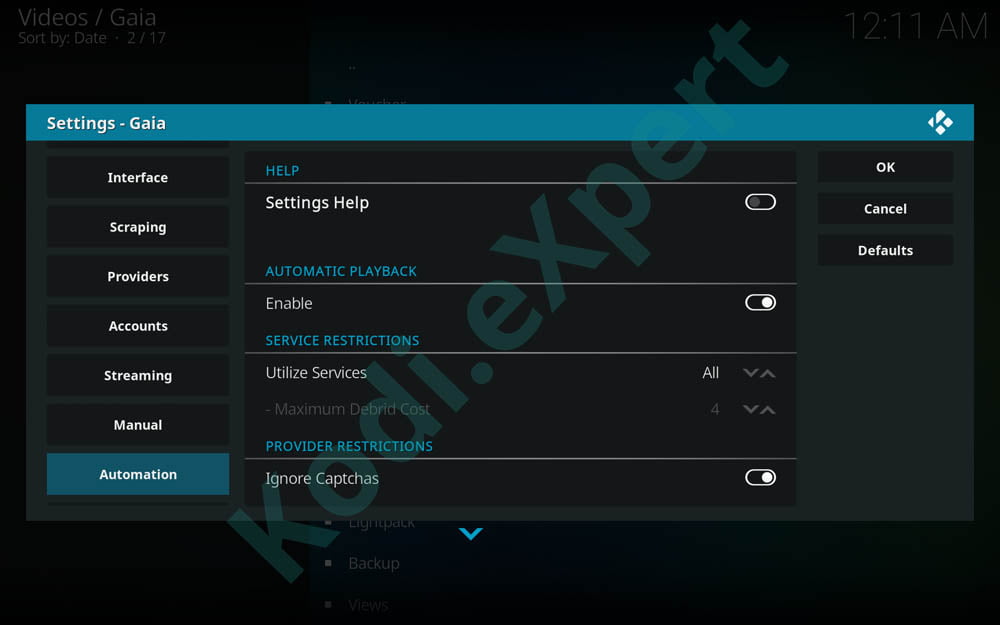
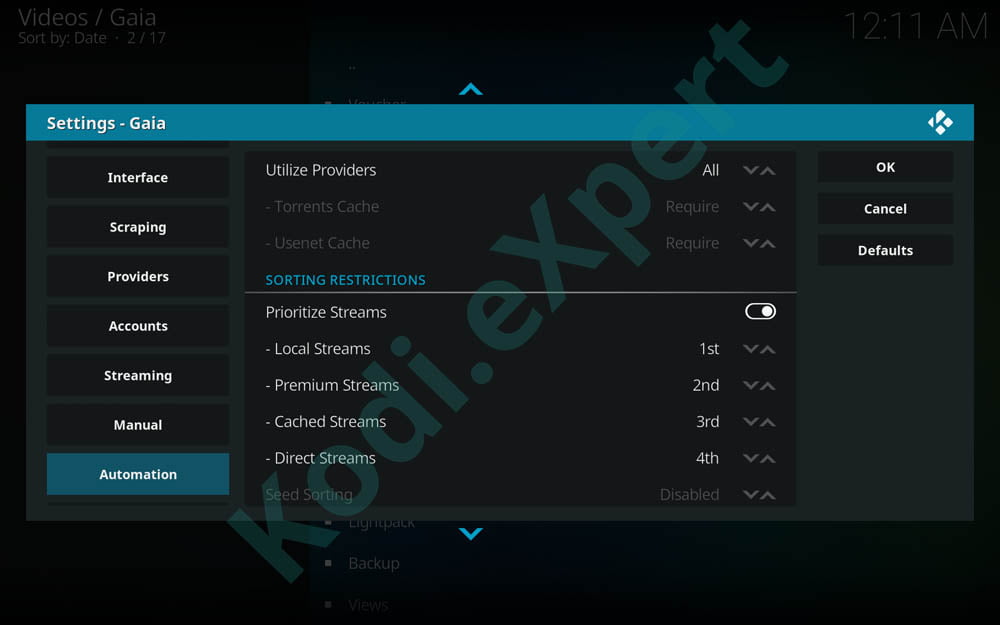
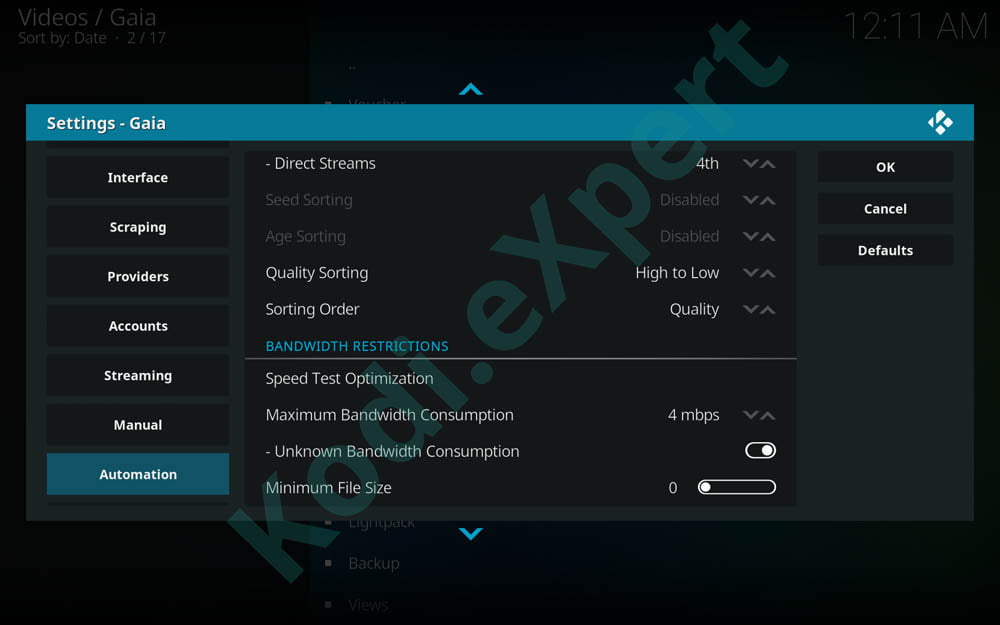
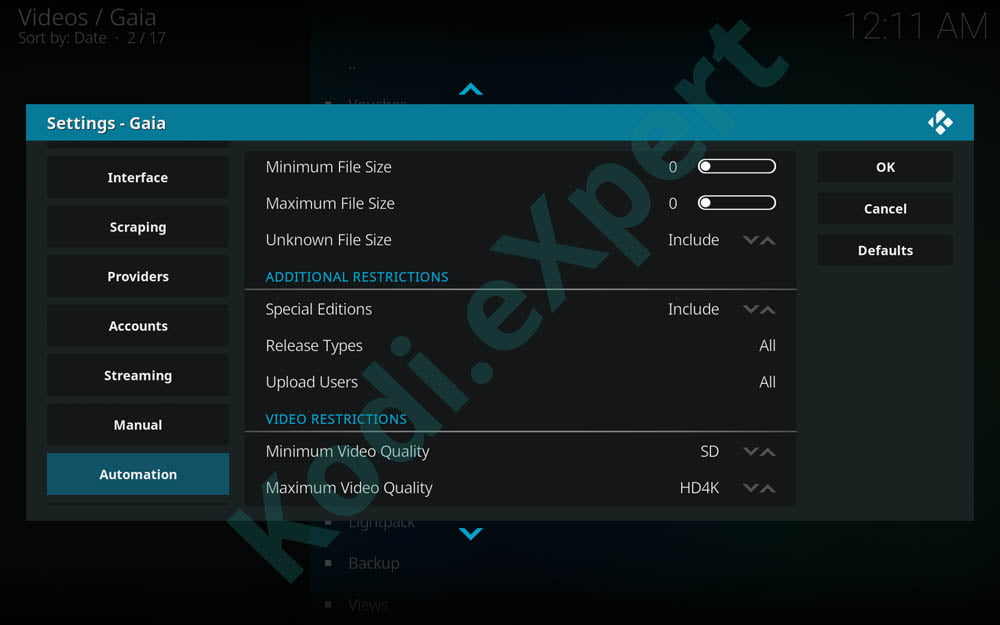
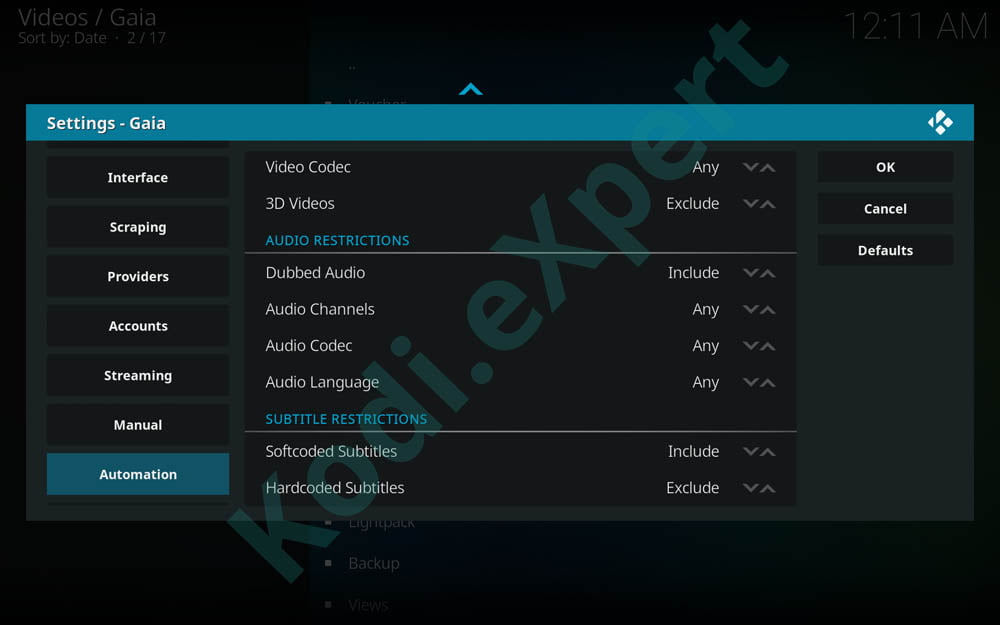
E. Subtitles Tab
Subtitles Section
- Enable – if you want subs on all your videos
- Selection: Gives you the option of how to match the subs, you can use automatic, choice, match, or manual. I would use choice
- Notifications: shows a popup if subs were downloaded or not found, enable by your preference
- Foreign Conversion: Subs are converted to UTF-8 to accommodate foreign characters and symbols in other languages
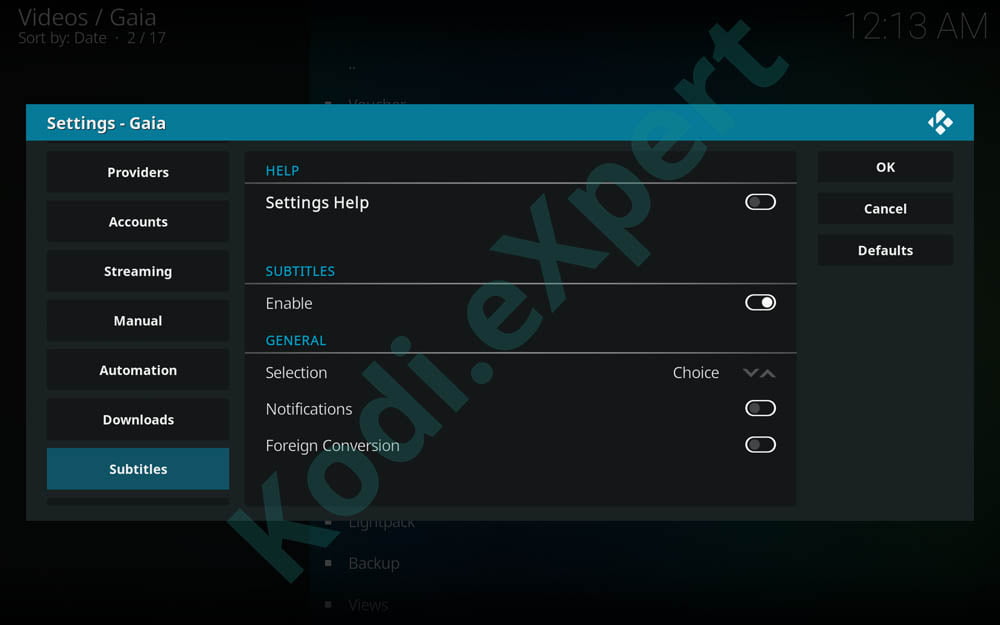
E. Library Tab
Library Section
- Enable – Allows for library integration, enable if you want library integration
Library Section (2)
- Ignore Duplicates – Ignores items already added to your local library
- Precheck Additions – Checks if streams can be found before adding to library
- Unaired Episodes – Includes shows and episodes that do not have an air date
Updates Section
- Automatic Library Update – Automatically updates kodi library when items are added to it
- Automatic Watched Updates – Automatically adds watched items to the local library
- Automatic Show Updates – Automatically updates the local library when Kodi or Gaia is launched
- Notifications – Shows a notification or permanent message when updating library until finished, we’d put this to permanent if we were to use it.
Locations Section
- Locations – How Gaia stores library files, in a combined or separate folders, i prefer separate for organizational sake but both options work just fine
- Combined or (Type) Location – Just gives folder location for current library items.