Best Kodi Boxes and Best Kodi Addons daily reviewed and updated
Best Kodi Boxes and Best Kodi Addons daily reviewed and updated
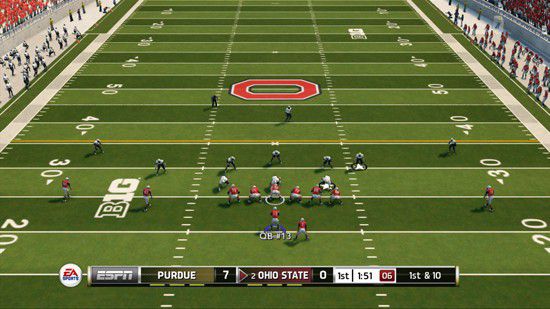
0.0.84
iwannabelikemike
YES - Recommended
This is a Kodi plugin that can be used to find acestream links. Note that you need Acestream and Plexus installed to use it.
Sparkle scrapes sports subreddits for Ace Stream links, and plays them using an external player. You must also have the Ace Stream Engine app installed.
Sparkle Kodi Addon is a new addon to find Acestream links very easy. Learn how to Install Sparkle and also what is the optimum configuration for this addon to function properly. You can use it to stream live sports like Champions League, NFL, NBA, Tennis, etc. It’s main ADVANTAGE is that the streams are HD or 1080p.
1. Open Kodi on your platform. After a few seconds waiting for completely loading Kodi, you will see the standard main interface (in the images we are using Kodi 17.6. The interface in Kodi 18 Leia is mainly similar so you should follow the same steps). Start by clicking on the SETTINGS button on the top left (it is that cog wheel under Kodi logo).
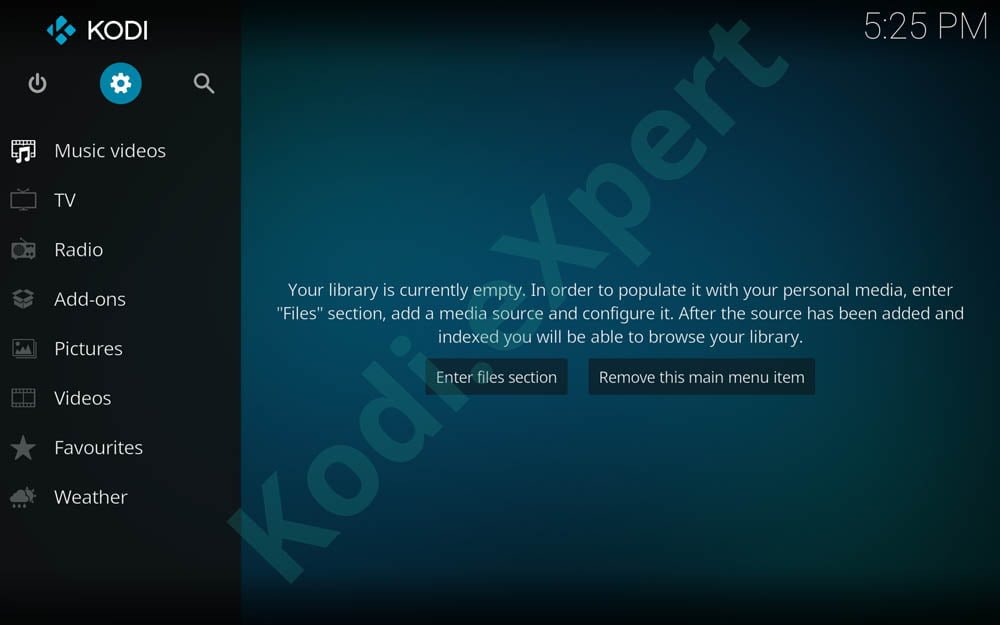
2. Position and Open the Files manager in the bottom right of Kodi -> Settings window.
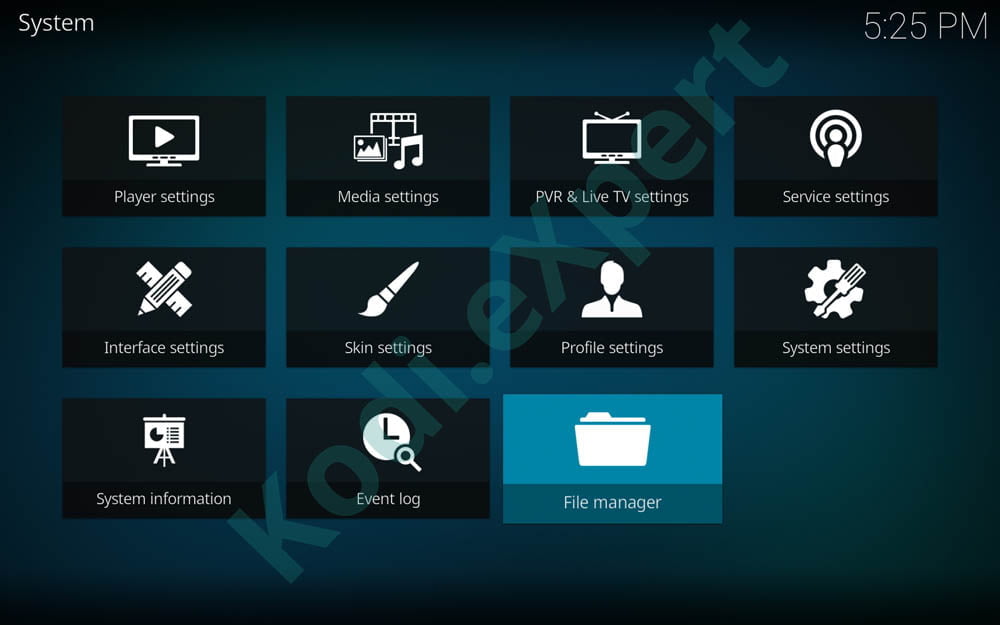
3. You have 2 similar panels here. Tap on Add source on any of them to bring the next window where you will input the source path.
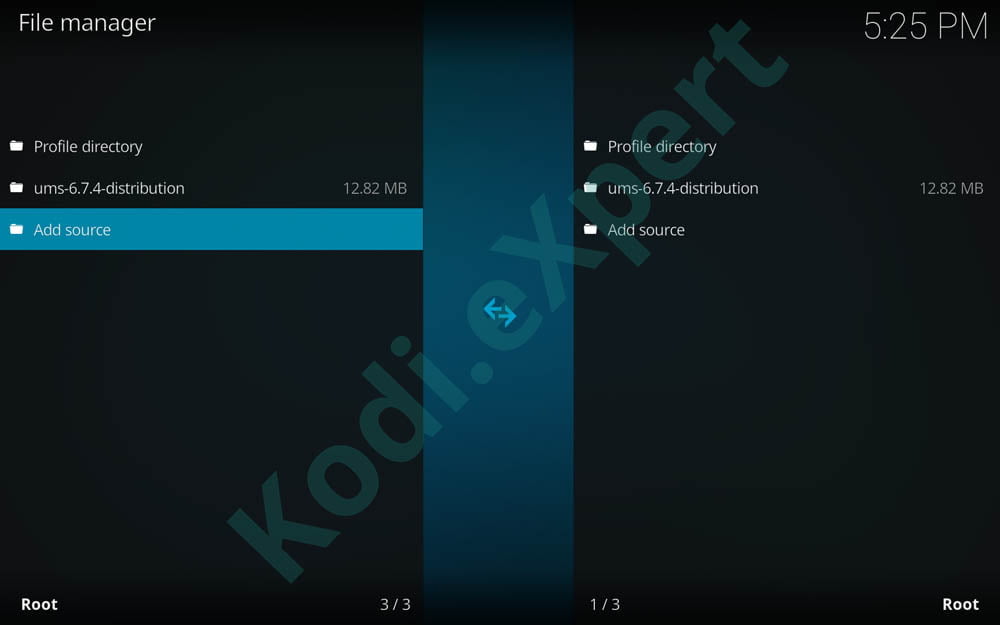
4. With the Add file source dialogue box open, position and click on selection as in the image below.
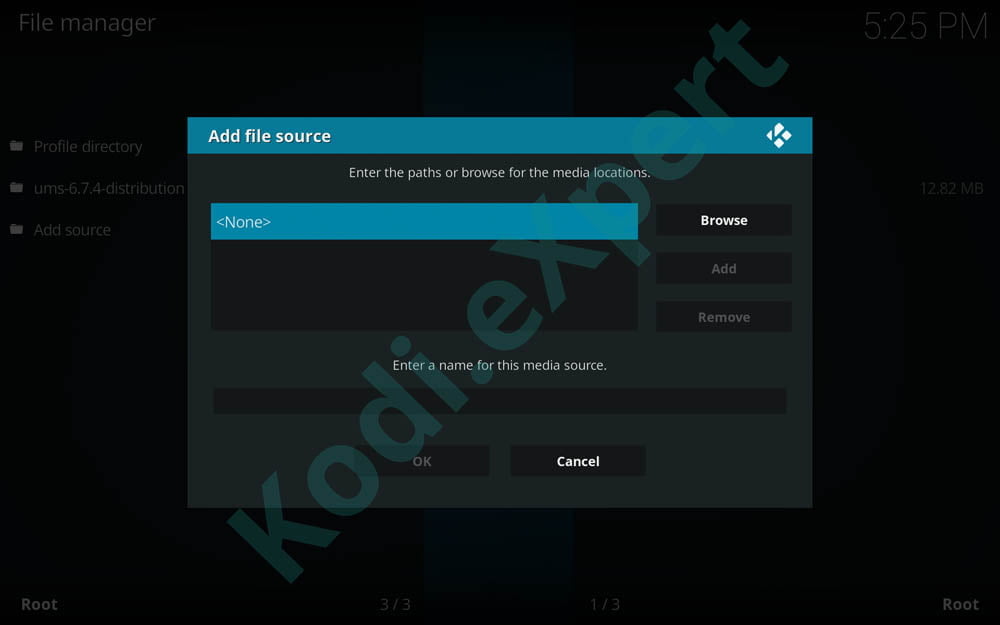
5. A full screen will appear next, where you will need to input from the keyboard the Sparkle Kodi addon path: http://sparkle.kodi.expert/ with no mistakes. Remember to pay attention to input the correct path letter by letter. If you make any mistake, the path won’t be added and will lead to malfunction in the next steps.
6. In the “Enter a name for this media source” field pick any desired name for the source name. We recommend that you name it Sparkle (for easy identification later). Then press ok. Be careful with the chosen name: that name shouldn’t have been used before.
7. Next return to the KODI Main Menu by pressing BACK key multiple times. Now go and click on Add-ons from the left main menu (the one with the open box).
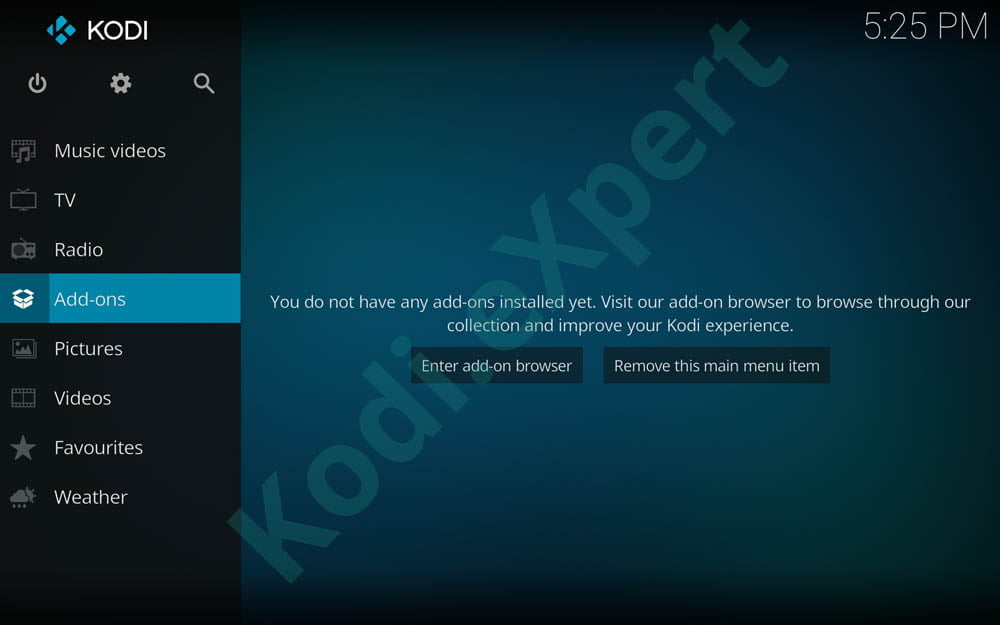
8. On the top left corner, you’ll get 3 new icons. Go to the Open Box (or unzipper, the first icon on the top left screen) and just click on it.
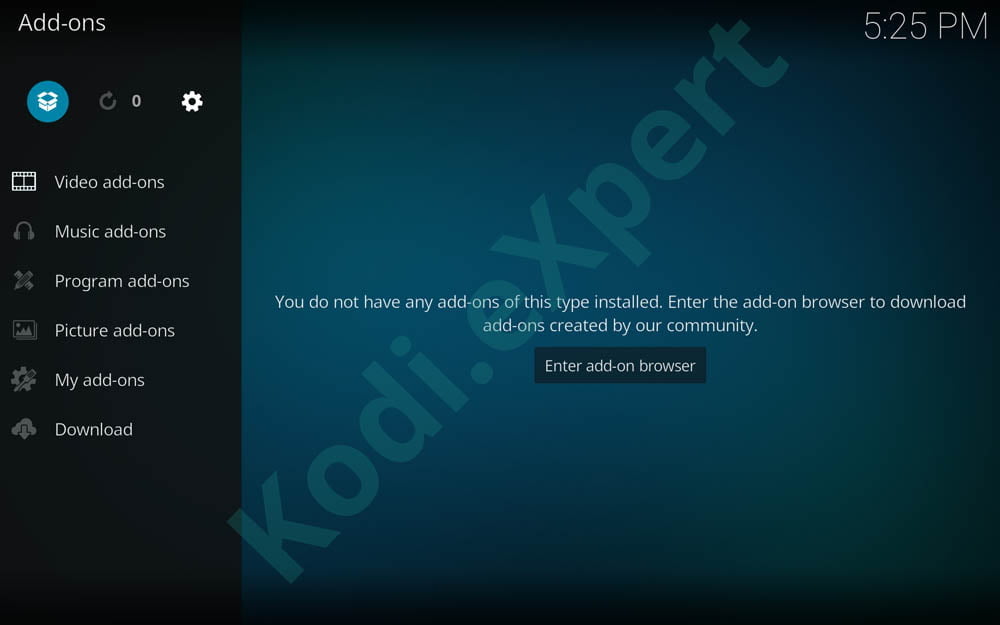
9. Then on the next screen, you will see a list of multiple options. We need to go to the Install from zip file section in order to open the addon source.
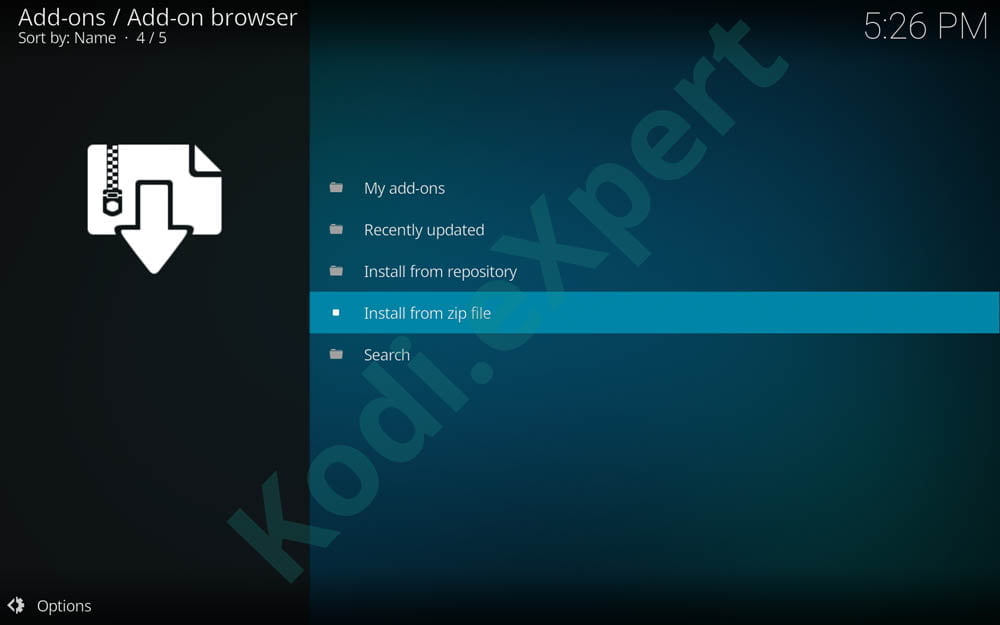
10. A new window called Install from zip file opens. You will have a list of local and internet sources. Simply select and click on ‘Sparkle‘ (or whatever name you saved in step 6).
11. Now click on plugin.video.sparkle.zip (if the file version is a little bit different you shouldn’t worry. Probably it has been recently updated).
12. Just click on it and press INSTALL and WAIT for the top right notification saying Sparkle Add-on Successfully Installed” message.
Here’s the secret from Kodi Expert you won’t find on any other site
Kodi Addons Is A Kodi Enthusiast Site And Have Zero Affiliation With All The Kodi Groundwork, Kodi, Or Even Workforce Kodi.We Do Not Sponsor Some Connections Or Encourage Some Other Material, Valid Or Differently. Even The Kodi Add-On Referenced With This Web Site Do Not Host Some Connections. They’re Just Internet Search Engines Which Hunt The People Web Site. Kodi Is Just The Usual Networking Centre And Also Stores Without Any Articles.
Any information on products listed on this site is gathered in good faith. However, the info pertaining to them, may not be 100% accurate, as we solely rely on the information we are able to gather from the companies themselves or the resellers that stock these products, and therefore cannot be held responsible for any inaccuracies stemming from the aforementioned sources, or any subsequent changes made that we have not been made aware of.
Any opinions expressed on this website by our contributors do not necessarily represent the views of the website owners.
Kodi Expert Is A Participant In The Amazon Services LLC Associates Program, An Affiliate Advertising Program Designed To Provide A Means For Sites To Earn Advertising Fees By Advertising And Linking To Amazon Store (Amazon.com, Or Endless.com, MYHABIT.com, SmallParts.com, Or AmazonWireless.com).
Disclaimers
Kodi.Expert is not in any way affiliated or endorsed by Kodi or any entities directly related to Kodi
All images, Videos and logos are the copyright of the respective rights owners, and this website does not claim ownership or copyright of the aforementioned. If you feel the site contains something that is in breach of any copyright, please inform us via our contact page and we will be happy to remove any problematic content.
Copyright © 2021. All rights reserved Kodi Expert
Made with ❤ by Kodi Expert
23% of Kodi users in US receive warning letters from their ISP
Never use KODI & its add-ons without a VPN for anonimity! GET Kodi VPN @ 70% OFF!